1 site survey – ZyXEL Communications Prestige 202 User Manual
Page 23
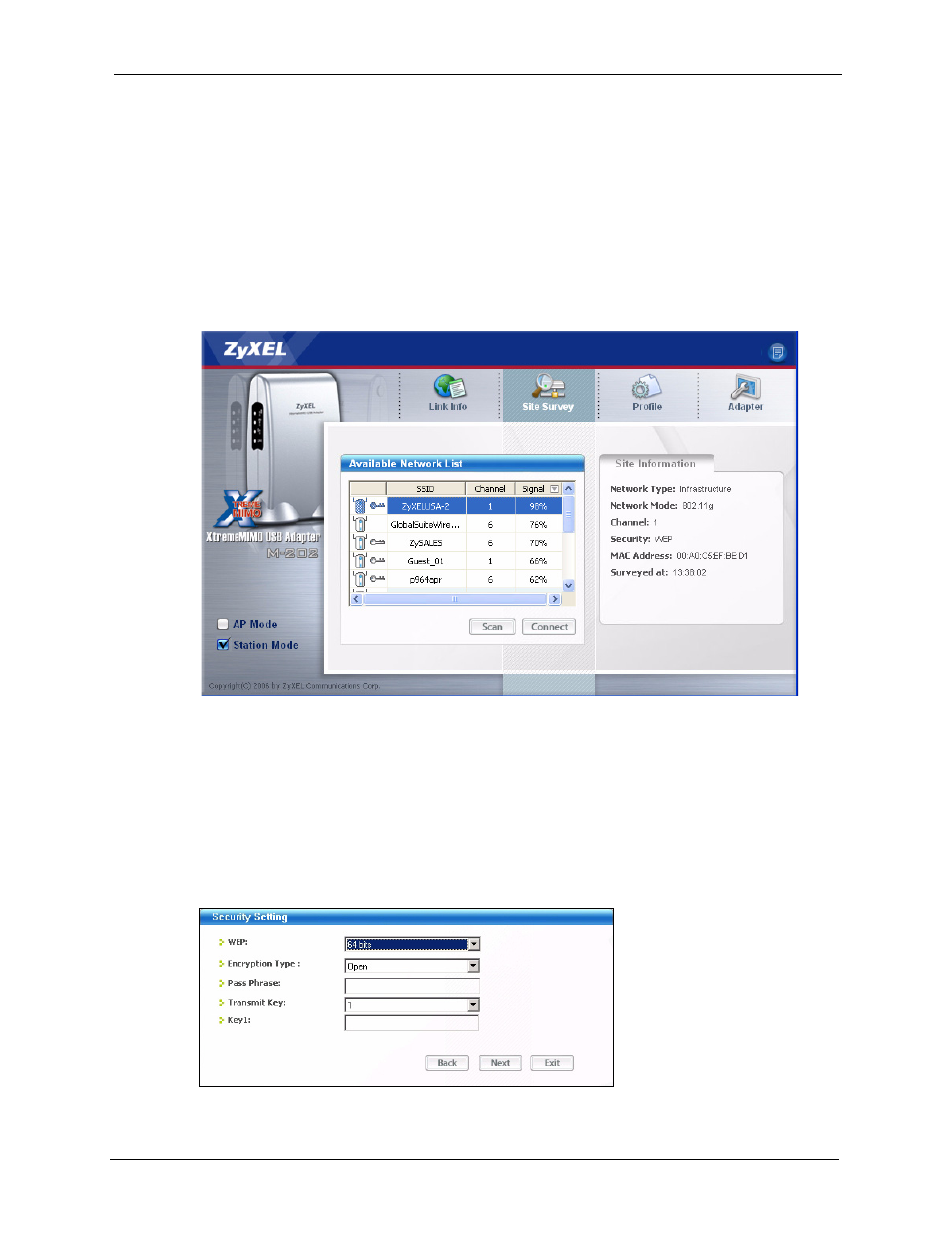
ZyXEL M-202 User’s Guide
Chapter 1 Getting Started
23
1.7.1 Site Survey
After you install the ZyXEL Utility and then insert the ZyXEL M-202, follow the steps below
to connect to a network using the Site Survey screen.
1 Make sure a wireless network is available and within range.
2 Open the ZyXEL Utility and click the Site Survey tab to open the screen as shown next.
3 Click Scan to search for available wireless networks.
Figure 5 ZyXEL Utility: Site Survey
4 To join a network, either click an SSID in the table and then click Connect or double-
click an SSID.
5 If the wireless security is activated for the selected wireless network, the Security
Settings screen displays. This screen varies according to the network’s encryption
method. Configure the same security settings as the associated network.
Note: If the selected network is unavailable or security settings are not correct, the
ZyXEL M-202 will be disconnected.
Figure 6 ZyXEL Utility: Security Settings
- ISDN Terminal Adapter Omni.Net Lite (84 pages)
- ZYAIR G-360 V2 (2 pages)
- DMA-1000 Series (192 pages)
- PLA-450 (2 pages)
- EXT-108 (2 pages)
- P-2602HWLNI (496 pages)
- ZyXEL ZyWALL 2WG (730 pages)
- P841C (41 pages)
- Network Device P-2302 (359 pages)
- P-870M-I (2 pages)
- P-661HW Series (383 pages)
- Prestige 310 (161 pages)
- 802.11g Wireless Access Point ZyXEL G-560 (144 pages)
- P-2602HW (2 pages)
- Prestige 2602R Series (450 pages)
- 5 Series (835 pages)
- Prestige 623ME-T (253 pages)
- omni.net LCD series (53 pages)
- ZyXEL ZyAIR B-1000 (231 pages)
- P-2302HWUDL-P1 Series (368 pages)
- ZyXEL ZyWALL 5 (667 pages)
- Prestige 645R (180 pages)
- ZYWALL IDP 10 (42 pages)
- 802.11g Wireless Firewall Router P-320W (215 pages)
- PRESTIGE 660R-6XC (6 pages)
- 56K Plus II (88 pages)
- P-2802HW-i (2 pages)
- ZYAIR AG-200 (2 pages)
- POWERLINE PL-100 (33 pages)
- HomePlug AV DMA-1100P (198 pages)
- Access Router P-660R-T (9 pages)
- omni.net LCD+M (186 pages)
- G-162 (85 pages)
- PL-100 (33 pages)
- ZyXEL ZyAIR A-6000 (46 pages)
- ZyXEL ZyAIR AG-225H (14 pages)
- 2304R-P1 (124 pages)
- XTREMEMIMO M-302 (2 pages)
- nbg334s (2 pages)
- P-793H 601156 (1 page)
- Ethernet Extension Card EEC1020 (8 pages)
- P-871M (26 pages)
- Prestige 128L (114 pages)
- P-2812HNU-51c (2 pages)
- ZyWALL SSL 10 (64 pages)
