Xerox OS/2 WARP 4.0 User Manual
Page 2
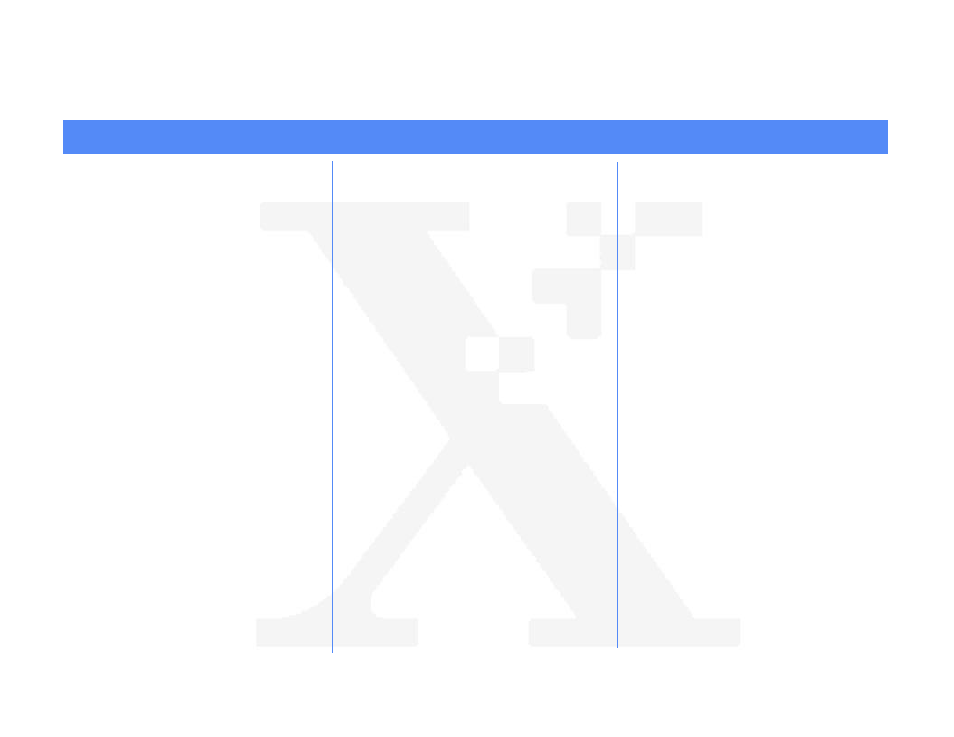
Page 2
OS/2 Warp 4.0 (NetBEUI) Peer-to-Peer Network Quick Install Card
Xerox Document Centre 240/255/265 LP/ST
7.
Wait a MINIMUM of 7 minutes for the
printer to reset.
8.
From the documentation package supplied
with your printer, retrieve the
CentreWare
Network Services CD-ROM (CD-ROM 2)
and the document entitled
Gettting
Started with Print and Fax Services.
Proceed to the next section of this
procedure called
Go to the workstations
and..
Go to the workstations and...
1.
Perform an OS2 Warp (4.0)
Selective
Install.
a)
Install Both
NetBIOS (NetBEUI) and
NetBIOS for IP during the install
process.
b)
Select and Enable all of the file and
print sharing options during the
Selective Install process.
2.
Create a shared resource and connect it to
the network device.
a)
Double-click on the
Connections
Icon.
b)
Click on the
+ symbol next to
Network.
c)
Click on the
+ symbol next to Network
Services.
d)
Double Click on
Start File and Print
Client.
e)
Close the
Logons window.
f)
Double-Click on
Shared Resources
and Network Connections
g)
Close the
Connections window.
h)
Enter a valid user/password (the one
entered at the client installation).
i)
Select the
Connections tab of these
property pages.
j)
Select the
Create connection button.
k)
Set the resource type to
Printer.
l)
Enter the machines hostname in the
Server field.
m)
Select the desired lpt port.
n)
Verify that the
Connect to resource
at logon button is selected.
o)
Place the cursor in the server field and
press the
Enter key on the keyboard.
p)
Click the
OK button after the share
name appears in the
Resource
window.
q)
Close the
Shared Resources and
Network Connections - Properties
window.
6.
Assign a Printer Name and Description
a)
Press the
Printer Description button.
b)
Press the
Printer Name button. Using
the touch panel keys, enter the
desired text for this item then press
Save. Press Save again to return to
the previous screen.
c)
OPTIONAL STEP: Press the
Printer
Description button. Using the touch
panel keys, enter the desired text for
this item then press
Save.
d)
Press the
Connections button.
e)
Set Maximum Connections and
Timeout
f)
Touch the
Maximum Connections
soft button on the Touch Screen and
on the keypad enter the desired
maximum connection number
between 1 and 30. It is
recommended that this value should
be set at the default.
g)
Touch the
Connection Timeout soft
button on the Touch Screen. On the
keypad enter the desired number of
second between 0 and 9999. Press
Save to exit the Connections Screen.
h)
Press the
Exit Tools button.
