Timer recording imer recording, Checking timer recording details, Canceling a timer recording – Zenith XBR716 User Manual
Page 32: Timer recording troubleshooting
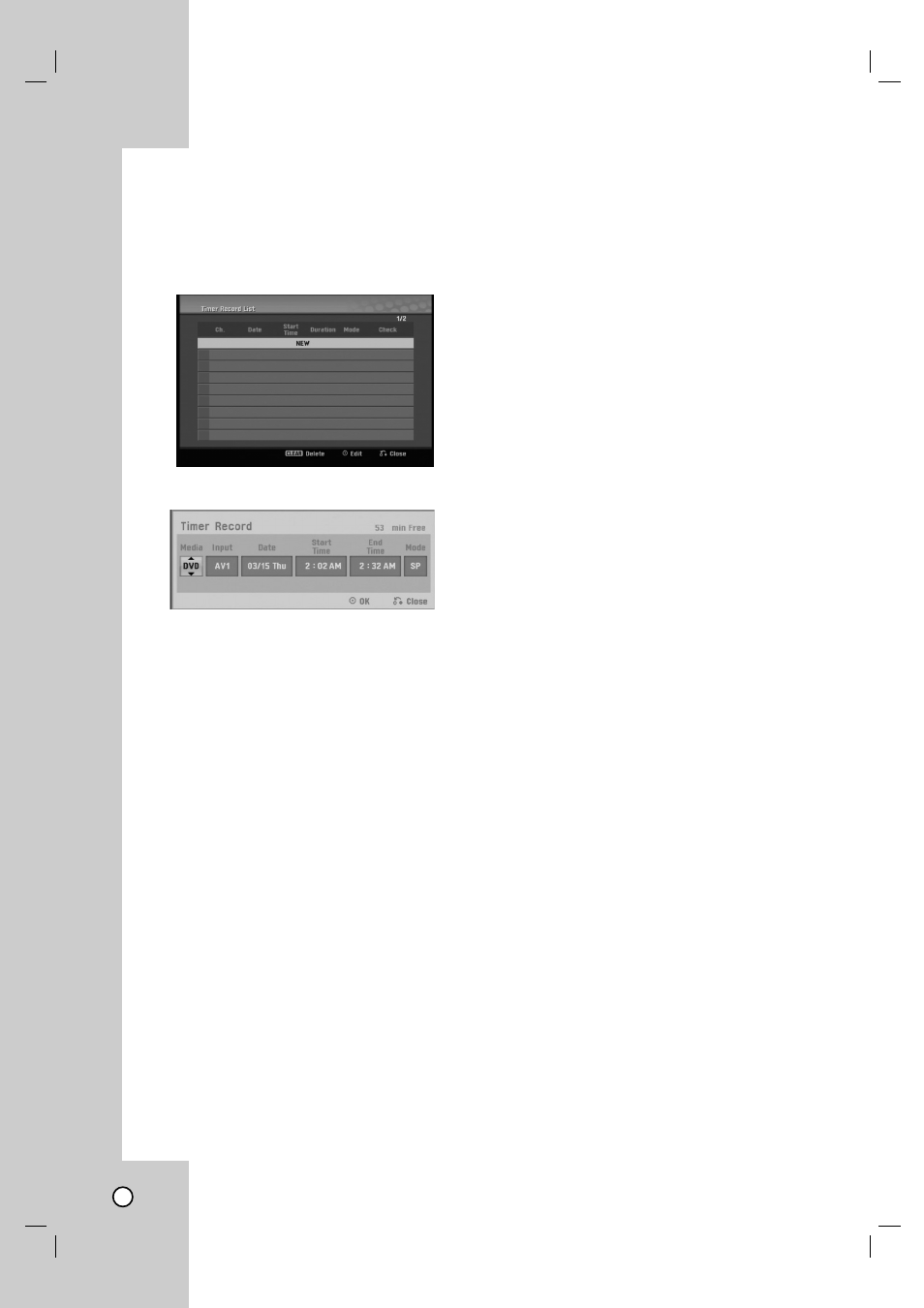
32
T
T
imer Recording
imer Recording
The Timer Recording function allows you to record up
to 16 programs within a period of one month.
1. Press HOME and the Home menu appears.
2. Select [TV] > [Timer Record] and press ENTER.
3. Select [NEW] and press ENTER.
The [Timer Record] menu will appear.
•
[Media] – Choose a media (DVD or VCR).
•
[Input] – Choose one of the external inputs
from which to record (AV1 or AV2).
•
[Date] – Choose a date up to 1 month in
advance, or select a daily or weekly program.
•
[Start Time] – Set the recording start time.
•
[End Time] – Set the recording end time.
•
[Mode] – Choose a record mode.
DVD: EP, LP, SP, XP or AT (Auto)
VCR: SP, SLP or AT (Auto)
AT(Auto) mode determines how much time is avail-
able on the disc or tape and switches record mode,
if necessary, to complete recording the program.
4. Enter the necessary information for your timer
recording(s).
•
b / B
(left/right) – Move the cursor left/right
•
v / V
(up/down) – Change the setting at the
current cursor position
•
Press RETURN (O) to exit the [Timer
Record] menu.
5. Press ENTER to save the program.
6. Press RETURN (O) to exit the Timer Record
List.
Notes:
•
You must insert a recordable disc or tape.
•
The Timer indicator lights on the front panel
display.
•
The Recorder will automatically power off when
the Timer Recording ends.
•
If the unit is DVD mode when the VCR timer
recording ends, the unit will not automatically
power off.
•
There is a short delay when a timer recording fin-
ishes to confirm the recorded program. If two
timer recordings are set to record sequentially
(one right after the other), the very beginning of
the later program may not be recorded.
•
You must press STOP (x) to stop the Timer
Recording.
Checking Timer Recording Details
Programming can be checked whenever the
Recorder is turned on.
1. Press HOME and the Home menu appears.
2. Select [TV] > [Timer Record] and press ENTER.
3. Use v / V to select a program.
4. Press ENTER to edit the selected program.
[Timer Record] menu appears.
Canceling a Timer Recording
You can clear a timer setting anytime before the
recording actually starts.
•
Use v / V to select a program you want to erase
on the Timer Recorder List, then press CLEAR
and select [OK] than press ENTER.
Timer Recording Troubleshooting
Even though the timer is set, the recorder will not
record when:
•
There is no disc (or tape) loaded.
•
A non-recordable disc (or tape) is loaded.
•
Disc Protect is set to [ON] in the Disc menu (see
page 20).
•
There are already 99 titles (DVD-RW, DVD-R), 49
titles (DVD+RW, DVD+R) recorded on the disc.
You cannot enter a timer program when:
•
A recording is already underway.
•
The time you’re trying to set has already passed.
•
There are already 16 timer programs set.
If two or more timer programs overlap:
•
The earlier program takes priority.
•
When the earlier program finishes, the later pro-
gram starts.
•
If two programs are set to start at exactly the same
time, the program entered first takes priority.
If the disc is damaged, the recording may not
complete successfully. In this case even though the
Check field shows [Rec. OK], it may not be.
