Picture in picture (pip) function, Selecting pip sound options, Use the up/down button to select – Zenith P60W26 User Manual
Page 28: And then press the vol, Button, Press the vol buttons to select main image sound, Or pip (inset image) sound, And then press the enter button, Menu. press the vol, Ready
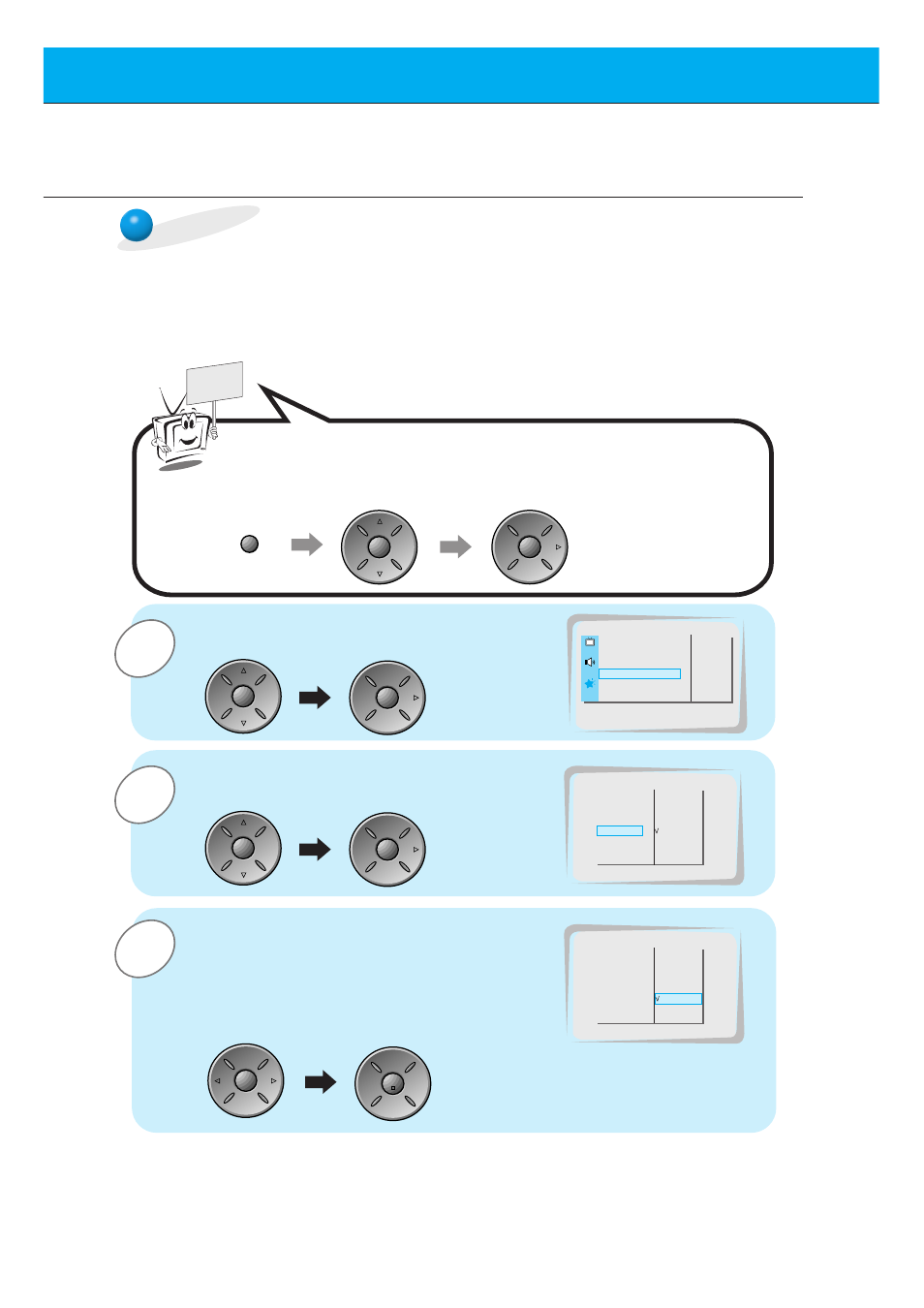
28
3
2
1
Use the up/down button to select
PIP
/
DW
and then press the vol (
G
) button.
READY
Use the up/down button to select
SOUND
SELECT
and then press the vol (
G
) button.
• Each time you press up/down button, you
toggle between
SOUND
[
M
] or
SOUND
[
S
].
Press the vol buttons to select main image
sound (
SOUND
[
M
]) or PIP (inset image)
sound (
SOUND
[
S
]) and then press the enter
button.
LANGUAGE
G
CAPTION
G
AUTO OFF
G
SCREEN
G
RGB-OUTPUT
G
DW
G
PIP
G
INPUT
G
SOUND SELECT
G
POSITION
G
SOUND [M]
SOUND [S]
Press the menu button and then press the up/down button
to select
SPECIAL
menu.
Press the vol (
G
) button.
SOUND SELECT
LANGUAGE
G
CAPTION
G
AUTO OFF
G
SCREEN
G
RGB-OUTPUT
G
DW
G
PIP
G
INPUT
G
SOUND SELECT
G
POSITION
G
SOUND [M]
SOUND [S]
LANGUAGE
G
ARC
G
SCREEN
G
TRANSPARENCY
G
PIP/DW
G
SET ID
G
COLOR TEMP.
G
G
TO SET
SPECIAL
PIP/DW
- To select main or sub (inset) sound
- This function only works with the following resolutions;
640x480, 800x600, 1024x768 (only in Vertical frequency 60 Hz)
- To use this function, connect PC/DTV video output to RGB-PC INPUT/RGB-DTV INPUT and connect PC/DTV
audio outputs to AUDIO INPUT.
-
SOUND SELECT
is always the main picture sound (
SOUND
[
M
]) regardless of prior sound choice.
Selecting PIP sound options
SOUND [S]
Picture In Picture (PIP) function
menu
up
down
vol
up
down
vol
up
down
vol
enter
vol
vol
