Etting, Your, Ouse – X10 Wireless Technology UR86A User Manual
Page 4: Emote b
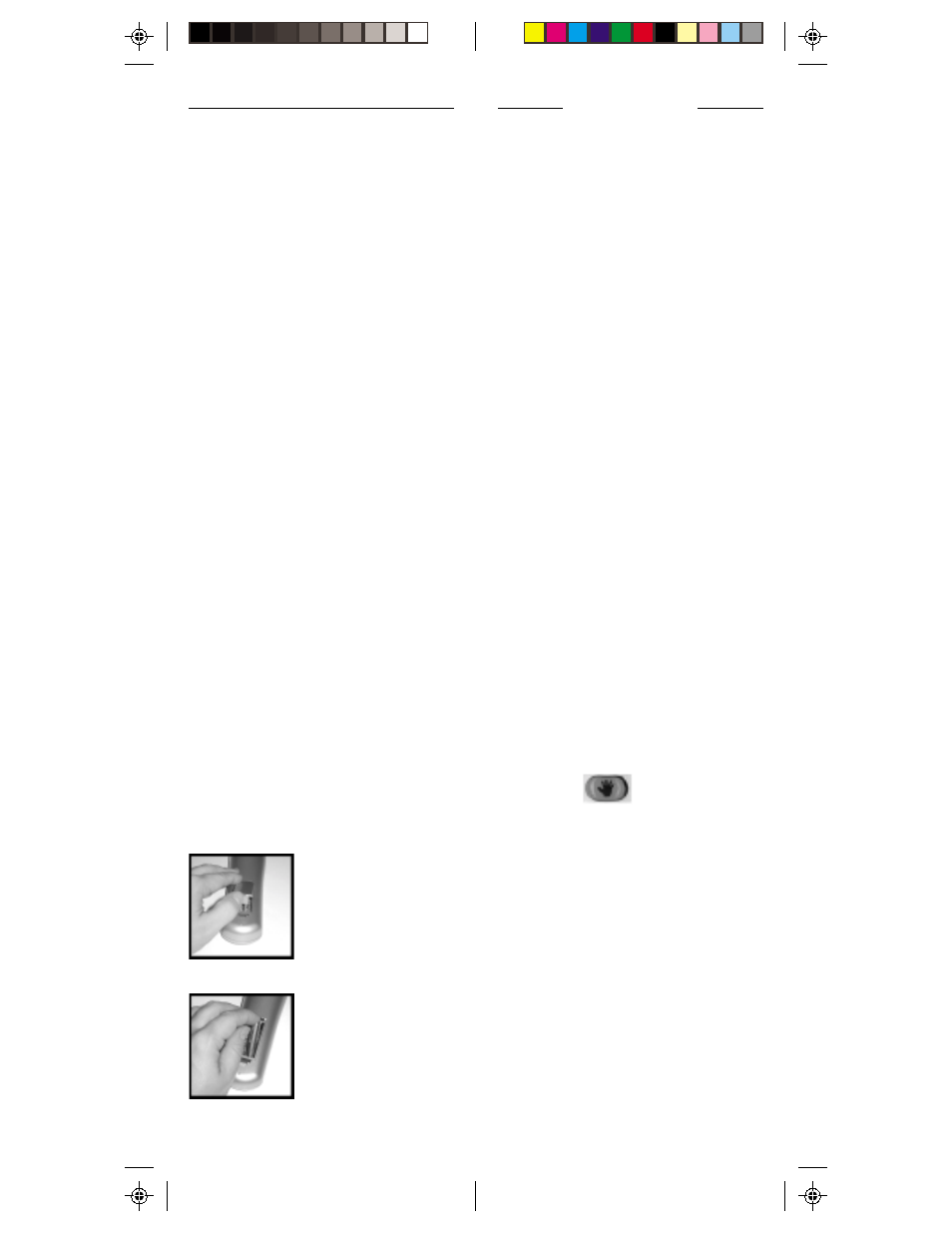
7
6
S
ETTING
U
P
YOUR
M
OUSE
R
EMOTE
B
UTTON
D
ESCRIPTIONS
INDICATOR LIGHT
The indicator light (LED) illuminates
when a key is pressed (if the key is
available in the selected mode).
POWER
Works in the same way as your original
remote. Turns All Lights On in X10
mode.
PC
Press first to enable the mouse and PC
functions.
S (SETUP)
Used to set up the remote to control your
TV, VCR, Cable box, etc.
TV, VCR, CBL, AUX
Used to select the device you want to
control.
X10
Lets you control X10 Modules to operate
lamps and appliances around the home.
(Transceiver, sold separately, is required).
M
OUSE
P
AD
Moves the cursor around the screen.
M
OUSE
BUTTONS
, L
AND
R
Used as left and right mouse buttons.
H
AND
SYMBOL
Used to drag a selection after clicking on
it with the L mouse button.
VOLUME
+/- (
UP
/
DOWN
)
Works like your original remote. Also
brightens and dims lamps in X10 mode.
Works as Line Up/Down in PC mode.
CHANNEL
+/- (
UP
/
DOWN
)
Works like your original remote. Also
works as On and Off in X10 mode. Also
works as Page Up/Down in PC mode.
M
UTE
Works the same as your original remote.
Turns All Modules off in X10 mode.
Here are just some of the things you can
do with your X10 MouseRemote...
• Control your entire audio/video and
lighting setup for the ultimate Home
Theater experience.
• Turn on lights at night to scare away
intruders if you hear a noise.
• Start the coffee from your bedroom
when you wake up.
• Turn on your electric blanket before
the movie ends, so it’s nice and warm
when you go to bed.
Use this manual to become familiar with
your MouseRemote....
This manual will explain how to set up
your MouseRemote to use it with your PC
as a wireless mouse.
Next, it shows you how to set it up to
control your existing Audio/Video
equipment.
Next, it will show you how you can use it
with an X10 Transceiver Module X10
Modules (sold separately) to operate
electrical devices in your home.
Finally, the manual will show how you
can expand your system with some of the
many additional X10 products you can
purchase.
1. Push the tab and
lift off the battery
cover.
2. Insert four AAA
alkaline batteries,
taking care to
match the + and -
marks in the
battery
compartment.
Battery Installation
