X10 Wireless Technology UR86A User Manual
Page 10
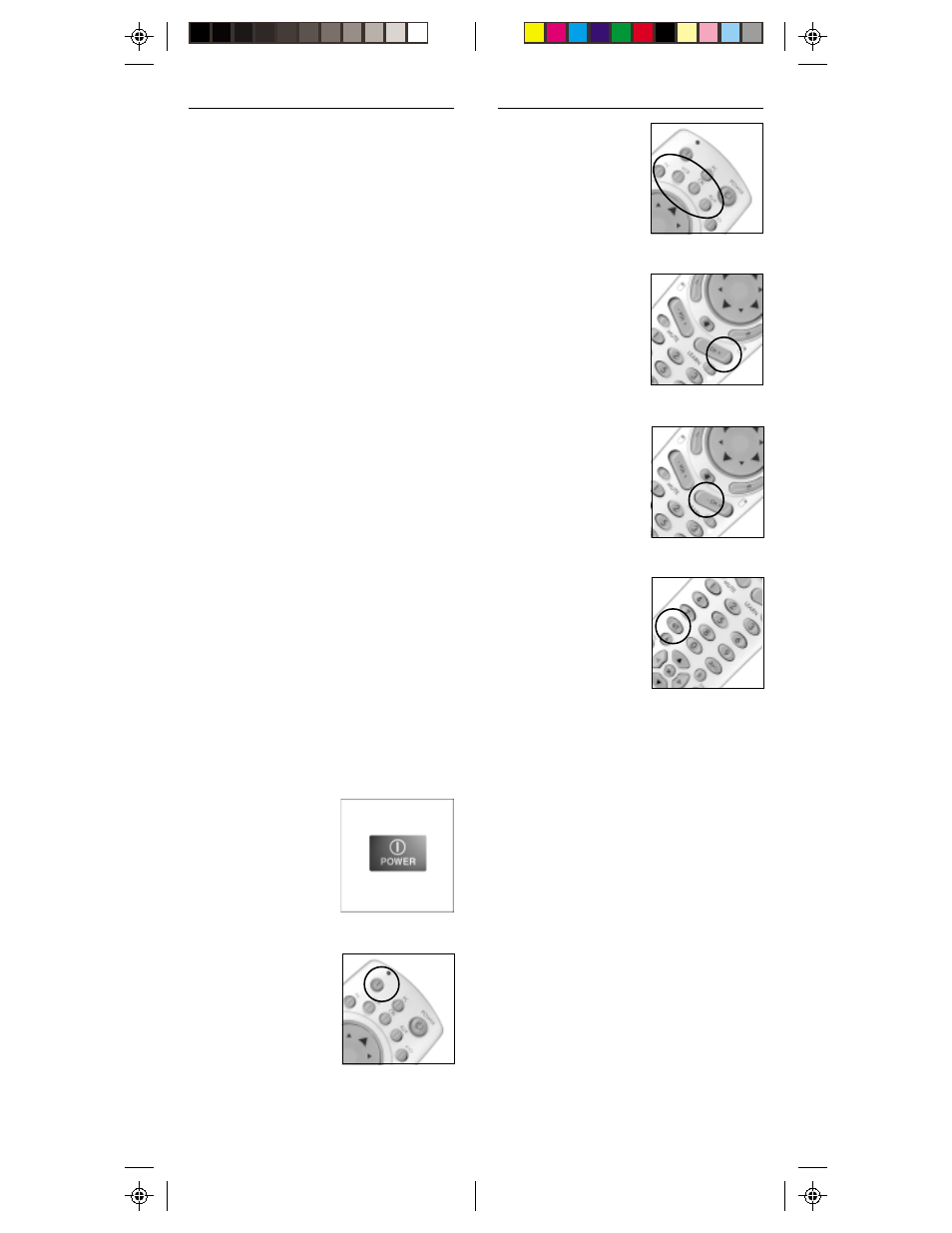
19
18
2. Press and hold
SETUP until the
LED indicator lights
steadily. Release
Setup button.
3. Press the mode
button that matches
the equipment you
want to control.
The LED blinks
once.
4. Press CH +
repeatedly* until the
device to be
controlled changes
channel.
If you accidentally
go past the code, just
press CH -
repeatedly until the
channel changes
again.
5. Press and release the
ENTER button to
complete the setup.
*Note: You may have to press CH +
many times (50+). If the device does not
have a Channel Up function, use the
PLAY button (VCR only) or the POWER
button.
1. Turn on the device
you want to control.
Notes:
If your audio/video component does not
respond, try the other codes for your
brand. If it still doesn’t respond, try the
Code Search method below.
If some buttons do not operate your
equipment, try one of the other codes for
your brand.
If the LED blinks rapidly when you enter
the code, you may have entered an
invalid code. Recheck the code in the
code list and try again.
For CD players use the AUX button. For
Laser Disks use the VCR button.
S
EARCHING
F
OR
C
ODES
You can store any type of code under any
mode key except TV. e.g. you can store
any code (TV, VCR, CBL, SAT, CD etc.)
under modes VCR, CBL or AUX.
The procedure below assumes that you
want to store VCR codes under the VCR
key, Cable codes under CBL, etc. If you
want to store a VCR code under CBL,
etc., first follow the procedure on page 17
and try ANY CBL code from the code
tables, e.g. press CBL in step 3, on page
17, then enter ANY VCR code. Then
follow the steps below.
