Email.pdf, E-mailing, Simple e-mailing – Xerox WorkCentre 7665 User Manual
Page 2: E-mail options
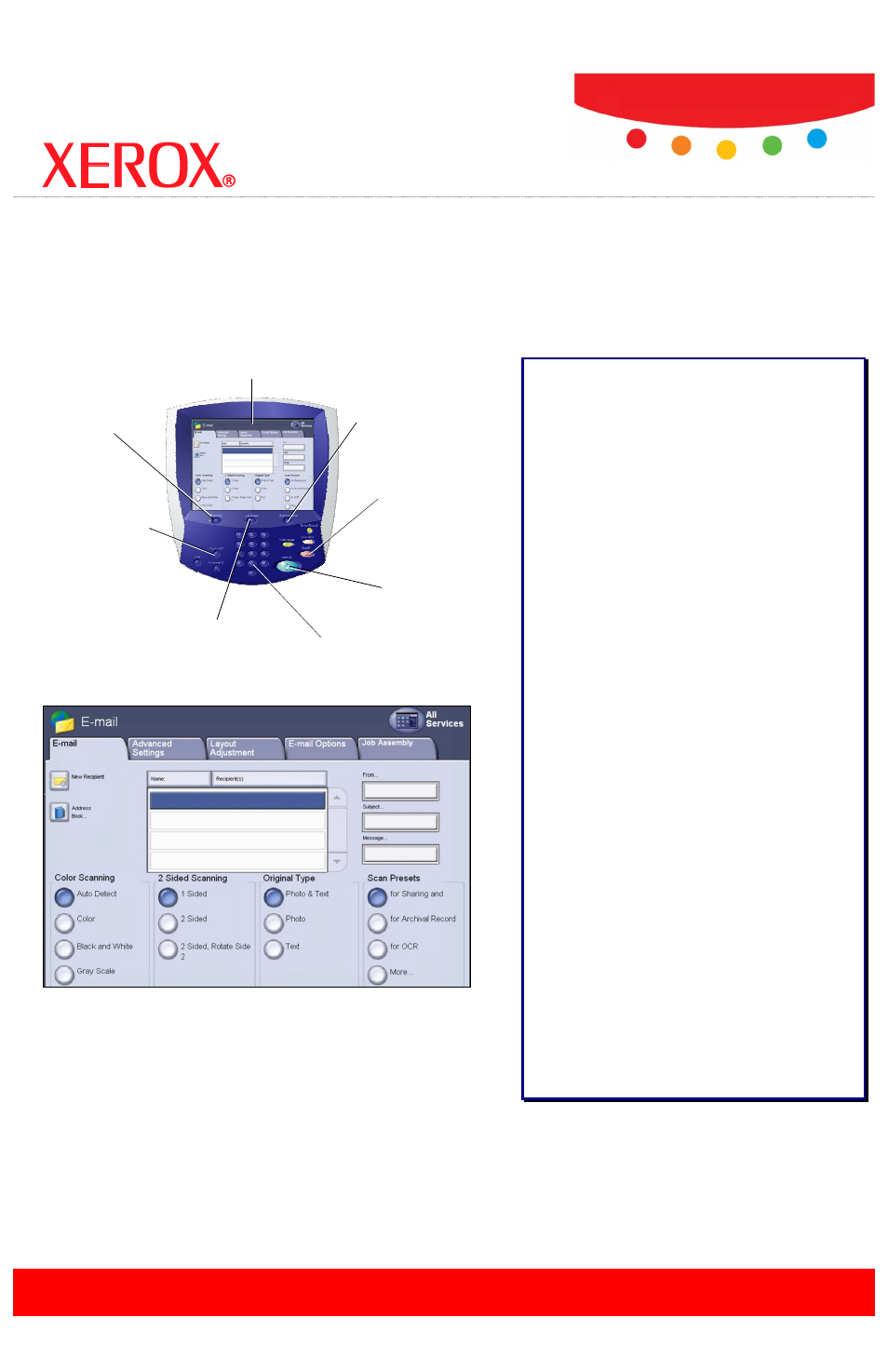
E-mailing
from the WorkCentre
®
7655/7665/7675
Simple E-mailing:
1. Load the document into the Document Handler.
2. Touch the Services button on the Control Panel.
3. Touch the E-mail icon on the Touch Screen.
4. Specify the Recipient on the E-mail tab.
5. Select the appropriate Settings on the Touch Screen.
6. Press the Start button on the Control Panel.
E-mail Options:
Color Scanning
The Auto Detect option allows the machine to determine
the color content of your document. The Color option
enables the machine to use all four toner colors. The
Grayscale option enables the machine to print only black
and gray tones. The Black & White option enables the
machine to use only black toner.
2 Sided Scanning
You can specify your original documents as 1 Sided, 2
Sided, or 2 Sided(Rotate Side 2).
Original Type
You can specify your original documents as Photo & Text,
Photo, or Text.
Scan Presets
You can specify your scanning presets for Sharing &
Printing, for Archival Record, for OCR, for High Quality
Printing, Simple Scan, or Custom.
Advanced Settings
The Advanced Settings tab options allow you to access
the Image Options, Image Enhancement, Resolution, and
Quality/File Size settings.
Layout Adjustment
The Layout Adjustment tab options allow you to access
the Original Orientation, Original Size, and Edge Erase
settings.
E-mail Options
The E-mail Options tab options allow you to access the
Attachment Name, File Format, and Reply To settings.
Job Assembly
The Job Assembly tab options allow you to access the
Build Job settings.
WorkCentre
®
7655/7665/7675
Services Button
Displays job features
on the touch screen.
Touch Screen
Allows you to select all
programming features.
Job Status Button
Displays job progress
information on the touch
screen.
Log In/Out Button
Provides password-
protected access to the
System Administrator
Menu.
Number Keypad
Allows you to enter quantity
values into various fields.
Start Button
Starts the E-mail job.
Machine Status Button
Displays the current status
of the machine on the
touch screen.
Stop Button
Stops the
E-mail job.
701P47236
