Console port speed, Log and trace, Viewing error log – ZyXEL Communications Prestige 650 User Manual
Page 145: 3 log and trace, 2 console port speed, 1 viewing error log
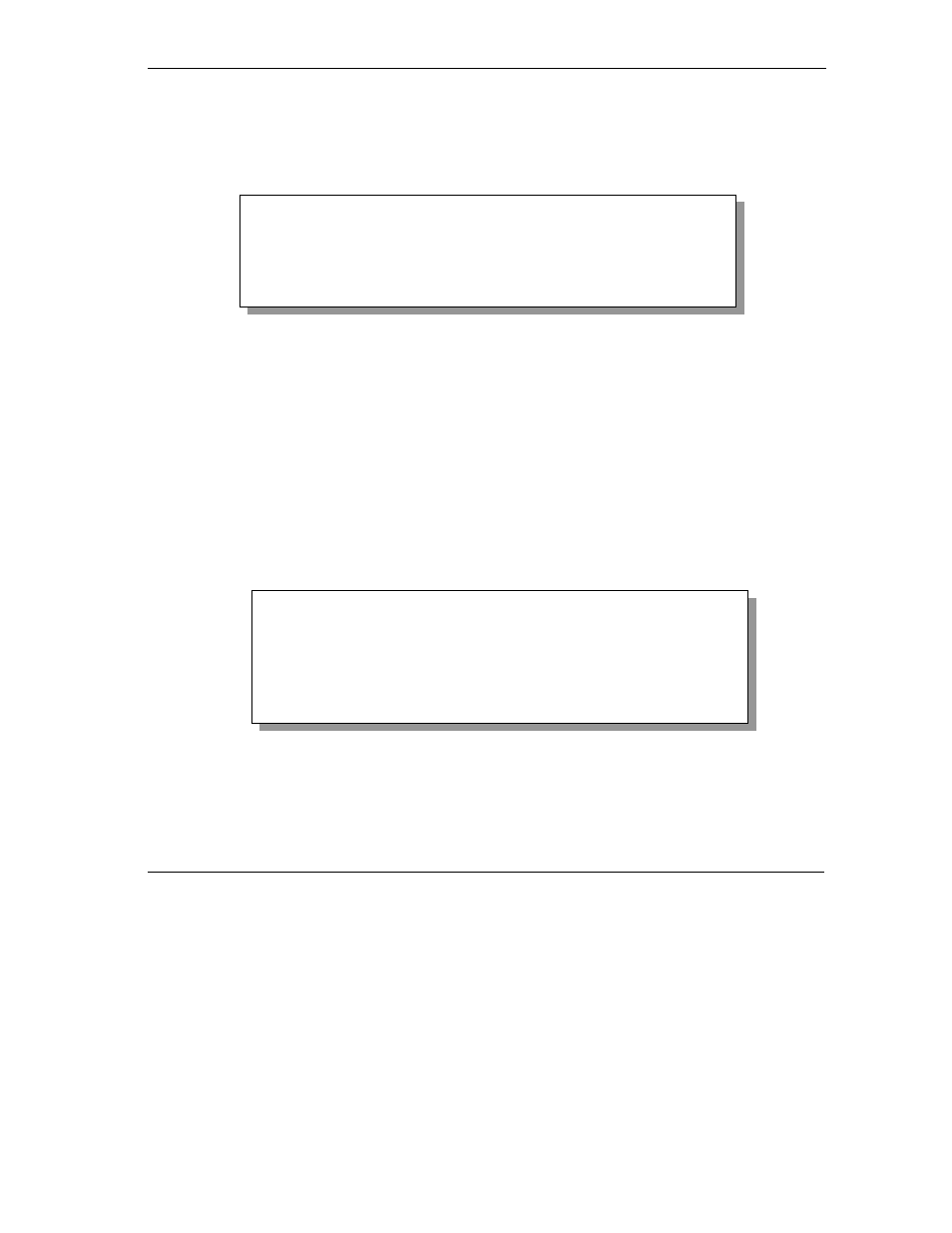
Prestige 650 ADSL Router
System Information and Diagnosis
10-5
10.2.2 Console Port Speed
You can set up different port speeds for the console port through Menu 24.2.2 – System Maintenance –
Console Port Speed. Your Prestige supports 9600 (default), 19200 and 38400bps. Use [SPACE BAR] and
then [ENTER] to select the desired speed in menu 24.2.2, as shown in the following figure.
Figure 10-5 Menu 24.2.2 — System Maintenance — Change Console Port Speed
10.3 Log and Trace
There are two logging facilities in the Prestige. The first is the error logs and trace records that are stored
locally. The second is the UNIX syslog facility for message logging.
10.3.1 Viewing Error Log
The first place you should look for clues when something goes wrong is the error log. Follow the
procedures to view the local error/trace log:
Step 1. Type 24 in the main menu to display Menu 24 – System Maintenance.
Step 2. From menu 24, type 3 to display Menu 24.3 – System Maintenance – Log and Trace.
Figure 10-6 Menu 24.3 — System Maintenance — Log and Trace
Step 3. Enter 1 from Menu 24.3 — System Maintenance — Log and Trace to display the error log in
the system.
After the Prestige finishes displaying the error log, you will have the option to clear it. Samples of typical
error and information messages are presented in the next figure.
Menu 24.2.2 – System Maintenance – Change Console Port Speed
Console Port Speed: 9600
Press ENTER to Confirm or ESC to Cancel:
Press Space Bar to Toggle.
Menu 24.3 - System Maintenance - Log and Trace
1. View Error Log
2. UNIX Syslog
Please enter selection
