Testing zx222 adapters in dos, System-specific configuration requirements, Basic troubleshooting – Znyx Networks ZX222 User Manual
Page 6
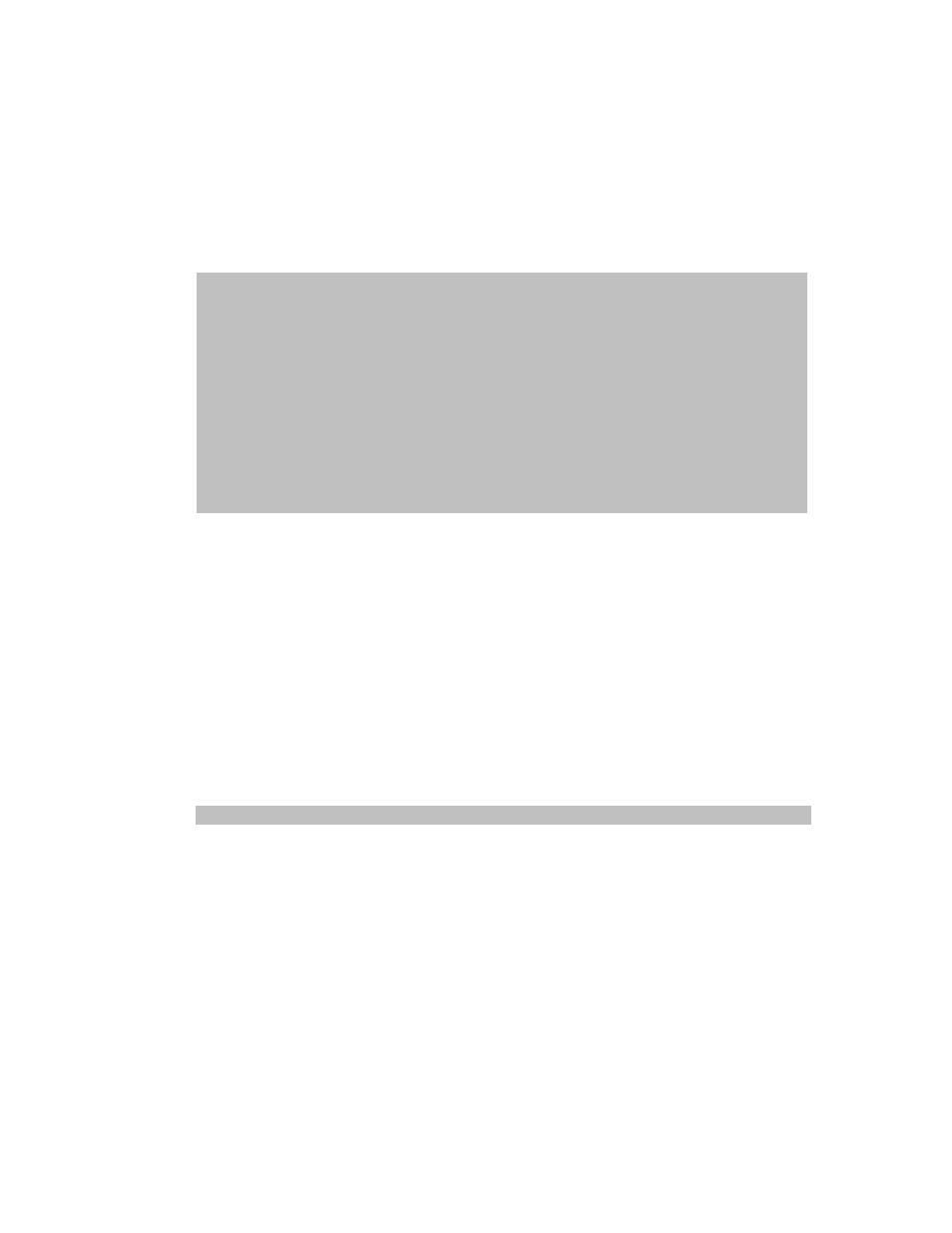
ZNYX Networks NetBlaster ZX222 PMC Fast Ethernet Adapter · User’s Guide
Page 6
Testing ZX222 Adapters in DOS
1. Run the diagnostic program that came with your adapter to see if your adapter has been
properly configured. Run DIAG222.EXE off your diskette by entering:
>DIAG222 LIST
2. You will see a list below.
DIAG222 Version x.xx for ZNYX
NetBlaster ZX222 2/100
Mbps adapter
(c)
Copyright 2000 ZNYX Corporation - All Rights Reserved.
PCI BIOS Information: Version=2.10,
Config Mechanism=1, Last Bus=2
Bus
Dev
Fn
Vendor Device Rev Type
Lat IL IRQ Note
========== ================= ============ ========== =====
0
0
0 8086 1250 03 Host Bridge 20 - -
0 7 0 8086 7000 01 PCI -ISA 00 - -
0 7 1 8086 7010 00 IDE 20 - -
1 5 0 1011 0019 30 Ethernet 40 A 3 ZX222
1 6 0 1011 0019 30 Ethernet 40 A 10 ZX222
3. You should see two Ethernet-type devices, and the “Note” column should indicate the
devices to be ZX222’s. Each should have an IRQ (interrupt line), bus value, and a unique
device number. If so, your card has been automatically configured. Make a note of the bus
and device numbers and go on to the software installation section.
4. To test all channels of your adapter, run DIAG222 for each bus number and device number.
For example, if you have a ZX222 and the bus number is 1 and the device numbers are 4
and 5, run:
>DIAG222 1 4
>DIAG222 1 5
5. If the DIAG222 program says:
Diagnostics successfully compl eted.
each time, proceed with the software installation.
System-Specific Configuration Requirements
The host computer program should automatically assign all system resources, such as I/O
addresses and interrupt lines (IRQ).
Basic Troubleshooting
For all operating systems, we recommend that you try the following if you are having difficulty.
1. Make sure the board is securely seated in the slot.
2. Observe the LED’s. Each port on the ZX222 has a LINK (green) LED and an ACTIVITY
(amber) LED. The green LED illuminates upon successfully establishing a link. The amber
