Driver installation, Troubleshooting – Znyx Networks ZX222 User Manual
Page 5
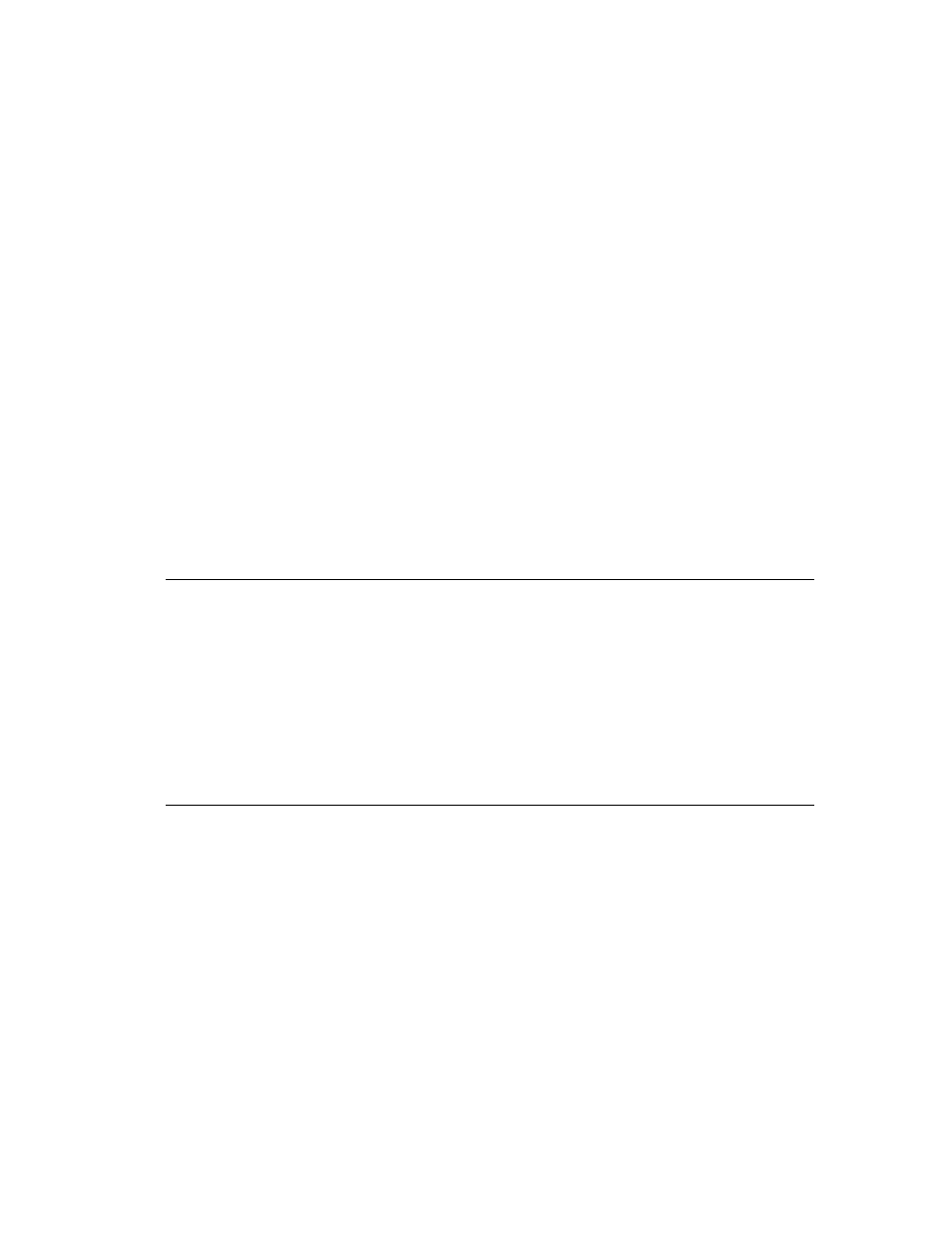
ZNYX Networks NetBlaster ZX222 PMC Fast Ethernet Adapter · User’s Guide
Page 5
4. Insert the ZNYX Networks adapter into the PMC slot. Insert the bezel of the ZNYX
Networks adapter into the PMC cutout on the front panel of the motherboard or carrier
card. Do not allow the gasket in the groove of the bracket to become misshapen or
damaged. Do not operate without the gasket properly seated.
Guide the adapter down over the alignment pin. Fully seat the adapter into the mating
connectors on the motherboard or carrier card.
5. Secure the four retention screws through the ZNYX Networks adapter standoffs and
tighten.
6. Replace the motherboard or carrier card into the system.
LAN Cable Connection
The LAN cable must be properly attached to a functioning network for the adapter to operate.
Each 100BaseFX port of the ZX222 requires a standard SC multimode fiber cable. SC connector
cables support up to 412 m on 62.5/125 micron multimode fiber.
Connecting to the Network
You can connect your adapter directly to a hub or switch with any standard SC multimode fiber
cable.
Driver Installation
This section covers driver installation for the NetBlaster adapter. At this stage the adapter should
be secure in the system and all Ethernet cables should be attached. If this is not the case, return
to the “Hardware Installation” procedure in the previous section.
Download the specific driver for your system from the ZNYX Networks web site
(www.znyx.com). Included on the web site with the driver is a release note with installation and
configuration instructions. Follow the directions on line to configure the driver.
Troubleshooting
All NetBlaster adapters support plug-and-play. If you have a plug-and-play system, your card will
configure itself automatically.
If the operating system does not discover the board, try running the DOS-based diagnostics
program.
Running DOS Diagnostics
DOS-based diagnostics are also available from the ZNYX Networks web site (www.znyx.com)
to help troubleshoot hardware problems. If you believe you have a hardware problem, and have
the capability to run DOS-based diagnostics, the steps below outline the use of the diagnostics.
PMC-to-PCI adapters are available from Catalyst Enterprises (http://www.catalyst-ent.com).
