Asus Xonar Essence ST User Manual
Page 23
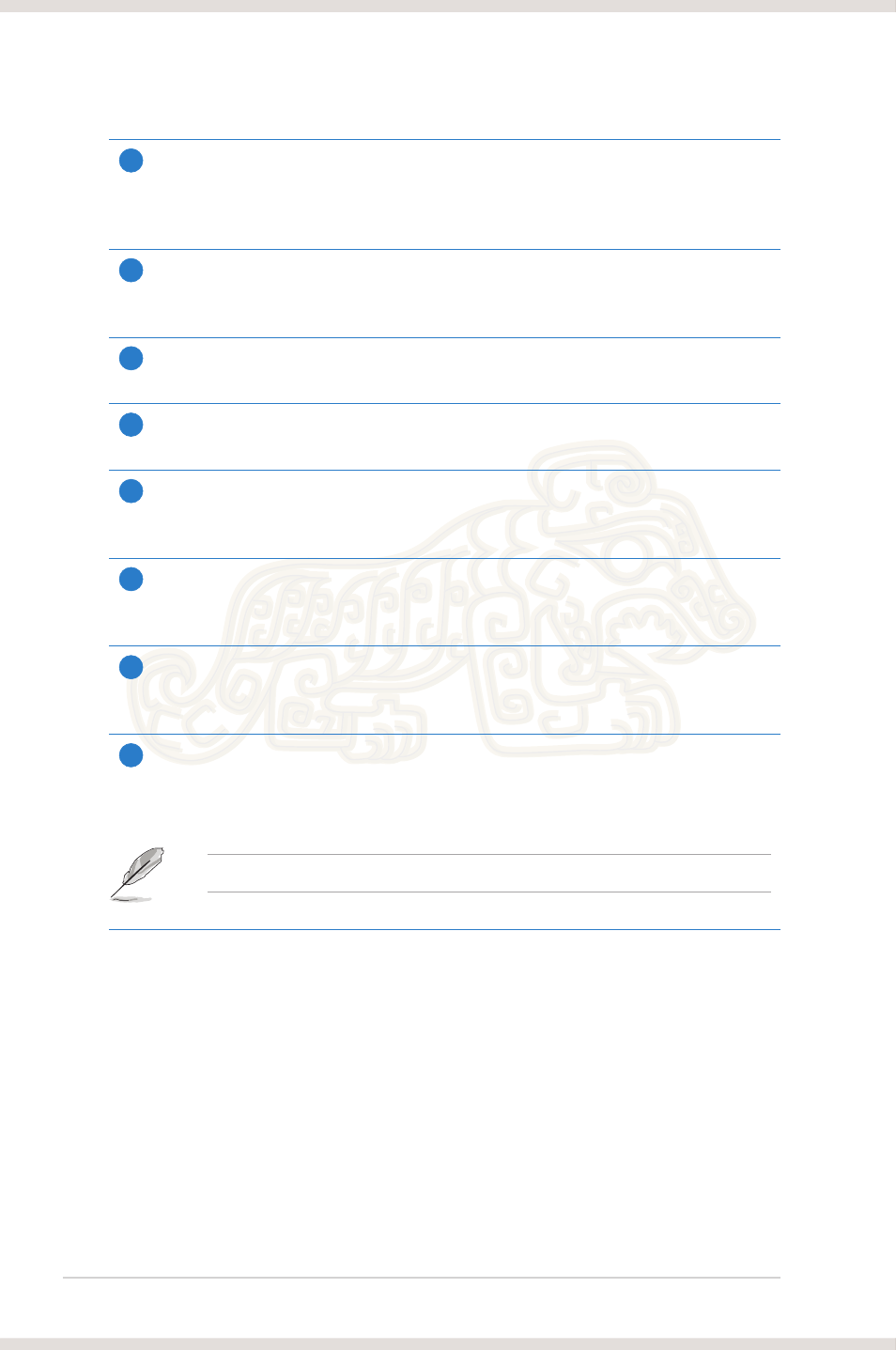
16
ASUS Xonar Essence ST
2
Display Area
The display area shows the 10-band signal meter, volume level, and the status of
the Dolby/DTS technologies, EQ, and DSP modes. Note: this area just displays
information, but is not used to alter settings.
3
Setting Menu Panel
This panel gives access to setting tabs, including Main Settings, Mixer/volume,
Effects, Karaoke, FlexBass, and VocalFX.
4
Information icon
Click this icon to launch driver’s information window.
5
Menu Open/Close
Click this button to display more settings.
6
Master Volume
This rotary knob controls the master playback volume. Drag the small circle inside
it to change the volume level.
7
Mute Button
Click this button to mute audio playback. It displays a red light when playback is
muted.
8
SVN Button
Click this button to enable the “Smart Volume Normalization” feature for constant
volume from all playback sources. It displays a blue light when enabled.
9
DSP Mode
These 4 buttons give access to quick sound effects combinations for Music,
Games, DVD Video, and effect-free (Hi-Fi) modes.
By default, DSP Mode is OFF.
