Display troubleshooting, General display problems – Wacom DTF-521 User Manual
Page 36
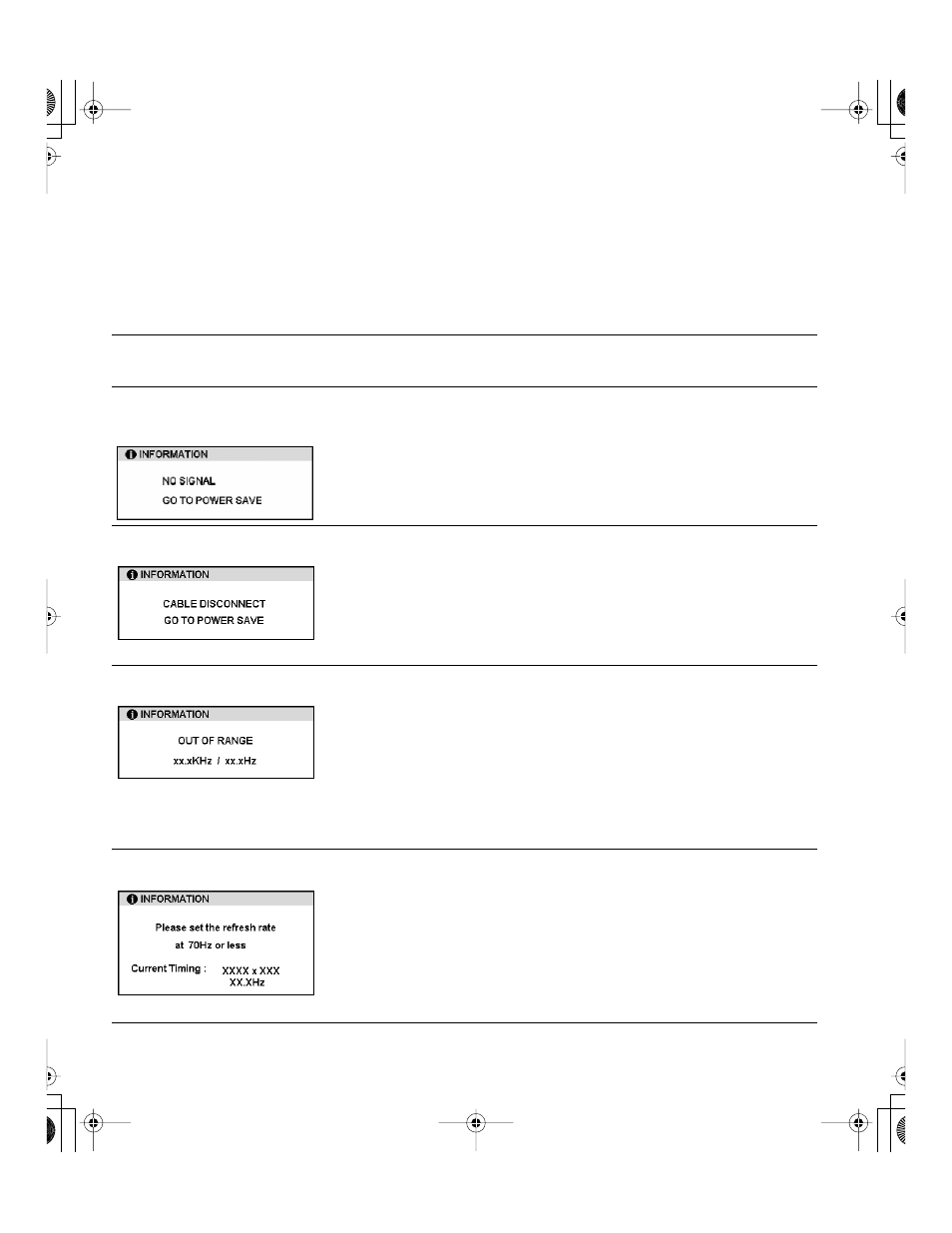
Troubleshooting
Page 34
DISPLAY TROUBLESHOOTING
If you encounter problems with the DTF-521 display, refer to the following tables; your problem may be
described here and you can try the solution offered. For additional information about color issues, refer
to the documentation that came with your operating system or applications.
GENERAL DISPLAY PROBLEMS
No display. The power LED is off.
•
Verify that the AC power cable is connected, and that the
DTF-521 power switch is turned on.
No display. The power LED is lit
blue.
•
Check the contrast, brightness, and backlight controls. Adjust as
necessary, or open the OSD menu, go to the R
ESET
menu and select
the R
ECALL
option.
The power LED is lit orange.
The following message appears
briefly on your display screen:
•
Your computer may be in a power management mode. Touch the
pen tip to the display screen, move the mouse, or depress any key on
your keyboard.
•
Verify that the video card is properly installed.
•
Turn off both your computer and the DTF-521 pen display tablet, and
check the video cable for bent or broken connector pins.
Then properly connect the video cable and turn on the DTF-521 and
your computer.
The following message appears
briefly on your display screen:
•
Check that your computer is turned on.
•
Verify that you are using the video cable that came with the
DTF-521.
•
Check that the DTF-521 video cable is fully connected.
•
Turn off both your computer and the DTF-521 pen display, and check
the video cable and any video adapters for bent or broken connector
pins. Then properly connect the video cable and any necessary
adapters.
The following message appears
briefly on your display screen:
•
The input signal frequency is incorrectly set or not compatible with
the DTF-521. For XGA, set the refresh rate (vertical frequency)
between 45 and 70 Hz. For other modes, set the frequency to some
value between 45 and 75 Hz. If your video card driver supports
adjustment of the horizontal frequency, make sure it is set to some
value between 30 and 57 kHz. On a single monitor system you will
need to connect a different display to change the refresh rate.
•
The resolution is set too high (1024 x 768, maximum).
•
The refresh rate is set too high (70 Hz maximum for XGA, and 75 Hz
maximum for other modes).
•
Set the display properties to detect plug and play monitors.
The following message appears
briefly on your display screen:
•
The maximum refresh rate in XGA mode is 70 Hz. Set the refresh
rate (vertical frequency) to some value between 45 and 70 Hz.
DTF521_Manual.fm Page 34 Thursday, October 25, 2007 3:46 PM
