2 using the on screen display (osd), 2-1 osd main menu contents & osd switch loop – Westinghouse LTV-20v4 User Manual
Page 24
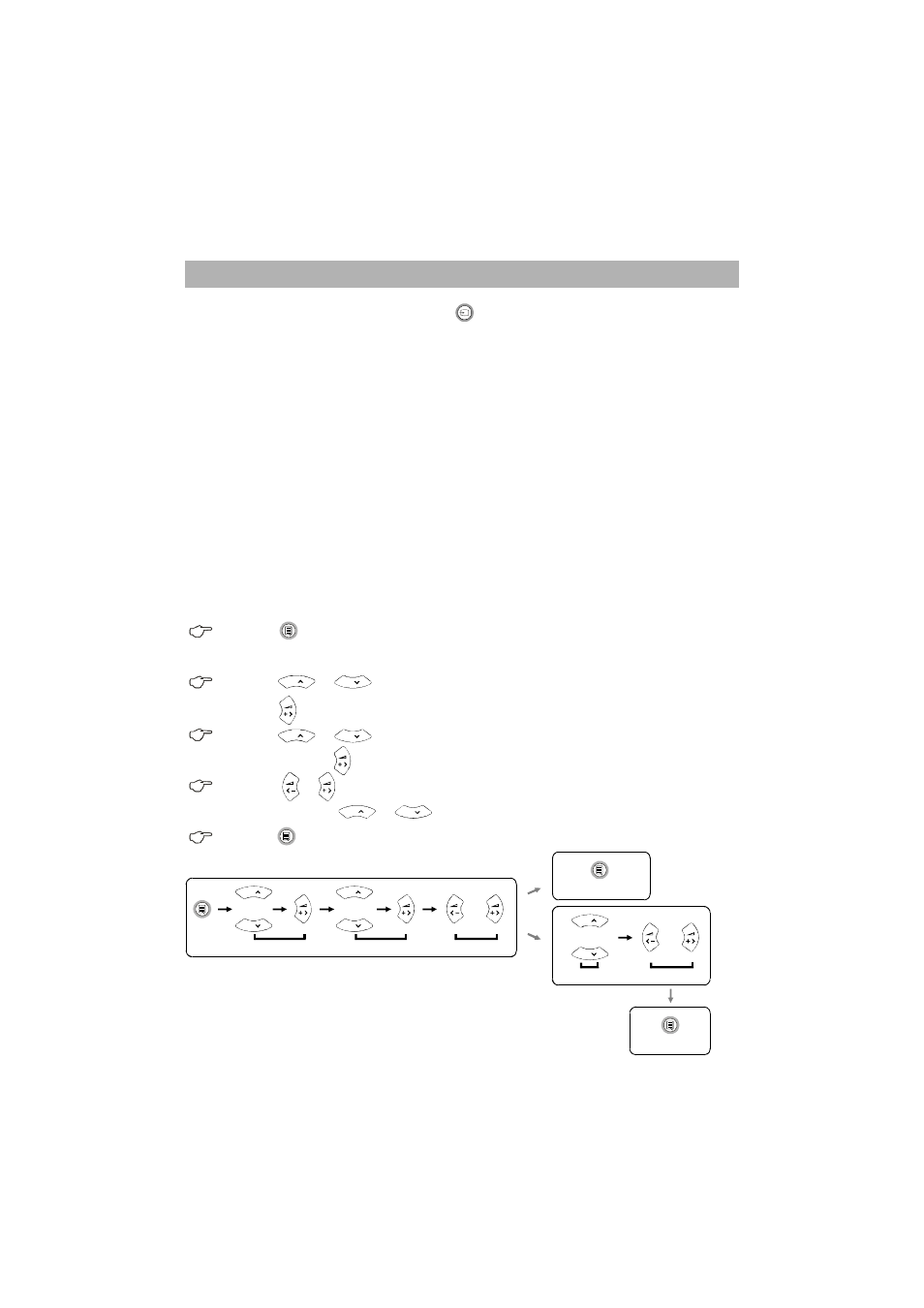
Press the
button and the Main Menu will
be displayed on the screen.
Press the
button to select the menu you want.
Press the
button.
Press the
button to select a menu option
and then press the
button.
Press the
buttons to make appropriate adjustments.
(You can Press the
buttons to select other items)
Press the
button to exit or after 30 seconds the OSD screen
will disappear automatically.
/
/
/
/
1
2
3
4
5
19
20" LCD TV User's Manual
CH
CH
CH
CH
General end users can directly press the
button to switch the input source.
The current source being viewed will appear on the left top of the screen.
After selecting the source, you can use OSD menu to adjust your LCD TV
and the LCD TV will save your settings, even if you turn off the television.
3-2 Using the On Screen Display (OSD)
3-2-1 OSD main menu contents & OSD switch loop
By and large, our OSD menu mainly includes 5 main menus for users to select and
adjust. These 5 main menus of our OSD menu are respectively DISPLAY,
ADVANCED, TV, AUDIO and SYSTEM. These 5 main menus also include some
adjustment functions inside their sub menus. With a view to mastering your set
quickly, we suggest that our end users need to spend some time studying this user
manual cautiously and completely.
Adjustment functions of each of the 5 sub menus are clearly illustrated in or user
manual. Please refer to the OSD illustrations to manipulate your TV settings.
select Main Menu
select Sub Menu
adjustment
CH
CH
select next function
adjustment
CH
CH
CH
CH
CH
CH
back to last Menu
or
back to lastMenu
