Operating your thermostat, Programming – White Rodgers 1F95-1280 User Manual
Page 10
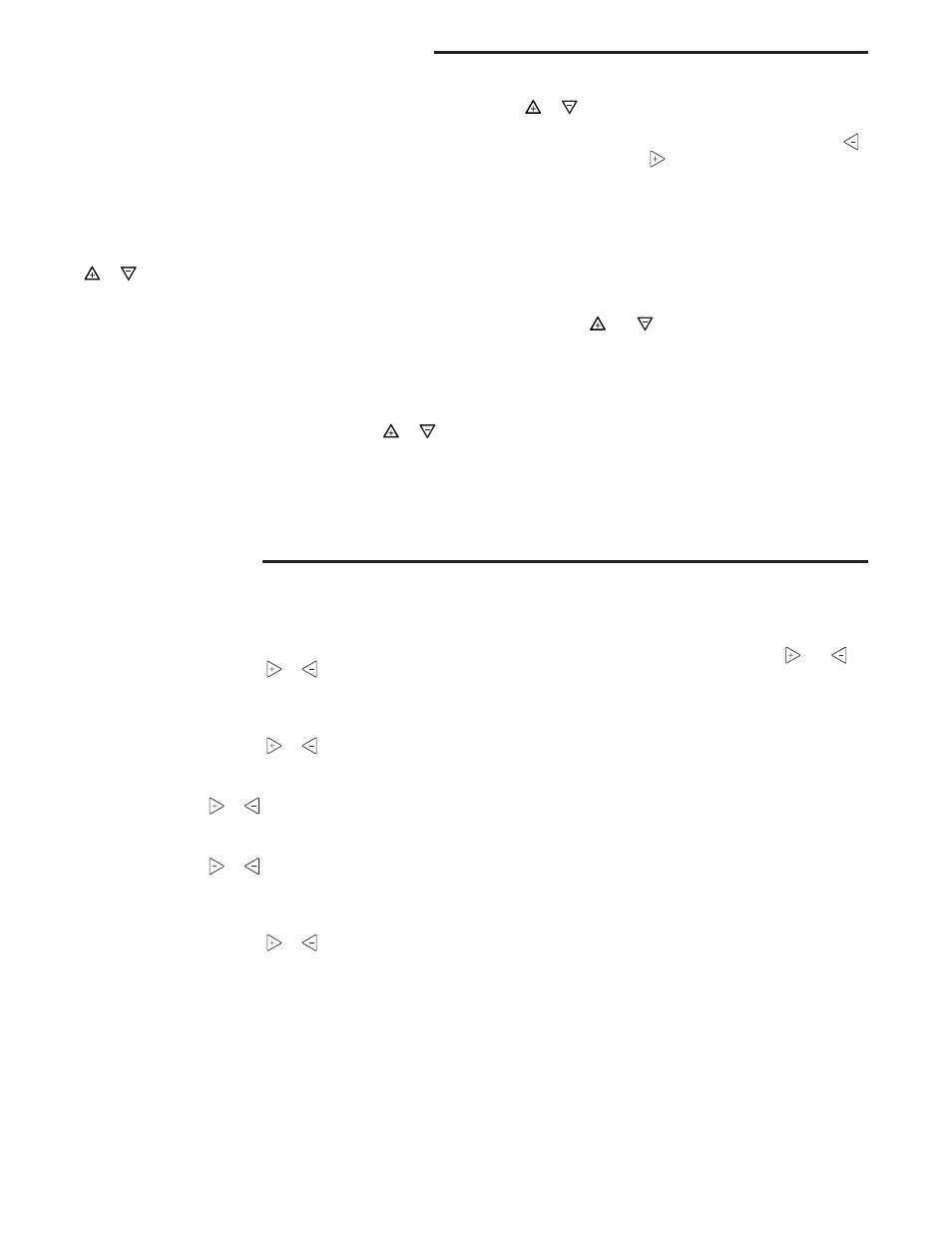
10
Program Override (Temporary Override)
Press
or
keys to adjust the temperature. This will over-
ride the temperature setting for a (default) four hour override
period. The override period can be shortened by pressing
or lengthened by pressing
. Program Override period can
range from 15 minutes to 7 days.
Example: If you turn up the heat during the morning program,
it will be automatically lowered later, when the temporary hold
period ends. To cancel the temporary setting at any time and
return to the program, press Run Schedule.
If the SYSTEM key is pressed to select AUTO the thermostat
will change to Heat or Cool, whichever ran last. If it switches
to heat, but you want cool, or it changes to cool, but you want
heat, press both
and
keys simultaneously to change to
the other mode.
OPERATING YOUR THERMOSTAT
Auto: Auto Changeover is used in areas where both heating
and cooling may be required on the same day. AUTO allows
the thermostat to automatically select heating or cooling
depending on the indoor temperature and the selected heat
and cool temperatures. When using AUTO, be sure to set the
Cooling temperatures more than 1° Fahrenheit higher than
the heating temperature.
Manual Operation for
Non-Programmable Mode
Press the SYSTEM key to select Heat or Cool and use the
or
to adjust the temperature to your desired setting.
After selecting your desired settings you can also press the
SYSTEM key to select AUTO to allow the thermostat to auto-
matically change between Heat and Cool.
Manual Operation (Bypassing the Program)
Programmable Mode
Manual operation will bypass the program and allow you to
adjust the temperature as you desire. The temperature you
set in Hold will be maintained indefi nitely. Press
or
to
adjust the temperature. The HOLD key will appear. Press the
HOLD key. "Hold At" will appear next to the setpoint tem-
perature and the thermostat will maintain the new setpoint
temperature until Run Schedule is pressed to resume pro-
gram operation.
PROGRAMMING
Set Current Time and Day
1. Press Menu key to enter installer menu. Then press
Set Time once to indicate hour & AM or PM designation
in clock display.
2. Press and hold either the
or
touch key until you
reach the correct hour and AM or PM designation.
3. Press Set Time again to display minutes only in clock
display.
4. Press and hold either the
or
touch keys until you
reach the correct minutes.
5. Press Set Time once again to display year.
6. Press either the
or
touch key until you reach the
correct year.
7. Press Set Time once again to display month.
8. Press either the
or
touch key until you reach the
correct month.
9. Press Set Time once again to display date of the month
along with day of the week at top row (which is automatic).
10. Press and hold either the
or
touch key until you
reach the correct day of the month and day of the week
displayed at the top row.
11. Press Run Schedule once or twice to remove the key.
Now the display will show the correct time and room tem-
perature.
Automatic Daylight Saving Calculation
The Real Time Clock will adjust automatically for daylight sav-
ings time, in the following manner:
Increment one hour at 2 AM on the second Sunday of March
and decrement one hour at 2 AM on the fi rst Sunday of No-
vember. (New DST effective 2007).
The daylight saving feature can be enabled or disabled in
installer confi guration menu. Default is DS ON (enabled).
After entering installer confi guration mode, momentarily
press touch key until the display indicates dS (in actual tem-
perature digits) and on (default – in clock digits).
and
keys will toggle display and operation from on to OFF.
Programming Tip: Copy Program
When programming your thermostat, you may copy the pro-
gram from one day to another day or group of days using the
Copy key. In 7 day programming mode, a day can be copied
to another day or all six other days. In 5/1/1 day programming
mode the weekday (Mon – Fri) program can be copied into
Sat and Sun or either Sat or Sun.
To copy a program from one day to another:
1. In Set Schedule mode, enter the program for the day or
select the day you wish to copy by pressing Advance Day.
2. Press Copy. The display will show “Copy” next to the
SYSTEM key and the day of the week that will be copied.
3. Press Advance Day. The day being copied will be indi-
cated and the other days will be fl ashing.
4. If you wish to copy to all days skip to next step or press
Advance Day until the day you wish to copy to is fl ashing.
5. Press Copy. “Copy” will disappear, the day you copied
from will disappear and the day(s) you copied to will be on.
6. If you wish to copy this same program into other days,
press Copy and repeat steps 3, 4 and 5.
7. Press Run Schedule to return to normal operation.
Fill in the blank schedule on the next page then:
