Westell Technologies WireSpeed ADSL Modem 030-300166A iii User Manual
Page 2
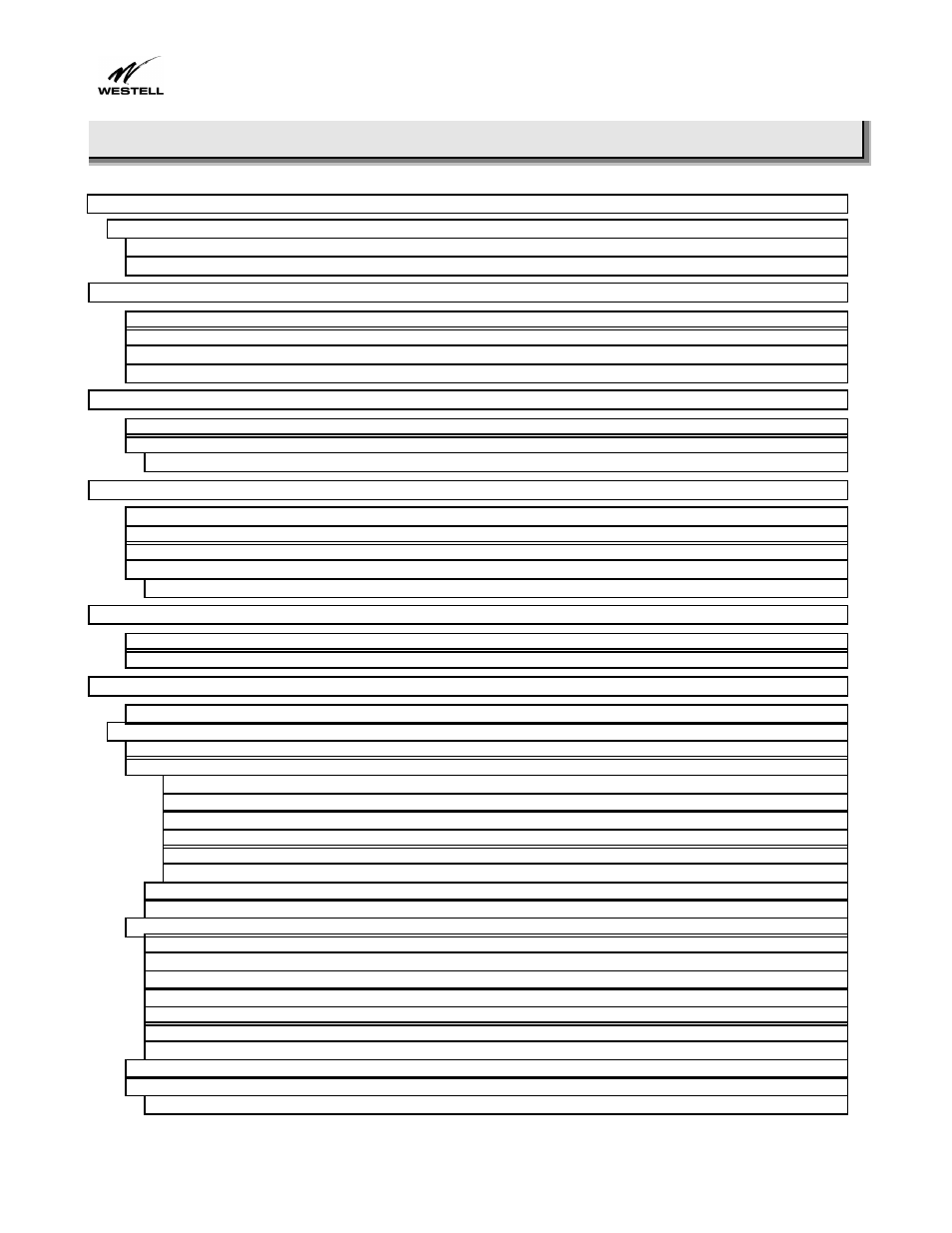
WireSpeed Single-User
User Guide
030-300166A
ii
CONTENTS
Installing on Hollow Drywall Surfaces (Optional)......................................................................................... 2
User Setup .................................................................................................................................................. 2
Cable Connectors ....................................................................................................................................... 3
LED Indicators............................................................................................................................................. 5
The WebShare Icon .................................................................................................................................. 11
Setting Account Parameters ..................................................................................................................... 11
Adding and Configuring Additional WebShare Accounts.......................................................................... 12
Using Auto-Redirection ............................................................................................................................. 15
Activating a PPP Session.......................................................................................................................... 16
Disconnecting from a PPP Session .......................................................................................................... 19
The Management Menu ............................................................................................................................ 21
The Home Page ........................................................................................................................................ 22
PPP Status ....................................................................................................................................... 22
PPP Connections ............................................................................................................................. 22
Connect/Disconnect Button.............................................................................................................. 22
New Button ....................................................................................................................................... 22
Edit Button ........................................................................................................................................ 23
Connection Status ............................................................................................................................ 23
Accessing the Main Diagnostics Page.................................................................................................. 24
Test All.................................................................................................................................................. 24
Self-Test ............................................................................................................................................... 25
ADSL Modem ....................................................................................................................................... 25
PPP Connection.................................................................................................................................... 25
IP Remote Router ................................................................................................................................. 26
PING ..................................................................................................................................................... 26
The New Software Installation Page ......................................................................................................... 27
The LAN Advanced Configuration Page ................................................................................................... 28
