Stylus settings, Regional settings, Calibration tab – Wyse Technology 3820TX User Manual
Page 30: Double-tap tab 20
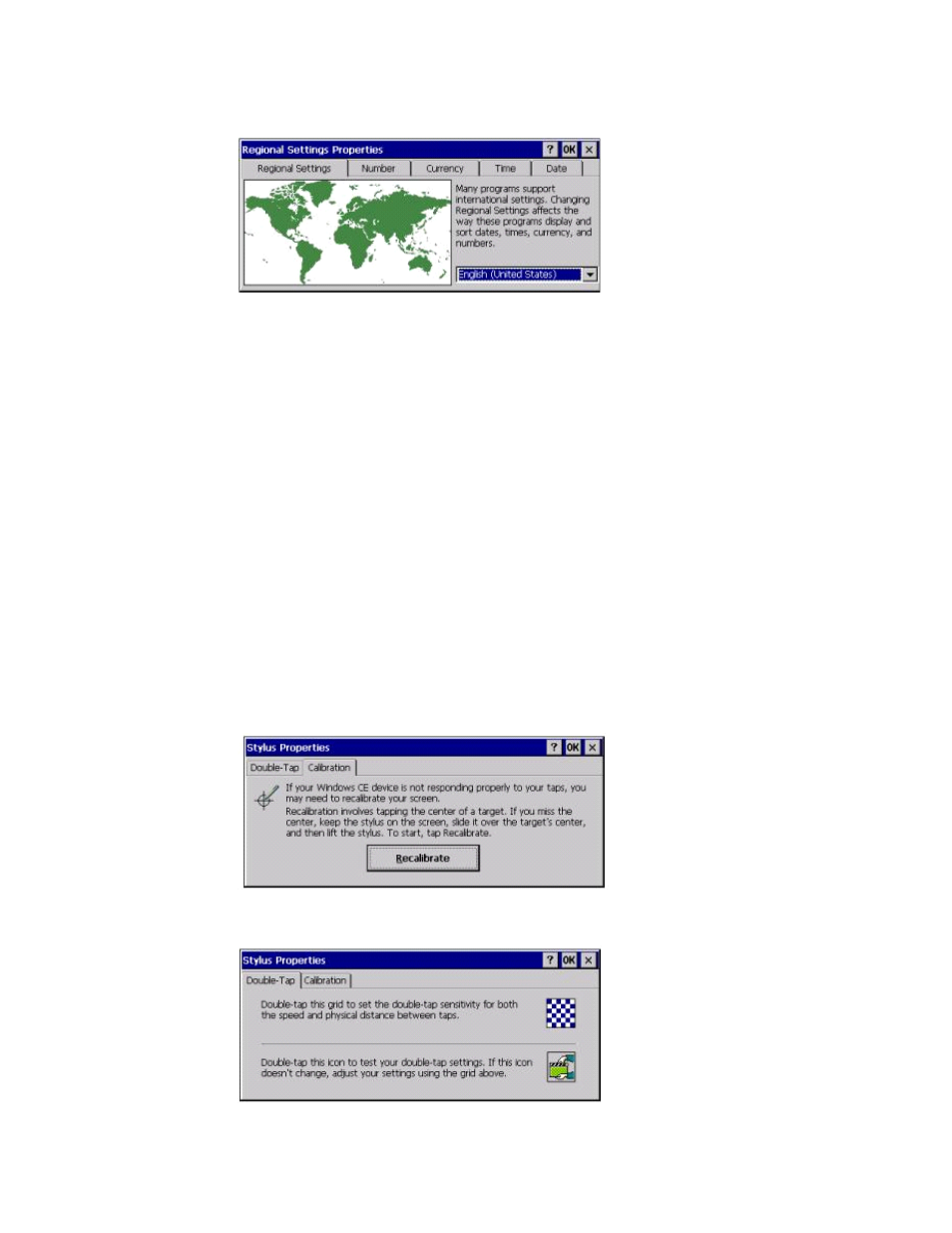
20
Figure 20 Regional settings
Stylus Settings
This control panel applet allows the user to re-calibrate the 3820TX touchscreen and to
set the performance of the stylus double-tap characteristics. If touch accuracy of the
3820TX tablet thin client screen appears diminished, you may want to consider
re-calibrating by completing the following procedures:
1. Double-tap the Stylus icon to open the properties sheet.
2. Tap the Calibration tab.
3. Tap the Recalibrate button.
4. Touch and hold each cross as accurately as possible with the stylus.
5. If desired, tap the Double-Tap tab.
6. Follow the instructions on the window to set and check your changes.
7. Tap OK to close the Stylus Properties window.
8. You must Suspend and Restart your 3820TX tablet thin client to save the settings.
Figure 21 Calibration tab
Figure 22 Double-tap tab
