Starting the 3820tx tablet for the first time, Starting and stopping the 3820tx tablet – Wyse Technology 3820TX User Manual
Page 19
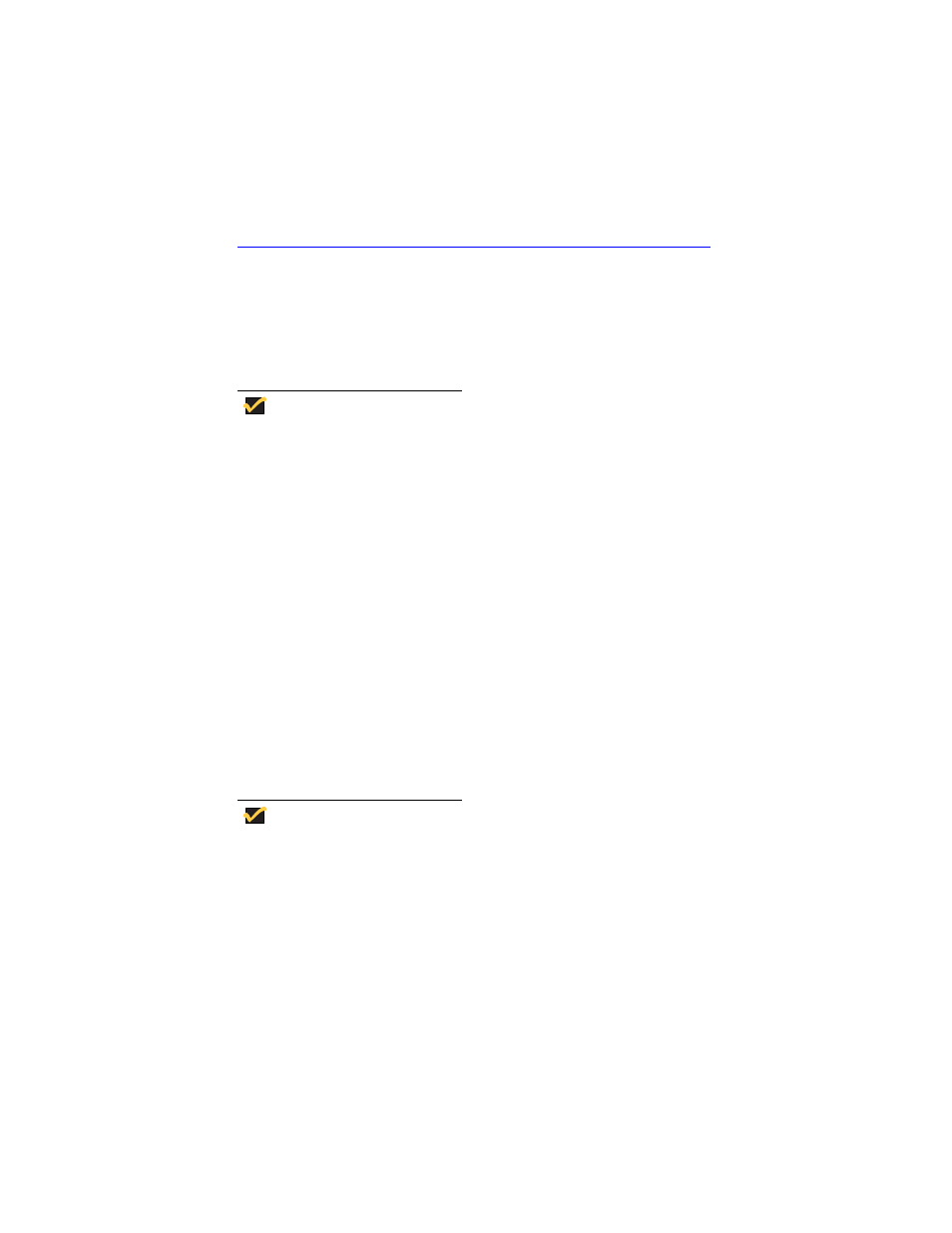
9
Keep your 3820TX tablet connected to the power adapter when not in use. Doing so
maintains the battery charge and ensures that programs and files located in Random
Access Memory remain when the unit is powered off.
To ensure regulatory compliance, use only the power supply included in the shipping box,
or a Wyse-approved equivalent with the mobile thin client. Refer to the regulatory notices
in the Mobile Winterm 3820TX tablet thin client on-line documentation at:
Starting the 3820TX Tablet for the First Time
Start the 3820TX tablet thin client for the first time by pressing the black Suspend/
Resume button at the back of 3820TX tablet thin client. The 3820TX tablet thin client
screen appears in approximately ten seconds, showing a calibration display.
Note
You may have to calibrate the touchscreen after inserting the battery for the
first time. If the touchscreen calibration window appears when the tablet thin
client powers up, take the stylus and accurately tap the screen on the cross
hairs at each location (center and four corners).
Starting and Stopping the 3820TX Tablet
There are two basic ways to start and stop the 3820TX tablet thin client. These two
methods are:
• Suspend/Restart
This is the standard way to turn-off/turn-on your. A wake up occurs when the unit is
restarting from a Suspend (sleep), and the user wants to retain everything in RAM,
including the WinCE Operating System and all programs that are currently running.
To turn off the unit with Instant On capability, press and release the Suspend/Restart
button. You will hear a sound if the button was pressed correctly and the tablet screen
will go blank within 2 seconds. To restart the unit, press and release the Suspend/
Restart button again. The system will immediately wake up and all programs that were
running when you turned off the system will still be running.
Note
The PCMCIA device was powered down when you suspended the unit. If
using a PCMCIA radio card, you may need to wait a few seconds for network
connectivity when you wake up the unit.
• Warm Boot (Soft Reset)
A warm boot occurs when the unit is running and the user wants to re-initialize the
WinCE Operating System.
This action is usually required after third party software has been installed and the
installation software instructs you to Reset the unit. When this happens, do not press
the Reset button. All you really want to do here is restart the WinCE Operating System
so it can load the new software just installed. If you accidentally press the Reset button,
the software will need to be re-installed.
