2 favorite edit – Wintal STB1HD User Manual
Page 17
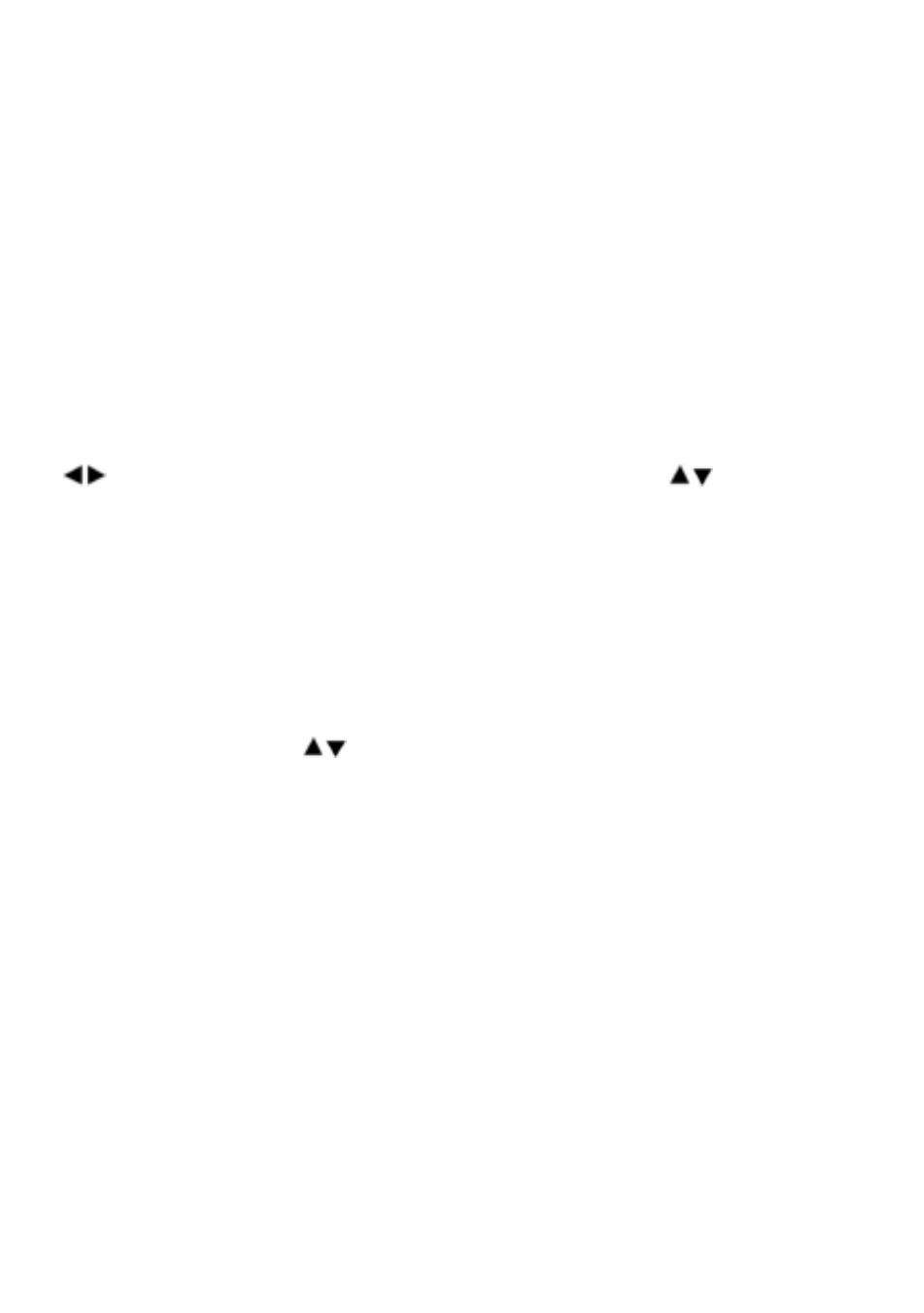
Rename
Press the blue key on the REMOTE to pop up a keypad window where you can
rename the program.
In this keypad window, select your required character by using direction key on the
REMOTE and press OK. To switch between capitalization and lowercase, please
select Caps On and press OK key on the REMOTE. Back command allows you to
erase unwanted characters in the title bar. When finished, select OK.
3.2 Favorite Edit
You can define and modify channels to be added to a favorites list for easy access.
keys are used to switch among the three columns, and
keys are used
to select items in each column.
How to define a favourite group
Press the red key on the REMOTE, and will pop up a keypad window where you
can define a favorite group name. This keypad is used as in the rename function,
above. (3.1)
How to modify a favourite group
In the FAV column, use
to select what you want to modify and press yellow.
How to delete a favourite group
In the FAV column, the selected favorite group will be deleted from the list as soon
as green is pressed.
How to add programs into a favourite group
Select one favorite group in the favourite (FAV) column, then move the cursor to
the Programs column. In Programs column, select programs to add to your
favourite group and press OK, these programs will be added into your favourite
group and shown in the selected column.
If you want to deselect programs in your favorite group, move the cursor to the
program and press OK, this designated program will disappear in selected column
and will be shown in the Programs column.
16
