Planning your program, Entering your program – White Rodgers 1F80-361 User Manual
Page 6
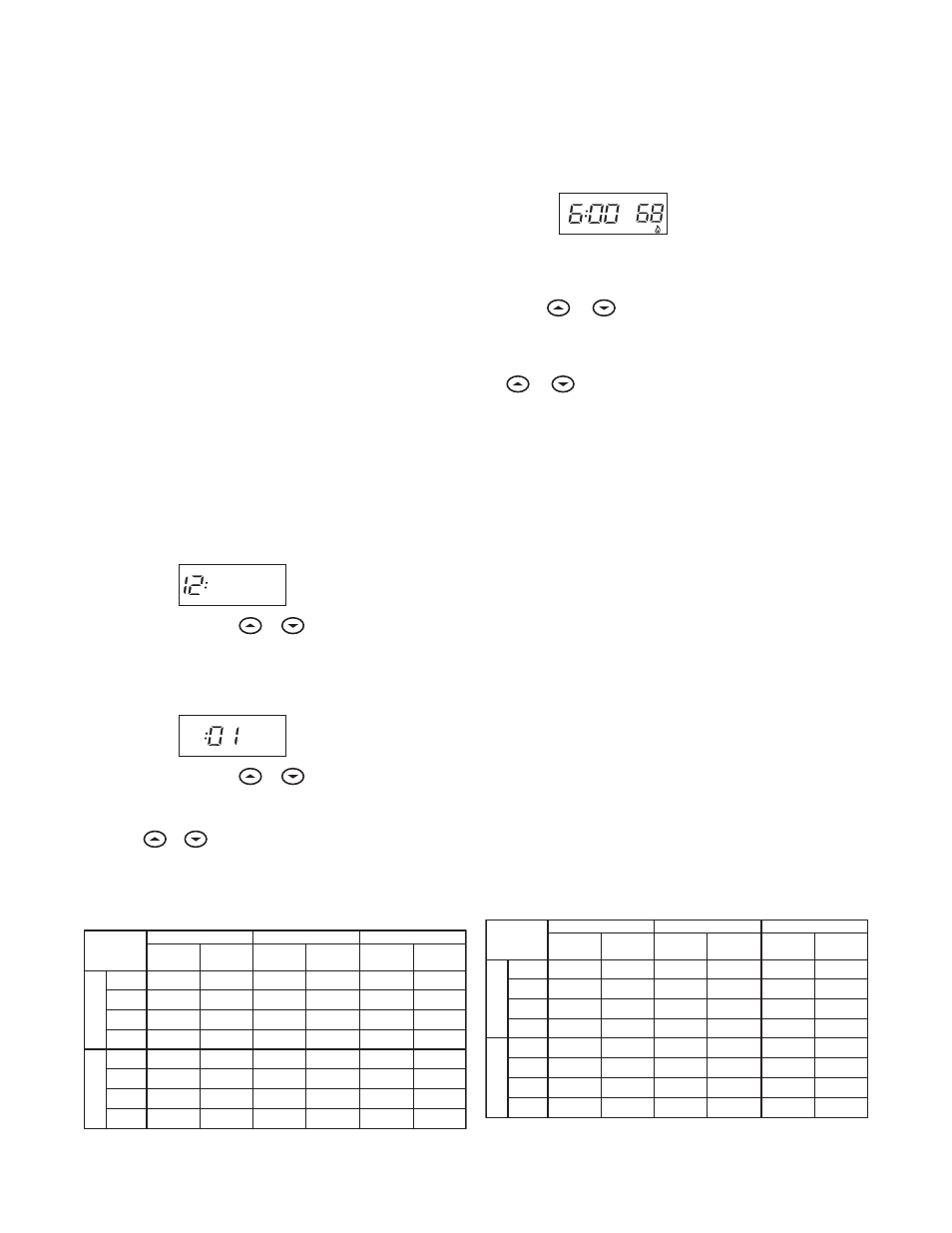
6
Enter Heating Program
Enter Heating Program
Enter Heating Program
Enter Heating Program
Enter Heating Program
1. Move the SYSTEM switch to HEAT
HEAT
HEAT
HEAT
HEAT.
2. Press PRGM once. “MO TU WE TH FR
MO TU WE TH FR
MO TU WE TH FR
MO TU WE TH FR
MO TU WE TH FR” (indicating week-
day program) will appear in the display. Also displayed are
the currently programmed start time for the 1st heating
1st heating
1st heating
1st heating
1st heating
period and the currently programmed temperature (flash-
ing).
EXAMPLE:
AM
MO TU WE TH FR
This display window shows that for the 1st weekday period,
the start time is 6:00 AM, and 68° is the programmed
temperature (this example reflects factory preprogramming).
3. Press
or
to change the displayed temperature to
your selected temperature for the 1st heating program
period.
4. Press TIME once (the programmed time will flash). Press
or
until your selected time appears. The time will
change in 15 minute increments. When your selected time
is displayed, press TIME again to return to the change
temperature mode.
5. Press PRGM once. The currently programmed start time
and setpoint temperature for the 2nd heating
2nd heating
2nd heating
2nd heating
2nd heating program
period will appear.
6. Repeat steps 3 and 4 to select the start time and heating
temperature for the 2nd heating program period.
7. Repeat steps 3 through 5 for the 3rd and 4th heating
program periods. Weekday heating programs are now com-
plete.
8. Press PRGM once. “SA
SA
SA
SA
SA” (indicating Saturday program) will
appear in the display, along with the start time for the 1st
heating period and the currently programmed temperature.
9. Repeat steps 3 through 7 to complete Saturday heating
programming.
10.Press PRGM once. “SU
SU
SU
SU
SU” (indicating Sunday program) will
appear in the display, along with the start time for the 1st
heating period and the currently programmed temperature.
11. Repeat steps 3 through 7 to complete Sunday heating
programming.
12. When you have completed entering your heating program,
press RUN.
Planning Your Program
Planning Your Program
Planning Your Program
Planning Your Program
Planning Your Program
Look at the factory preprogrammed times and temperatures
shown in the sample schedule. If this program will suit your
needs, simply press the RUN button to begin running the factory
preset program.
If you want to change the preprogrammed times and tempera-
tures, follow these steps.
Determine the time periods and temperatures for your weekday
and weekend programs. You must program four periods for
both the weekday and weekend program. However, you may
use the same heating and cooling temperatures for consecutive
time periods. You can choose start times, heating tempera-
tures, and cooling temperatures independently for both week-
day and weekend programs (for example, you may select 5:00
AM and 70° as the weekday 1st period heating
1st period heating
1st period heating
1st period heating
1st period heating start time and
temperature, and also choose 7:00 AM and 76° as the weekday
1st period cooling
1st period cooling
1st period cooling
1st period cooling
1st period cooling start time and temperature).
Use the following table to plan your program time periods and
the temperatures you want during each period. Fill in the
complete table to have a record of your programs.
Entering Your Program
Entering Your Program
Entering Your Program
Entering Your Program
Entering Your Program
Follow these steps to enter the heating and cooling programs
you have selected.
Set Current Time and Day
Set Current Time and Day
Set Current Time and Day
Set Current Time and Day
Set Current Time and Day
1. Press TIME button once. The display will show the hour only.
EXAMPLE:
PM
2. Press and hold either
or
until you reach the correct
hour and AM/PM designation (AM
AM
AM
AM
AM begins at midnight; PM
PM
PM
PM
PM
begins at noon).
3. Press TIME once. The display window will show the minutes
only.
EXAMPLE:
4. Press and hold either
or
until you reach the correct
minutes.
5. Press TIME once. The display will show the day of the week.
6. Press
or
until you reach the current day of the week.
7. Press RUN once. The display will show the correct time and
room temperature alternately.
WEEKDAY (5 DAY)
SATURDAY (1 DAY)
Start
Time
Temperature
Start
Time
Temperature
1ST
6:00
AM 70°F 6:00
AM 70°F 6:00
AM 70°F
2ND
8:00 AM
62°F
8:00 AM
62°F
8:00 AM
62°F
3RD
5:00 PM
70°F
5:00 PM
70°F
5:00 PM
70°F
4TH
10:00 PM
62°F
10:00 PM
62°F
10:00 PM
62°F
1ST
6:00
AM 78°F 6:00
AM 78°F 6:00
AM 78°F
2ND
8:00 AM
85°F
8:00 AM
85°F
8:00 AM
85°F
3RD
5:00 PM
78°F
5:00 PM
78°F
5:00 PM
78°F
4TH
10:00 PM
82°F
10:00 PM
82°F
10:00 PM
82°F
SAMPLE
Heating/Cooling Schedule Plan (Factory Program)
Period
SUNDAY (1 DAY)
Start
Time
Temperature
COOL HEA
T
WEEKDAY (5 DAY)
SATURDAY (1 DAY)
Start
Time
Temperature
Start
Time
Temperature
1ST
2ND
3RD
4TH
1ST
2ND
3RD
4TH
Heating/Cooling Schedule Plan
Period
SUNDAY (1 DAY)
Start
Time
Temperature
COOL HEA
T
