Recording/monitoring volume – Asus Xonar Xense User Manual
Page 32
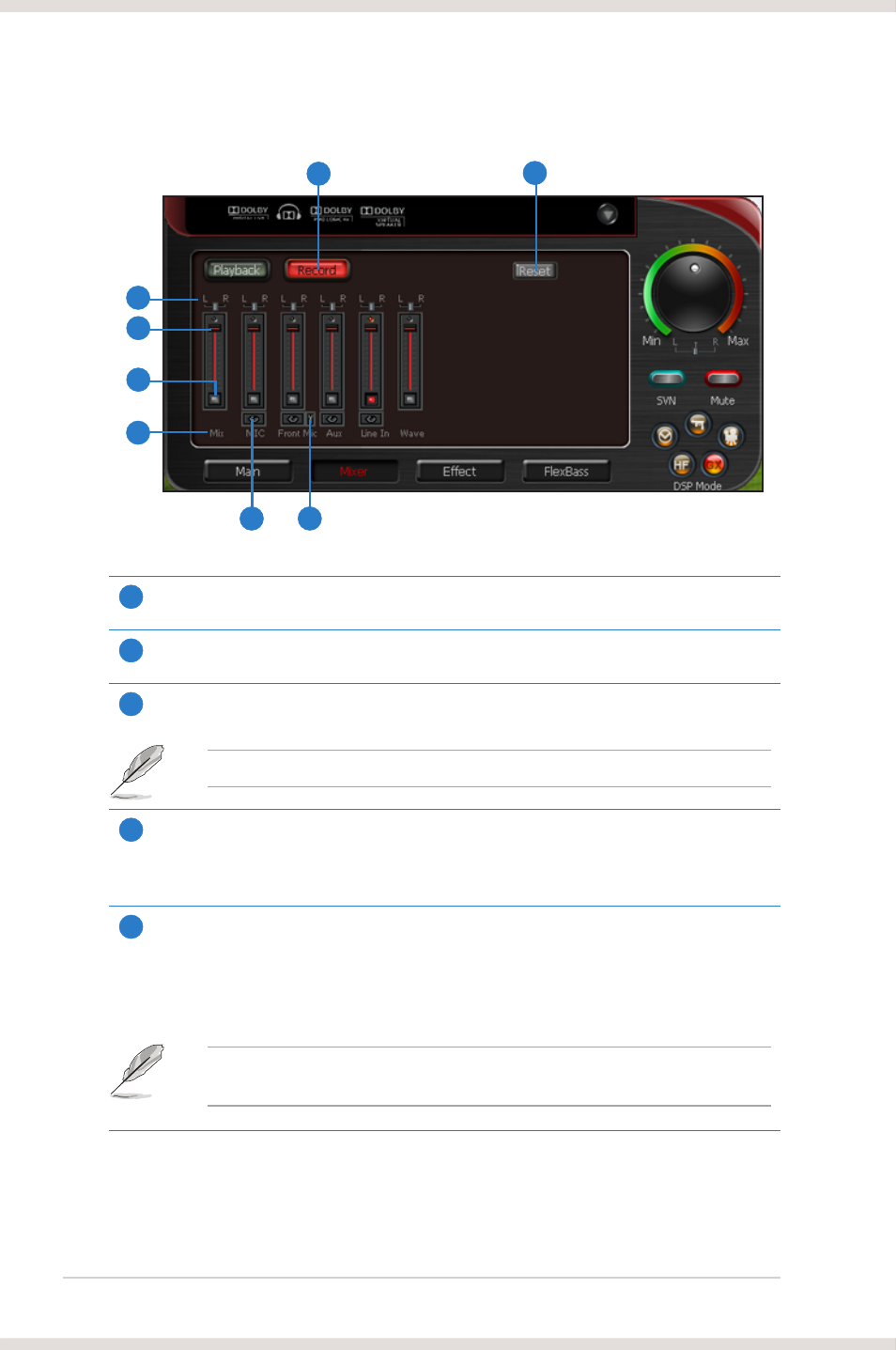
24
ASUS Xonar Xense
1
Recording Volume Tab
Click this button to show the recording volume page.
2
Reset
Click to reset all volume controls to the default settings.
3
Left/Right balance
This horizontal slider controls the volume between the left and right channels.
Only available in Windows
®
XP.
4
Recording volume slider
Drag this slider down to decrease the recording volume. Drag up to increase the
recording volume. The tool-tip reveals the percentage number from 1 to 100 in
terms of the full scale level.
5
Recording Selector button
Click this button to select the path/source you are going to record. The recording
function on Windows is a one-path selector. Hence, you can select only one
default recording source at a time. You may have to restart the recorder program if
you switch to a different source.
On Windows
®
Vista/7, some programs may allow you to select the recording
device/path in the recording programs themselves.
Recording/Monitoring Volume
2
1
3
4
5
6
7
8
