Wacom Cintiq DTZ-1200W User Manual
Page 16
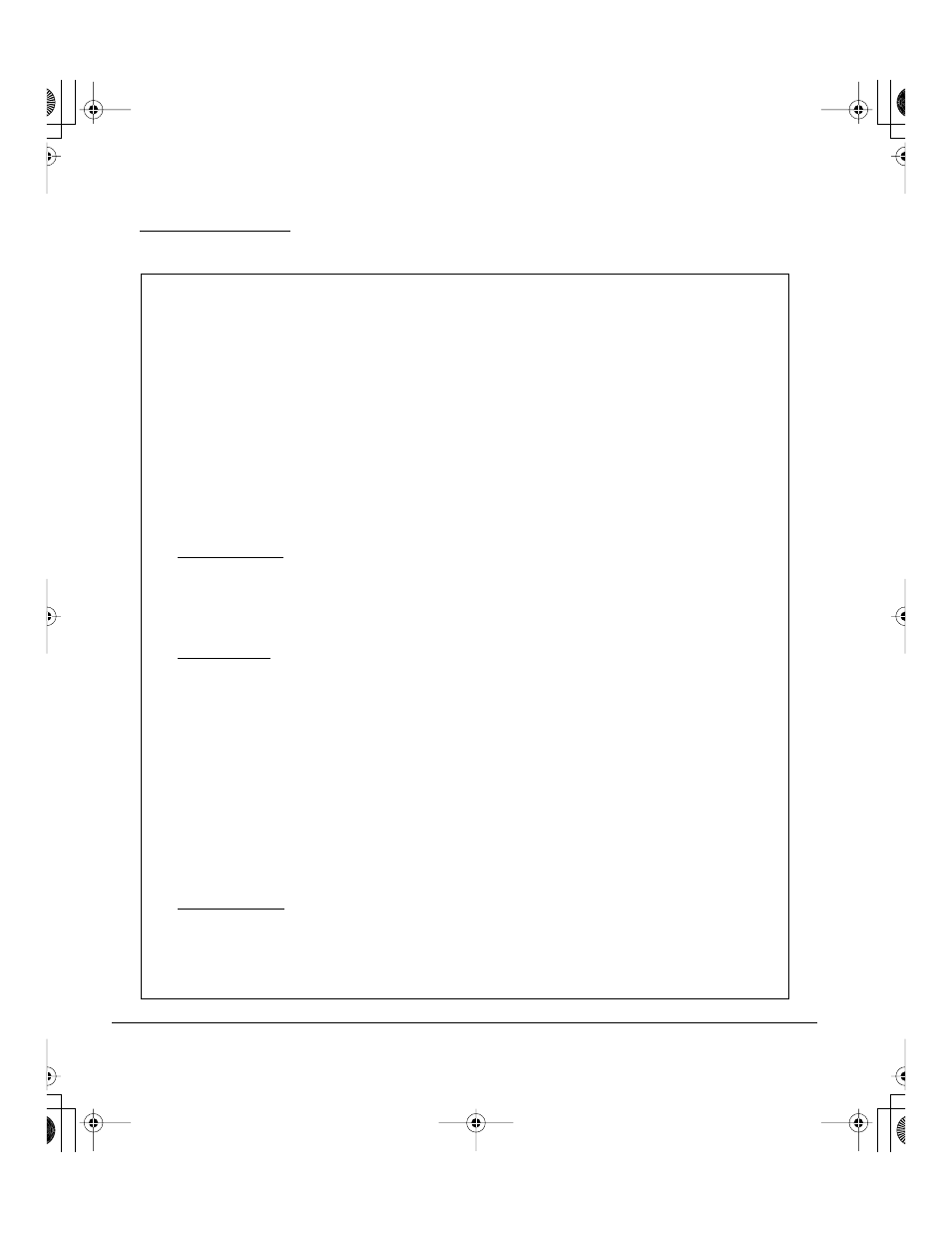
Installation
Page 14
•
Next, turn on your computer.
For Windows systems, Cintiq will automatically install as a default display. If you want Cintiq to be
identified as a Cintiq display and if you want to install the color calibration profile for Cintiq, follow
the instructions below to update the display driver for Cintiq:
1.
Open the C
ONTROL
P
ANEL
folder.
•
For Windows Vista, under A
PPEARANCE
AND
P
ERSONALIZATION
select A
DJUST
S
CREEN
R
ESOLUTION
.
•
For other Windows versions, open the D
ISPLAY
P
ROPERTIES
control panel and select
the S
ETTINGS
tab.
Note: If you have more than one display and you need help in determining which display
corresponds to Cintiq, click the I
DENTIFY
monitors button. Select the display for Cintiq.
2.
Click the A
DVANCED
settings button.
3.
Select the M
ONITOR
tab and click the P
ROPERTIES
button.
4.
Select the D
RIVER
tab and click the U
PDATE
D
RIVER
... button. An update driver dialog or
Wizard will appear.
5.
Insert the Wacom Pen Tablet Driver CD. If the Wacom Tablet installation menu displays,
close it.
Windows Vista:
•
Select the option B
ROWSE
MY
COMPUTER
FOR
DRIVER
SOFTWARE
.
•
Enter the drive letter for the Wacom Pen Tablet Driver CD and click N
EXT
.
•
After the installation is complete, close any open control panel windows.
Windows XP:
•
The Wizard will ask if Windows can search for software. Choose N
O
,
NOT
THIS
TIME
and click N
EXT
.
•
Select the option I
NSTALL
FROM
A
LIST
OR
SPECIFIC
LOCATION
(A
DVANCED
), and click
N
EXT
.
•
Select the option D
ON
’
T
SEARCH
. I
WILL
CHOOSE
THE
DRIVER
TO
INSTALL
, and click
N
EXT
.
•
Select the Cintiq pen display option and then click the H
AVE
D
ISK
... button. Enter the
letter of your CD-ROM drive (e.g.,
E
:\), and click OK.
•
Follow the prompts to continue. (If the H
ARDWARE
I
NSTALLATION
dialog box displays,
click C
ONTINUE
A
NYWAY
to accept the driver.) After the installation is complete, click
the F
INISH
button and close any open control panel windows.
Windows 2000:
•
Follow the prompts selecting the default options.
•
If a signing warning dialog box displays, click Y
ES
to accept the driver. After the
installation is complete click the F
INISH
button to close the Wizard and then close the
D
ISPLAY
P
ROPERTIES
control panel.
12WX_Manual.fm Page 14 Thursday, September 20, 2007 3:49 PM
