Wegener Communications 6400 User Manual
Page 2
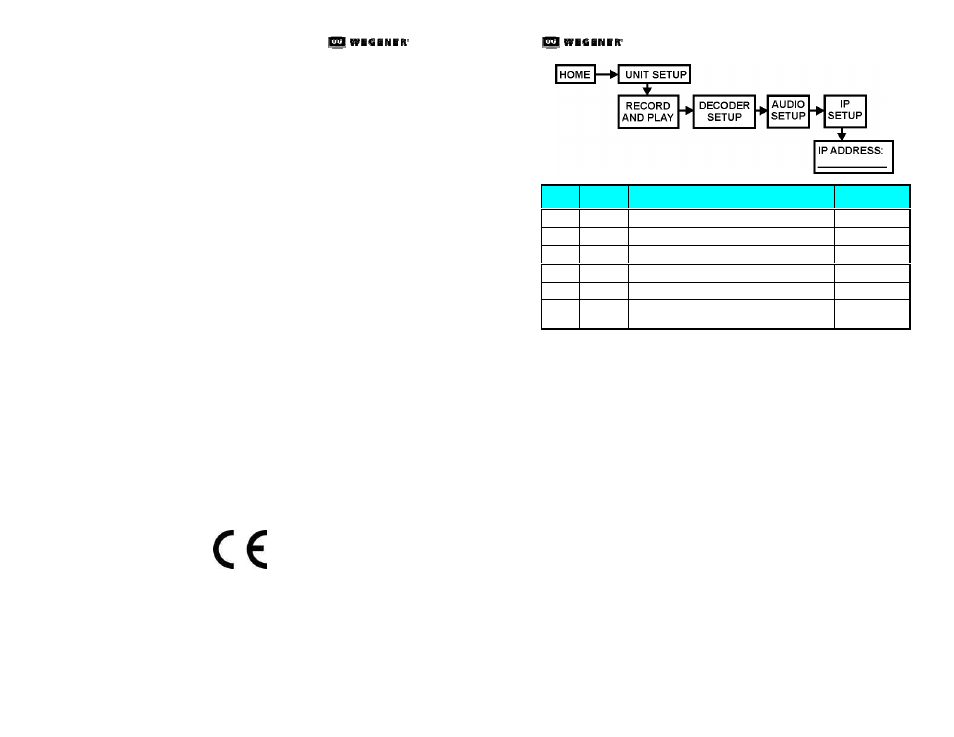
iP
UMP
6400 Q
UICK
S
TART
G
UIDE
iP
UMP
6400 Q
UICK
S
TART
G
UIDE
800009-03 Rev. A
2
Professional Video
Professional Video
11
800009-03 Rev. A
Data, drawings, and other material contained herein are proprietary
to Wegener Communications, Inc., and may not be reproduced or
duplicated in any form without the prior written permission of
Wegener Communications, Inc.
The information contained herein is subject to change without notice.
Revisions may be issued to advise of such changes and/or additions.
WEGENER
,
COMPEL CONTROL
,
MEDIAPLAN
,
ENVOY
,
UNITY
,
UNITY·IP
, and
iPUMP
are trademarks of
Wegener Communications,
Inc.
All other trademarks are the property of their respective owners.
2004 Wegener Communications, Inc. All rights reserved.
Portions copyright 1992-2001 FairCom Corporation. "FairCom" and
"c-tree plus" are trademarks of FairCom Corporation and are
registered in the United States and other countries. All Rights
Reserved.
Correspondence regarding this publication,
800009-03 Release A
First Edition: April 2005
should be forwarded to:
Wegener Communications, Inc.
Technology Park/Johns Creek
11350 Technology Circle
Duluth, GA 30097-1502
Phone: 770-814-4000
Fax: 770-623-0698
The Wegener iPump 6400 is approved under FCC Part 15B Class A,
UL1950, CSA, and CE.
Step
Press
Display / Field Details
Screen Type
a.
w
w
UNIT SETUP
Menu
b.
ENTER
RECORD AND PLAY
Menu
c.
w
w
DECODER SETUP
Menu
d.
w
w
AUDIO SETUP
Menu
e.
w
w
IP SETUP
Menu
f.
ENTER
IP Address
____________
Data Display
g.
Record the
IP Addres
s
of the
iPump
unit displayed on the LCD
screen.
h.
Using a computer on the Ethernet LAN attached to the
iPump
,
open your web browser.
i.
Type the
IP Address
noted from the
IP Address
screen in the
browser's address box.
Note: For IP addresses that include subfields with leading zeros,
you must omit those zeros when entering the address in
your browser. For example, IP address 128.092.056.004
would be entered as 128.92.56.4.
Note: In some cases, it may be necessary to set specific values for
the IP and Subnet addresses. Consult your network
administrator.
j.
Press <
Enter
> (on the computer keyboard) and the
iPump
's
Status page will be displayed (
Figure 4
).
k.
Click the appropriate tab to select Files, Schedule, Status,
Help, or Setup.
