Hdtv/accessory setup, Connecting your hdtv – Westinghouse SK-19H210S User Manual
Page 21
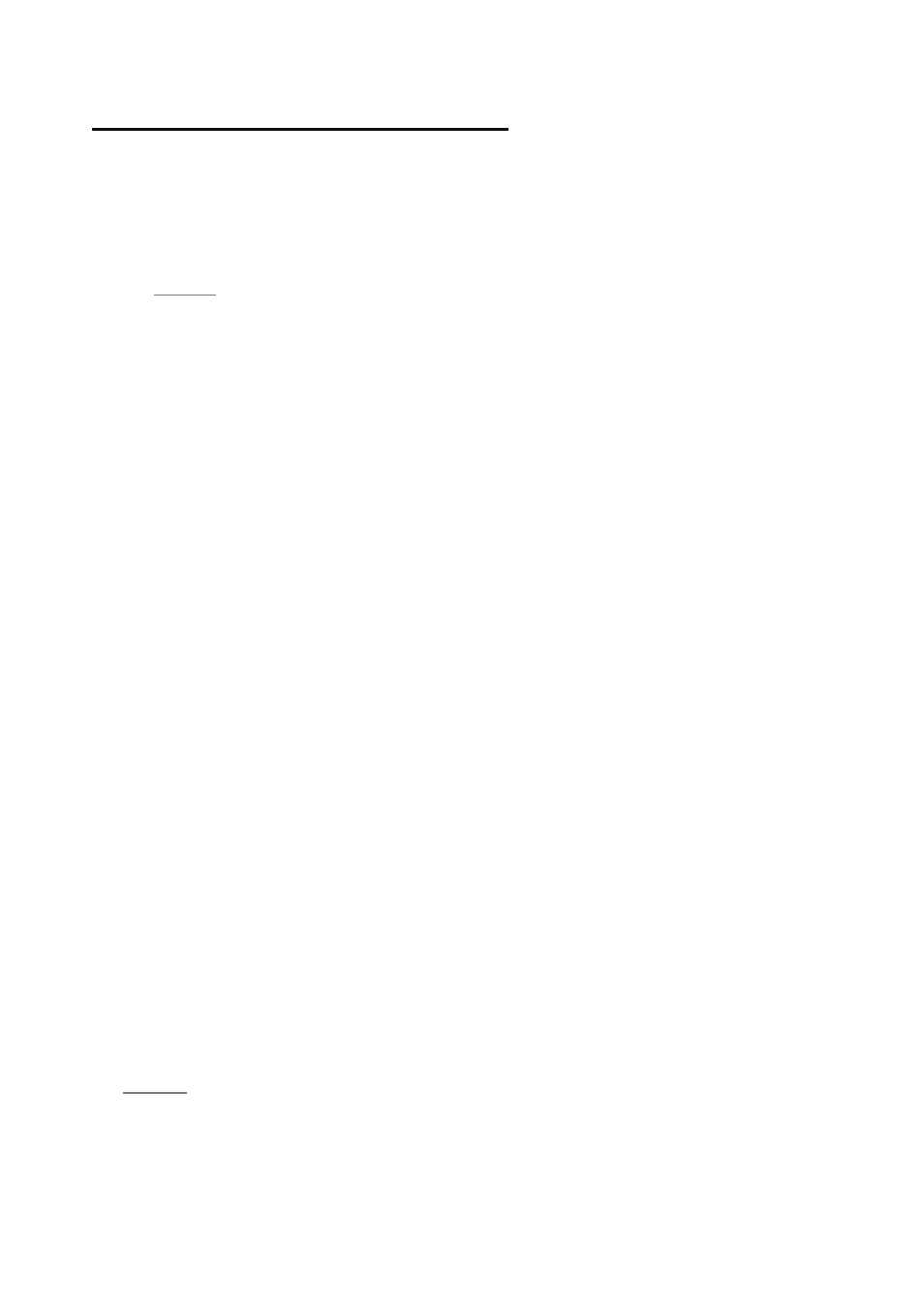
19
3. HDTV/ACCESSORY
SETUP
Now that you’re familiar with the basics of digital television and the various
controls and connections for your HDTV, you’re ready to enjoy its superb picture
quality and sound, along with the ultimate convenience of connecting your game
consoles, VCR, DVD, audio devices or personal computer.
NOTE: If you have already performed the steps in the Quick Setup Menu,
skip to the instructions specific to the accessory you want to connect.
Connecting Your HDTV
Power
• Connect the supplied AC power cord to your HDTV’s “AC In” jack and to a
properly grounded AC outlet
—If you’re using an antenna or your cable service, connect the antenna or
cable (not supplied) to the “Antenna’” connector first
—If you’re using a satellite receiver, connect to either the “HDMI” or
“YPbPr” connector (see page 14 for connector descriptions and locations)
Press the Power button on either the remote control or the side-mounted
control panel to turn your HDTV on (it will take a few seconds to power up)
Determining Available Channels
• When connected to an antenna or cable source for the first time, you’ll need
to run “Autoscan”—it shall be available first time when you power on your
TV
Or Choose Your TV Source
• Press the “Menu” button on your remote or the side panel to access the On Screen Display
(OSD)
—Use the right/left arrow buttons to scroll across to the “Setup” menu
—Use the up/down arrow keys to select “TV” and “Quick Setup”
• Use the arrow keys to select your “Time Zone”, which allows you to receive
proper HDTV programming information
• Continue with arrow keys to select your signal source “Air/Cable/IRC/HRC”
—If you use a rooftop or indoor antenna, select “Air”
—If you use a cable service, select “Cable,” “IRC” or “HRC” (depending on the frequency
used by your cable service)
—Press the left arrow key to start scanning for channels
NOTE: Once the above process is completed, please exit OSD, press TV
button to switch to regular TV input and repeat the above TV Quick
Setup again for this input source.
19
