Caution, Operating your thermostat programming – White Rodgers 1F95-0671 User Manual
Page 10
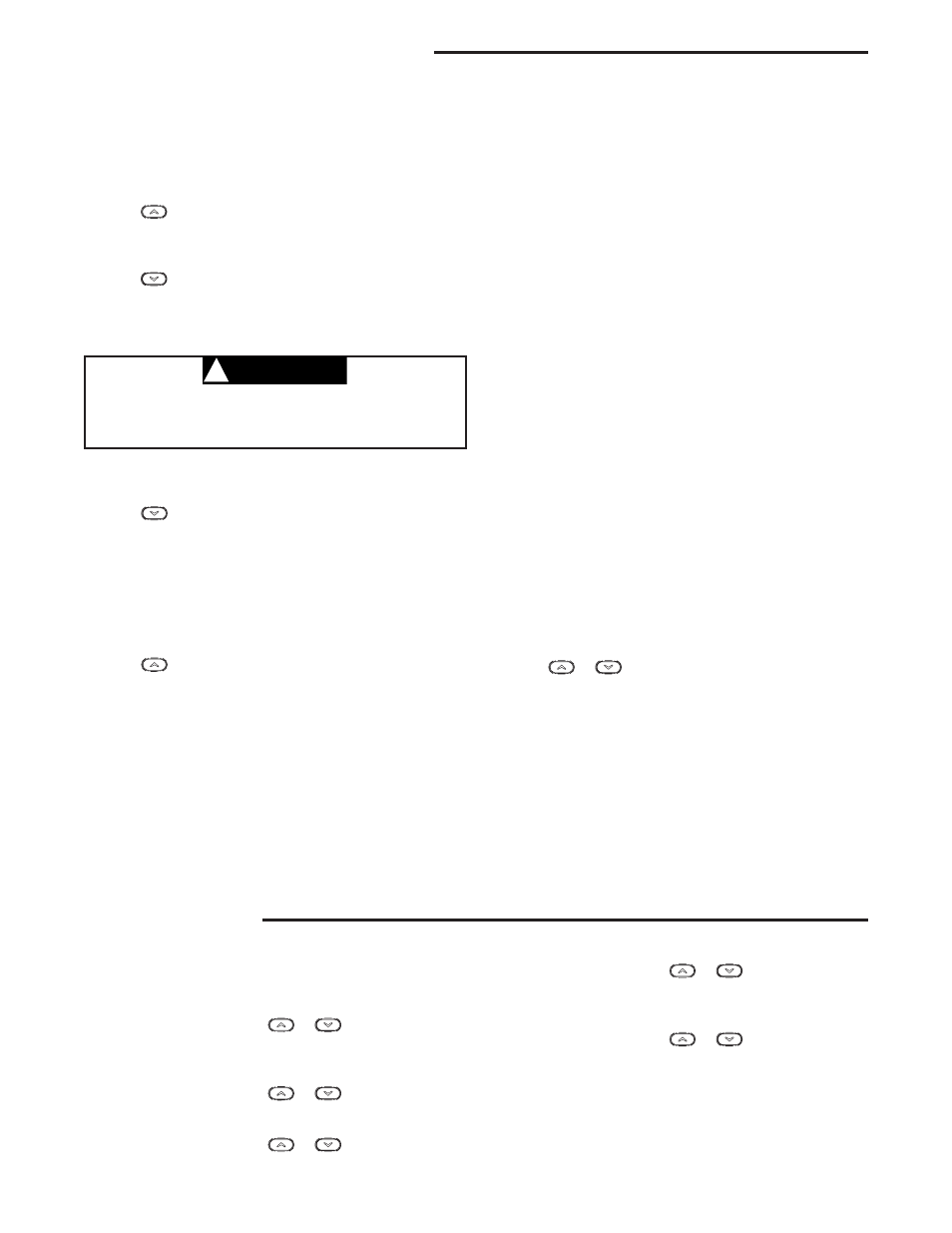
10
To prevent compressor and/or property damage, if the
outdoor temperature is below 50°F, DO NOT operate
the cooling system.
CAUTION
!
Cooling System
1. Press SYSTEM button to select Cool.
2. Press
to adjust thermostat setting below room tem-
perature. The blower should come on immediately on high
speed, followed by cold air circulation. The display should
show “System On”. If the setpoint temperature display is
fl ashing, the compressor lockout feature is operating (see
Confi guration menu, item 5).
3. Adjust temperature setting to 3° below room temperature.
The second stage cooling should begin to operate and
the display should show “System On +2”.
4. Press
to adjust the temperature setting above room
temperature. The cooling system should stop operating.
Choose the Fan Setting (Auto or On)
Fan Auto is the most commonly selected setting and runs the
fan only when the heating or cooling system is on.
Fan On selection runs the fan continuously for increased air
circulation or to allow additional air cleaning.
Fan Prog On indicates that the fan is programmed to be on
for the entire period. The Prog Fan On can be overridden
to have the fan cycle with the system. Press the FAN but-
ton to change the fan to Auto. The fan programming will be
overridden until the next program period begins or until Run
Schedule is pressed.
Emergency System
EM bypasses the Heat Pump to use the heat source wired to
terminal W/E on the thermostat. EM is typically used when
compressor operation is not desired, or you prefer back-up
heat only.
1. Press SYSTEM button to select EM. “EM” will fl ash
on the display.
2. Press
to adjust thermostat setting above room
temperature. The Emergency heating system will begin to
operate. The display will show "System On" and fl ashing
"EM" to indicate that the Emergency system is operating.
3. Press
to adjust the thermostat below room tempera-
ture. The Emergency heating system should stop operat-
ing.
Choose the System Setting
(Cool, Off, Heat, Em, Auto)
Press the SYSTEM button to select:
Heat: Thermostat controls only the heating system.
Off: Heating and Cooling systems are off.
Cool: Thermostat controls only the cooling system.
Auto: Auto Changeover is used in areas where both heating
and cooling may be required on the same day. AUTO allows
the thermostat to automatically select heating or cooling
depending on the indoor temperature and the selected heat
and cool temperatures. When using AUTO, be sure to set the
Cooling temperatures more than 1° Fahrenheit higher than
the heating temperature.
Em: Setting is available only when the thermostat is confi g-
ured in HP1 or HP2 mode.
Manual Operation for
Non-Programmable Mode
Press the SYSTEM button to select Heat or Cool and use
the buttons to adjust the temperature to your desired setting.
After selecting your desired settings you can also press the
SYSTEM button to select AUTO to allow the thermostat to
automatically change between Heat and Cool.
Manual Operation (Bypassing the Program)
Programmable Mode
Adjust the temperature wherever you like and then press
the HOLD button. This will override the program. The HOLD
feature bypasses the program and allows you to adjust the
temperature manually, as needed. Whatever temperature
you set in HOLD will be maintained 24 hours a day, until you
manually change the temperature or press Run Schedule to
cancel HOLD and resume the programmed schedule.
Program Override (Temporary Override)
Press the
or
button to adjust the temperature. This
will override the temperature setting for a two hour override
period.
Example: If you turn up the heat during the morning program,
it will be automatically lowered later, when the temporary hold
period ends. To cancel the temporary setting at any time and
return to the program, press Run Schedule.
If the SYSTEM button is pressed to select AUTO the
thermostat will change to Heat or Cool, whichever ran last. If
it switches to heat, but you want cool, or it changes to cool,
but you want heat, press both buttons simultaneously to
change to the other mode.
OPERATING YOUR THERMOSTAT
PROGRAMMING
Set Current Time and Day
1) Press Menu button to enter installer menu. Then press
Time button once to indicate hour & AM or PM designa-
tion in clock display.
2) Press and hold either the
or
button until you
reach the correct hour and AM or PM designation.
3) Press Time again to display minutes only in clock
display.
4) Press and hold either the
or
button until you
reach the correct minutes.
5) Press Time once again to display year.
6) Press and hold either the
or
button until you
reach the correct year.
7) Press Time once again to display month.
8) Press and hold either the
or
button until you
reach the correct month.
9) Press Time once again to display date of the month
along with day of the week at top row (which is automatic).
10) Press and hold either the
or
button until you
reach the correct day of the month and day of the week
is automatically calculated and displayed at the top row.
11) Press RunSched button once; now the display will show
the correct time and room temperature.
