Cc (closed caption) menu, Sleep timer menu, Picture menu – Vizio M421NV User Manual
Page 37
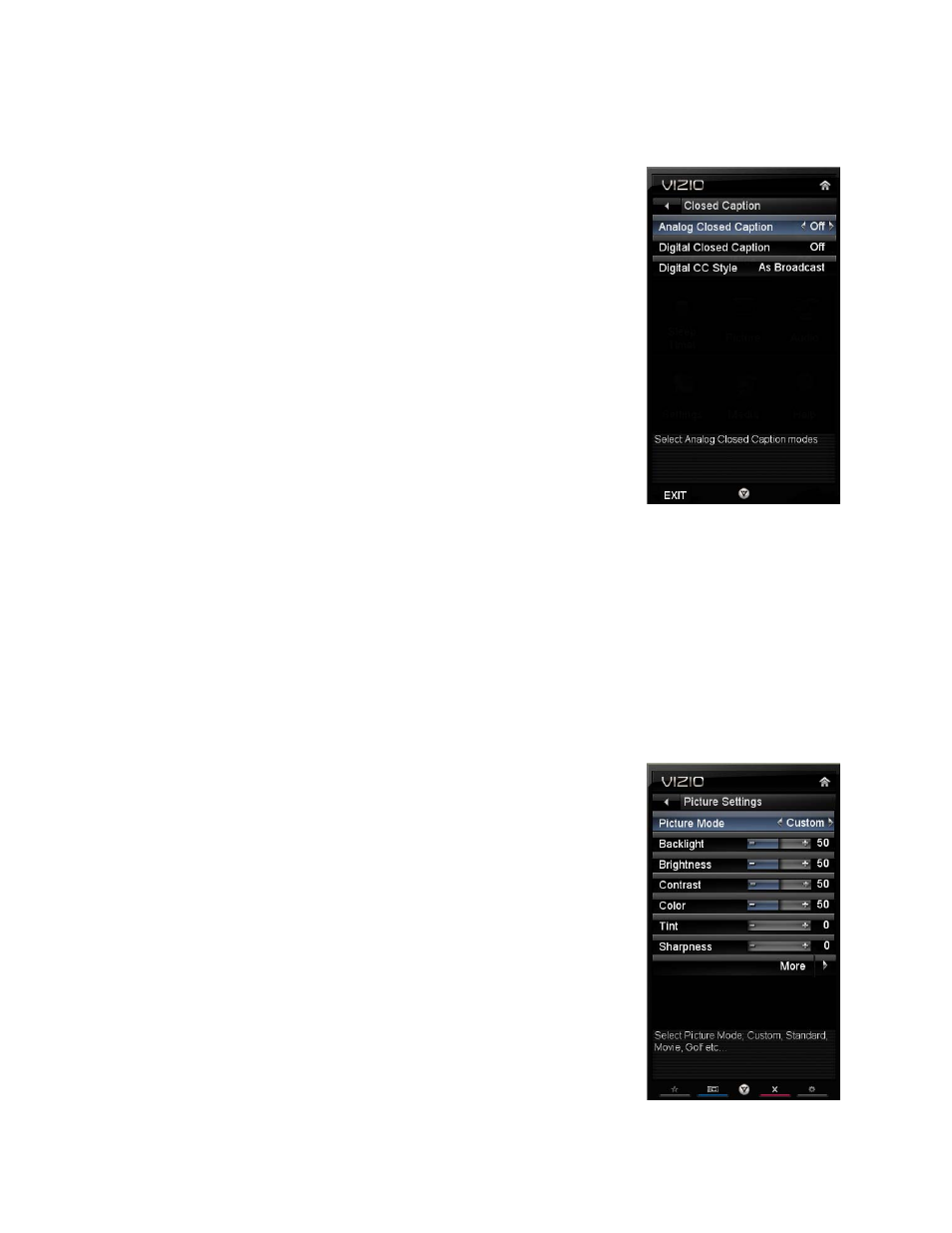
VIZIO M42
1NV User Manual
36
www.VIZIO.com
CC (Closed Caption) Menu
Adjust closed caption options.
Analog Closed Caption
The CC feature is available when watching regular analog TV. Select from
Off, CC1, CC2, CC3, and CC4. Closed Caption for regular TV is usually
CC1 or CC2.
Digital Closed Caption
The CC feature is available when watching digital TV. Select from CC1,
CC2, CC3, CC4, or CS1, CS2, CS3, CS4, CS5, CS6, or Off.
Digital CC Style
The Digital CC Style feature is available when watching digital TV.
• Caption Style: Select either As Broadcaster or Custom. If
Custom is selected you can customize the way Closed Caption is
displayed. The options available are:
• Text Size: Make CC text larger or smaller.
• Color: Choose a text color for CC display
• Opacity: Make text more or less transparent.
• BG Color: Choose a background color for CC text.
• BG Opacity: Make the background for CC text more or less transparent.
• Window Color: Choose a text frame color for CC text.
• Window Opacity: Make the text frame for CC text more or less transparent.
Sleep Timer Menu
Select the timer to turn off the TV in 30, 60, 90, 120 or 180 minutes.
Picture Menu
Adjust picture options including brightness, contrast, and advanced picture settings.
Picture Mode
Choose from Standard, Movie, Game, Vivid, Football, Golf, Basketball,
Baseball, or Custom. Each input (i.e. HDMI, COMP, etc) remembers the
custom setting you created.
Backlight
Adjust the brightness to affect the overall brilliance of the picture not the
Brightness (black level) or Contrast (white level) of the picture. Press OK to
select this option and then press ◄ or ► to adjust it.
Note:
Backlight is only available when Ambient Light Sensor is set to Off.
Brightness
Adjust black levels in the picture. If the brightness is too low you will not be
able to see the detail in darker parts of the picture and if the brightness is
too high the picture will look washed out. Press OK to select this option and
then press ◄ or ► to adjust it.
