Connecting the camera to a tv – Vivitar DVR 920HD User Manual
Page 46
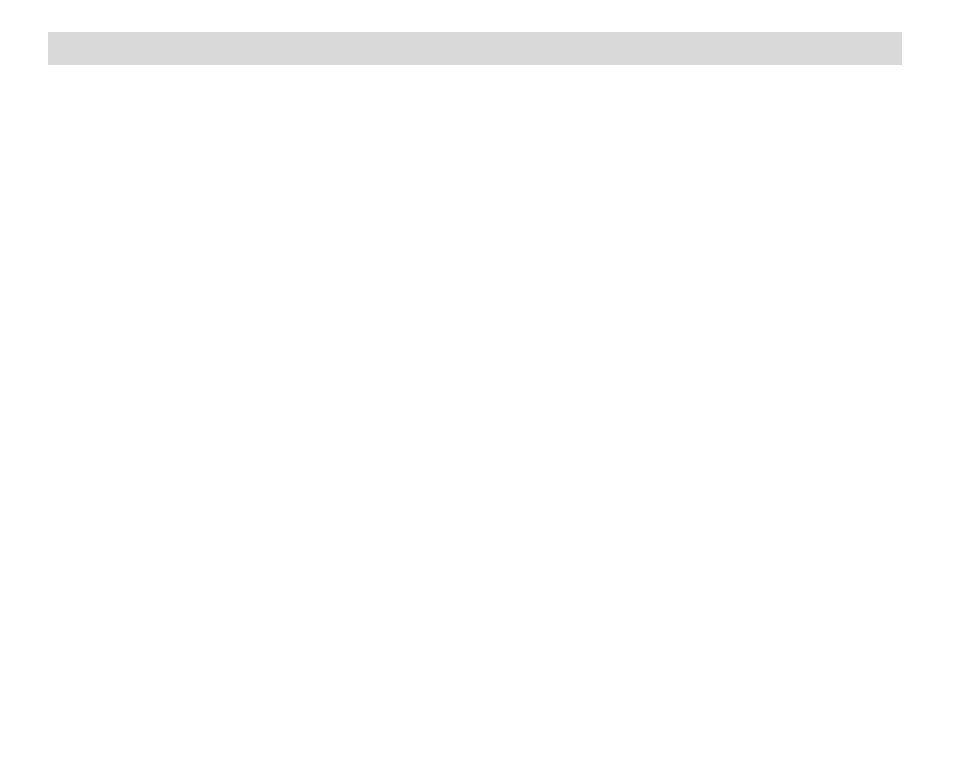
45
Connecting the Camera to a TV
The camera has a AV port to use your larger TV screen in place of the camera`s LCD screen. On
plugging the TV-out cable (supplied) to the cameras AV out jack, the LCD screen will turns blank. Use
the camera as you would to capture and playback photos and videos. The images will appear on the
TV instead of on the LCD screen.
Note: The only limitation of using the TV screen is that the camera is now not portable.
1)
Connect the camcorder to a TV via the TV-out cable (supplied).
2)
Turn on the TV and the camera, and then s
et the TV to “AV” mode.
3)
You will need to set the TV format on the camera to suit the TV format of your TV set.
4)
Make sure the camera is set to the correct TV Output setting. On plugging in the TV out cable a
message will appear on the LCD screen to select NTSC or PAL for the type of TV you are using.
5)
Select the option as per the format of the TV set you are using and press the OK/LED button.
6)
When the camera is set to record mode, you can preview the subjects you want to record on the
TV screen.
7)
When the camera is set to Playback mode, you can review all the photos and videos stored in
the SD memory card on the TV.
