Vivitar DVR 920HD User Manual
Page 37
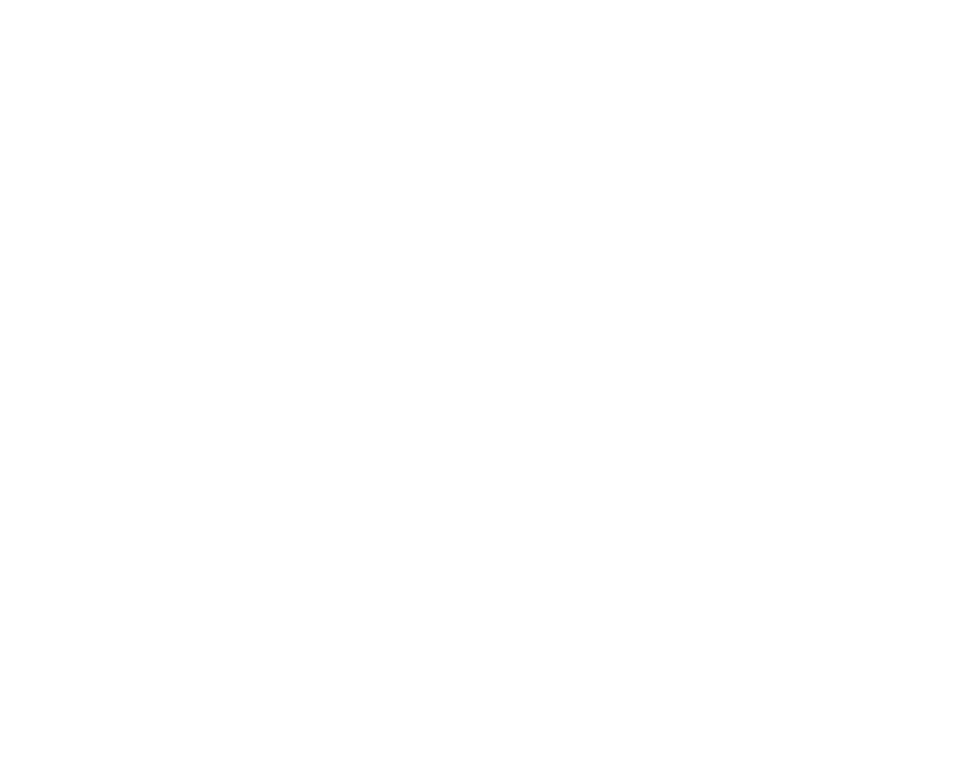
36
1)
Press the MENU button to enter the Photo Playback Menus.
2)
Press the Up or Down on the control joystick to highlight the Protect Menu.
3)
Press the OK/LED button to select the Protect Menu.
4)
Press the Up or Down on the control joystick to select your desired option.
5)
Press the OK/LED button to confirm, save your choice and exit back to the Photo Playback Menu.
6)
Select „Exit‟ or press the MENU button to exit the Photo Playback Menu and return to the Photo
Playback Mode.
Note: Any image that is locked will display a lock symbol on the LCD screen when viewing that image in the
playback mode. Videos that are not locked will not display the lock symbol.
Remember that you cannot delete locked videos.
Delete Menu
While in the Playback Mode, you can delete videos from your camera through the delete menu.
1)
View the image you would like to delete.
2)
Press the MENU button to enter the Photo Playback Menus.
3)
Press the Up or Down on the control joystick to highlight the Delete Menu.
4)
Press the OK/LED button to select the Delete Menu.
5)
Press the Up or Down on the control joystick to select your desired option.
6)
To Delete the current video select “One” and press the OK/LED button.
You will be asked:”Delete This File?”.
