Vivitar DVR 940HD User Manual
Page 56
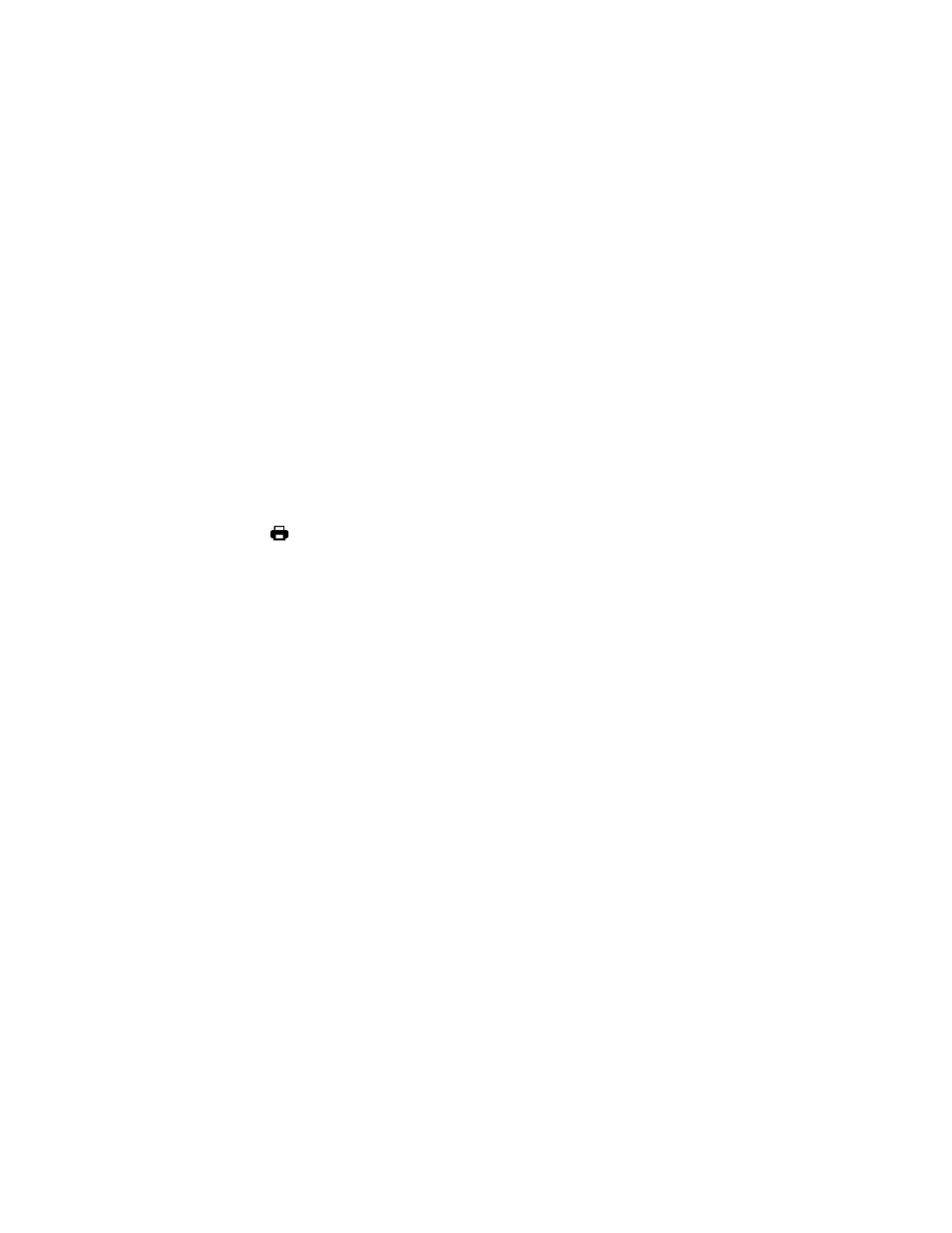
56
5. To delete all the videos and photos you have saved on your SD Memory card,
select “Delete All
Image
s?” and press the OK button on the joystick.
If you would like to proceed with deleting all the videos and photos, select „Yes‟ and press
the OK button on the joystick to confirm.
All of your images will be permanently deleted.
A black „No File‟ screen will appear. Press the MODE button to exit the „No File‟ screen and
return to Video Capture mode.
If you do not want to delete all of your videos an
d photos, select „No‟ and press the OK
button on the joystick . All images will remain on your SD card and you will exit the menu and
return to the Playback mode.
Print Photos Menu
You can use the Print Photos menu to print the photos that are on your digital video camera directly
to a Pictbridge compatible printer.
1. Scroll through your pictures and find the one you would like to print.
2. Press the MENU button to open the menus for the current mode.
3. Press the joystick button LEFT or RIGHT to scroll and select the Print Photo menu.
4. Press the OK button on the joystick
when highlighting the “Print This Photo” option to print the
selected photo.
5. You will be asked to connect the camera to the Pictbridge printer.
6. Connect the USB cable provided in the package from the camera to the Pictbridge port of the
printer.
7. Once connected, follow the instructions on the printer to proceed with the printing process.
8.
Select the “Cancel” option to exit the menu and return to the previous mode.
