Vivitar DVR 940HD User Manual
Page 28
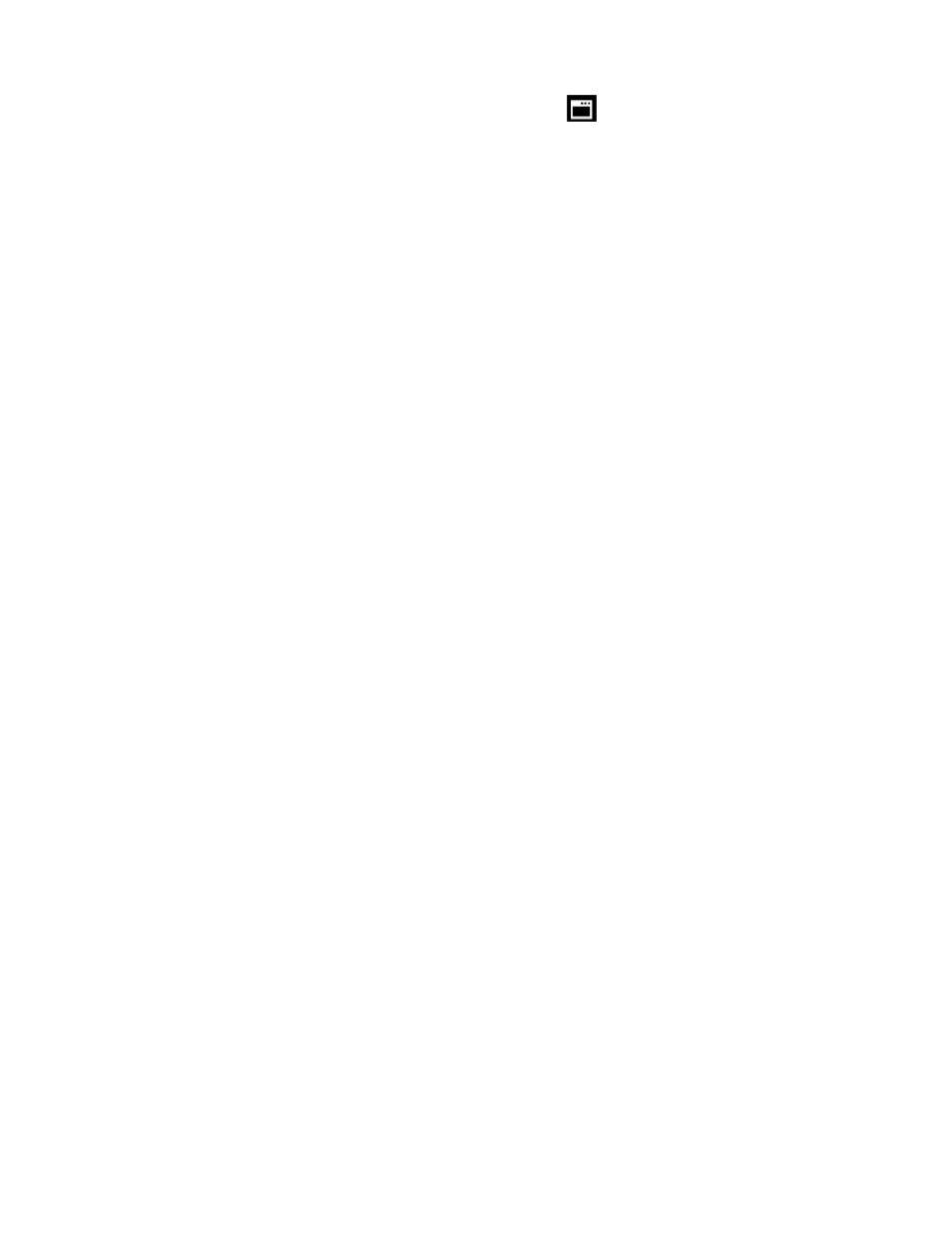
28
Firmware Settings (Restore Factory Settings) Menu
Use this menu to view the Firmware version on your digital video camera or to reset your camera
settings to the Factory Default Settings.
1. Press the MENU button to open the menus for the current mode.
2. Press the joystick button LEFT or RIGHT to scroll and select the Restore Factory Settings
menu.
3. To reset the digital video camera
‟s settings to the Factory Default Settings, press OK button on
the joystick
to select „RESTORE Factory settings‟.
If you would like to proceed with the reset, select „Yes‟ and press the OK button on the
joystick to confirm.
The settings will be reset and a message will appear indicating that the settings have been
reset.
You will automatically exit the menu and return to the previous mode with the digital video
camera settings set to the Factory Default Settings.
If you would like to exit the format, select „No‟ and press the OK button on the joystick.
You will automatically exit the menu and return to the previous mode.
Note: Selecting the system Language is required after resetting to the Factory settings. After you
have RESET to the Factory Default Settings, and you immediately continue using the digital video
camera, the language will be set to the default: English.
To change the system Language:
- Press the MENU button to open the menus.
- Press the joystick button LEFT or RIGHT to scroll and select the Language Menu.
- Press the joystick button UP or DOWN to select the language you would like.
- Press the OK button on the joystick to save the selection.
If you have not selected a system Language (after the RESETTING to the Factory settings) and the
digital video camera is turned off, the next time the digital video camera is powered on, you will be
prompted to select a system Language.
