Service, Test video, Input names – Vidikron Vision 90t User Manual
Page 50
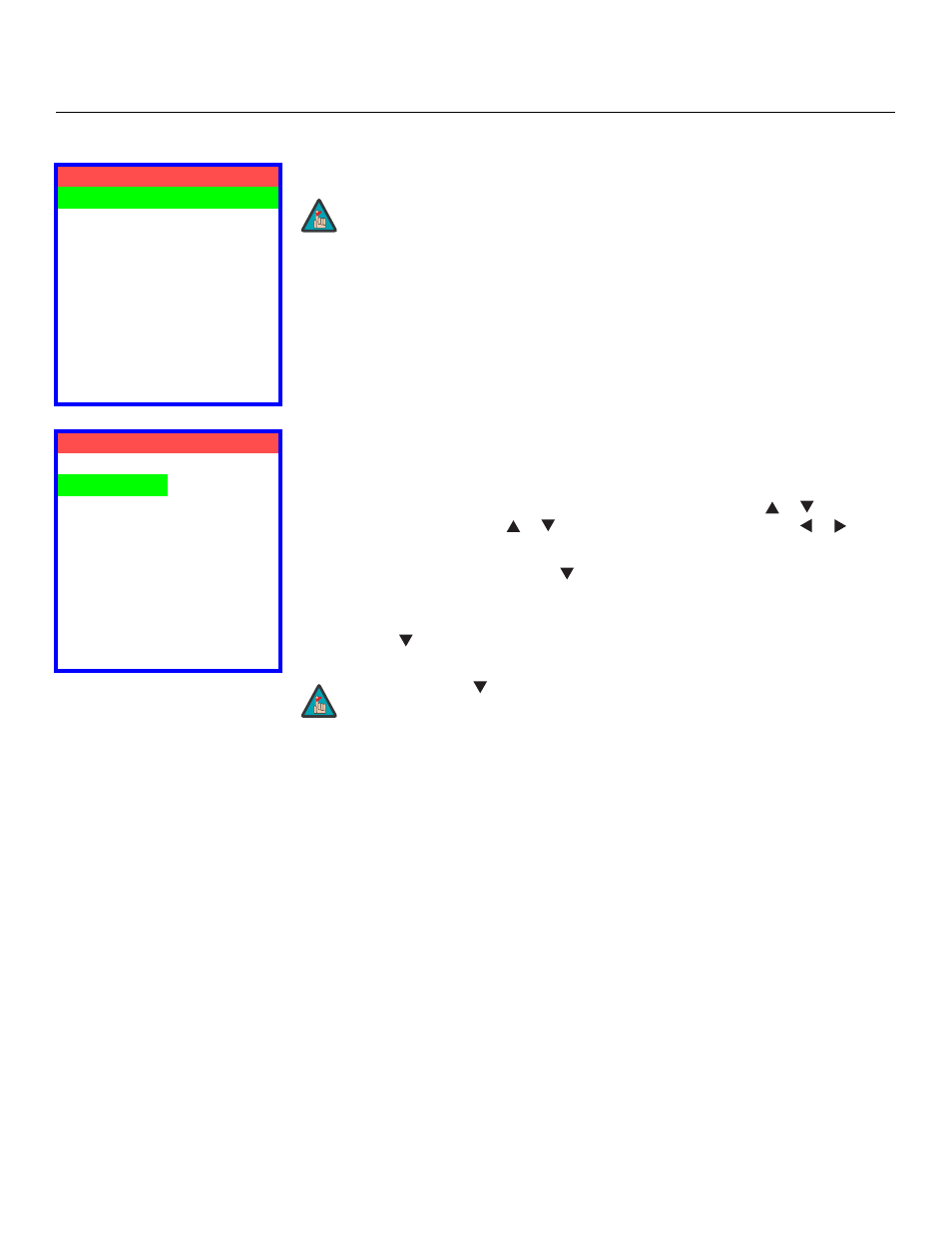
40
Vidikron Vision Model 90t and Model 100t Owner’s Operating Manual
Service
Use the Service menu to access advanced projector configuration settings. This menu
should be used by ISF-certified technicians only.
Test Video: Select Test Video from the Service Menu to access the internal test patterns on
the Vision 90t/100t. Four patterns are available, consisting of white/gray or colored bars.
These are useful for calibrating other theater source components (DVD player, HD tuner etc.)
that have their own picture controls.
Press MENU to exit test pattern mode.
Input Names: You can give each Vision 90t/100t input a descriptive name. For example, you
may want to change the default input name to the type of source component connected to
it: “VCR,” “DVD,” “Laptop” et cetera. Composite, S-Video and Component SD input names can
be up to 12 characters long; the others can be up to eight characters long.
To edit an input name, select Input Names from the Service menu. Press
or
to select an
input and press ENTER. Use the
or
buttons to change a character; press
or
to
select a character to change. When you have finished editing the input name, press MENU.
To restore the default input name, press
repeatedly to highlight that input name in the
“Restore” column. Then, press ENTER.
To save input names so that they can be restored after a System Reset (described on
page 43), press
repeatedly to highlight “Save.” Then, press ENTER.
Service
Test Video
Input Names
Remote Control
Display Device
HD Format
Triggers
Miscellaneous
Resolution
System Reset
Restore Saved Settings
➤
You must enter a passcode to access the Service menu.
Note
Input Names
Restore
Composite
Composite
S-Video 1
S-Video 1
S-Video 2
S-Video 2
Component SD Component SD
HD/RGB 1
HD/RGB 1
HD/RGB 2
HD/RGB 2
DVI 1
DVI 1
DVI 2
DVI 2
Save
The
button takes you from top to bottom in the left column, then from
top to bottom in the right column. To highlight “Save,” scroll through
both columns.
Note
