Install the image zone software and camera driver, Connect your camera to the computer – Vivitar VS18B User Manual
Page 19
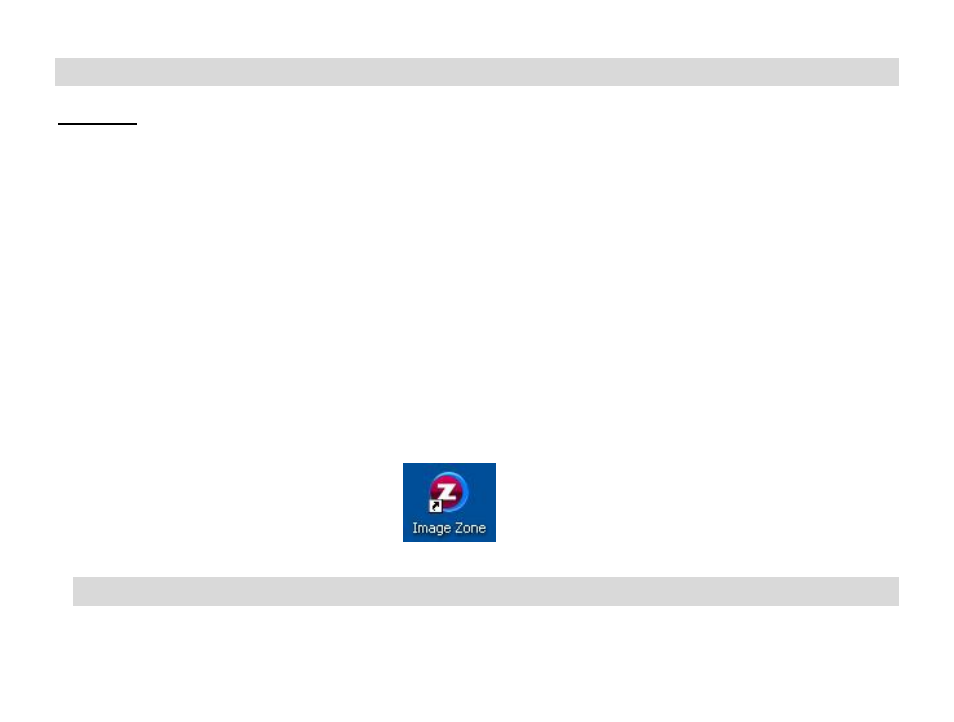
18
Install the Image Zone Software and camera driver
Warning: Do not plug your camera into the computer until the Image Zone software installation
is complete.
1.
Insert the installation CD into your CD-ROM drive. The Image Zone will begin to install.
2.
Please review the license terms.
On PC: Click the “I Agree” button to continue.
On Macintosh: Click the “I accept the terms of this license agreement” and then click “Next” to continue.
3.
On PC
only: Let the “Image Zone” installer create the folder to where the program will be installed, and
then click “Install”.
4.
Please wait while the application continues the installation process on your computer. Follow all
instructions.
5.
On PC: Click the “Close” button when the installation is complete.
The application automatically opens.
On Macintosh: Click the “Quit” button when the installation is complete.
6.
If you closed the application, click on the Image Zone from your computer to open and run the application.
Connect your camera to the computer
1.
Use the USB cable that came with your camera to connect your camera to your computer.
2.
Your camera will automatically turn on.
