Capturing video – Vivitar VS18B User Manual
Page 18
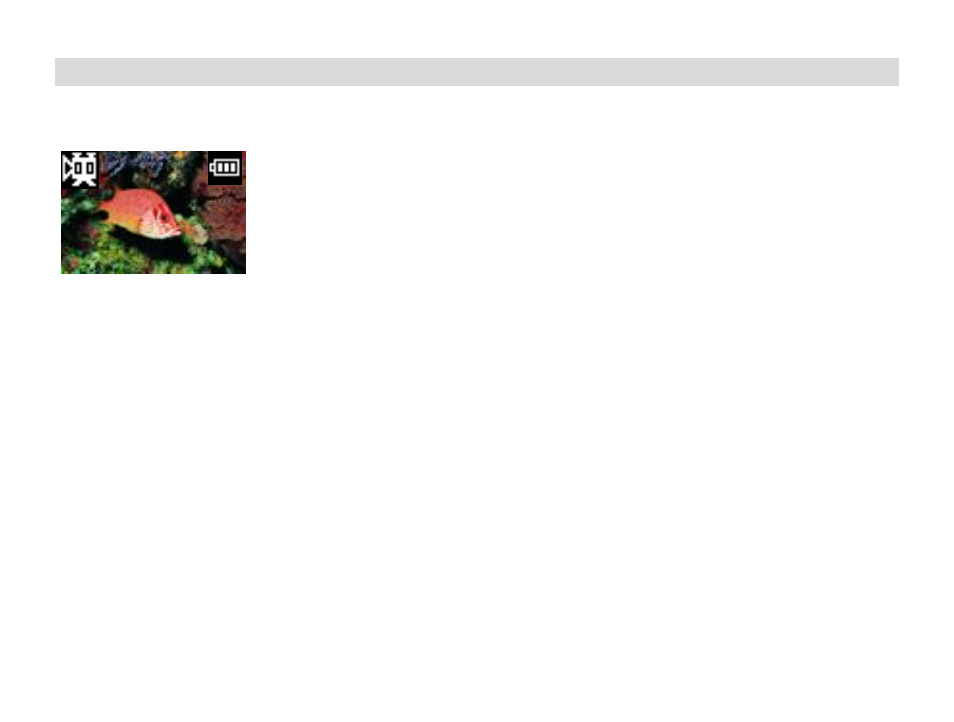
17
Capturing Video
In order to capture Videos with this Camera the camera has to be set to the Video mode. Select the Video mode
from the camera menu options on the LCD screen.
1.
Press the Power/Menu button. Toggle between the camera modes by pressing the Shutter button until the
video icon appears in the top left corner.
2.
Press the Power/Menu button to save your choice. When the video icon appears in the top left corner you
can now prepare your shot.
Once in the Video mode, press the shutter button for the camera to start capturing an AVI video.
A clock counter on the bottom right corner of the LCD screen will begin to count. The video is now being captured.
To end the video capture, press the Shutter button again.
The Video has now been captured and is ready to be downloaded from the camera to your computer.
Warning: In AVI mode, the camera checks the brightness before capturing the video. If the light conditions changes
and becomes darker after the capture has begun, the resulting AVI file when played back on your computer will play
back very fast.
