On-screen menu - option – Venturer STB7766G1 User Manual
Page 18
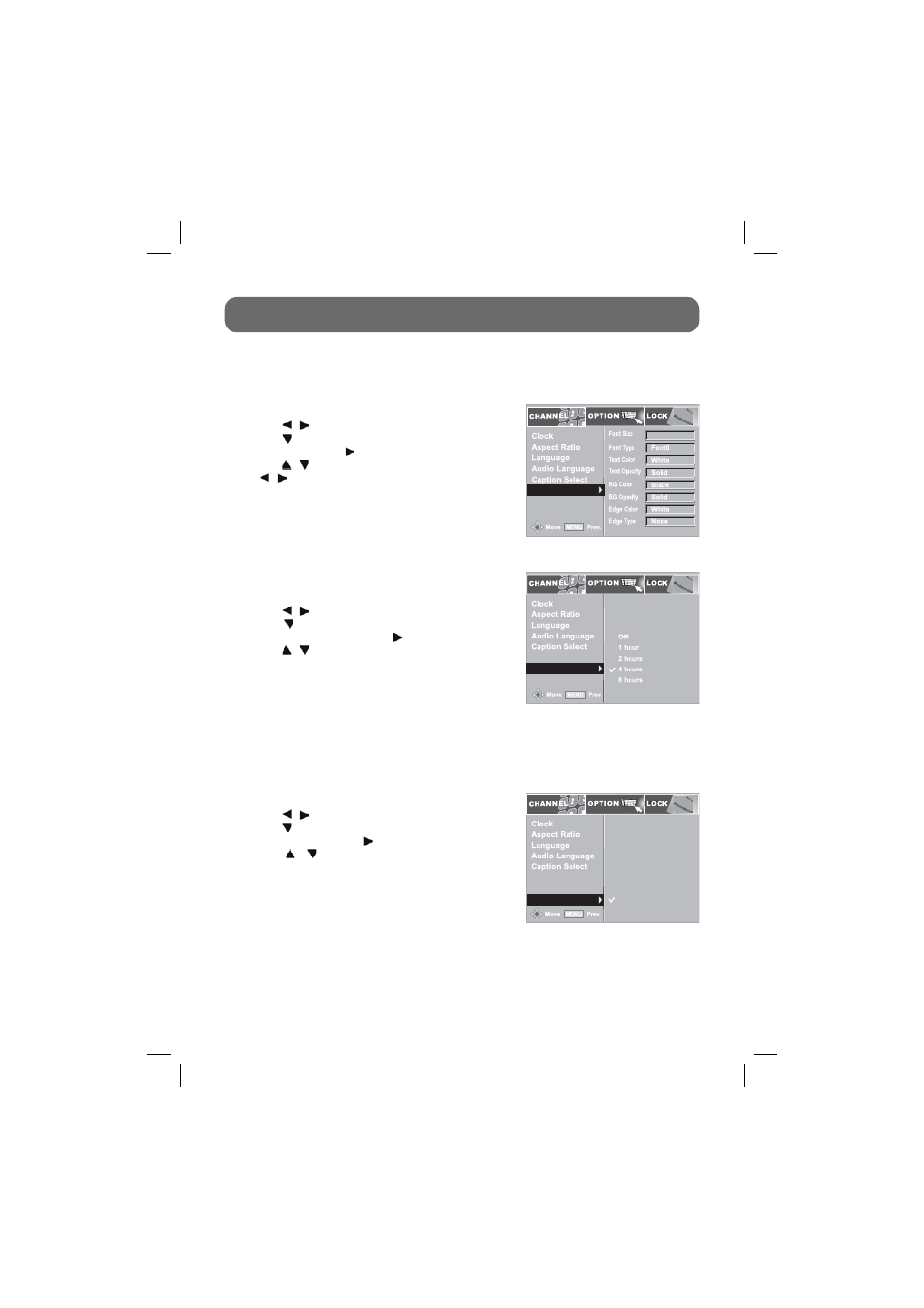
- 17 -
ON-SCREEN MENU - OPTION
DCC View
1. Press
the
MENU button on the remote control.
2. Use
the / buttons to select the OPTION menu.
3. Use
the button to select DCC View then press the
ENTER button or the button.
4. Use
the / buttons to select the options, then use
the / buttons to make adjustments.
Use this to set the character font. Only DCC (Digital Closed Caption) is set to Custom, DCC View
is activated.
Power Save Mode
Analog Audio
1. Press
the
MENU button on the remote control.
2. Use
the / buttons to select the OPTION menu.
3. Use
the button to select Power Save Mode then
press the ENTER button or the button.
4. Use
the / buttons to select the options
(Off / 1 hour / 2 hours / 4 hours / 8 hours).
1. Press
the
MENU button on the remote control.
2. Use
the / buttons to select the OPTION menu.
3. Use
the button to select Analog Audio then press
the ENTER button or the button.
4. Use the / buttons to select the analog audio
(Mono / Stereo).
Power Save Mode is the function to automatically switch
from the ON state to the Sleep state after a period of time
without user input.
Note:
•
This product is currently set to Power Save Mode. It will not receive TV signal after 4 hours of inactivity.
DCC View
Power Save Mode
Standard
Analog Audio
DCC View
Power Save Mode
Analog Audio
Note:
•
To activate DCC View, DCC on Caption Select should
be set to ‘Custom’.
Mono: Select Mono if you watch TV by TV RF OUT
terminal.
Stereo: Select Stereo if you watch TV by VIDEO OUT
terminal.
DCC View
Power Save Mode
Analog Audio
Stereo
Mono
811-776691W032.indd 17
811-776691W032.indd 17
12/18/2008 9:55:58 AM
12/18/2008 9:55:58 AM
