On-screen menu - option, On-screen menu - channel – Venturer STB7766G1 User Manual
Page 16
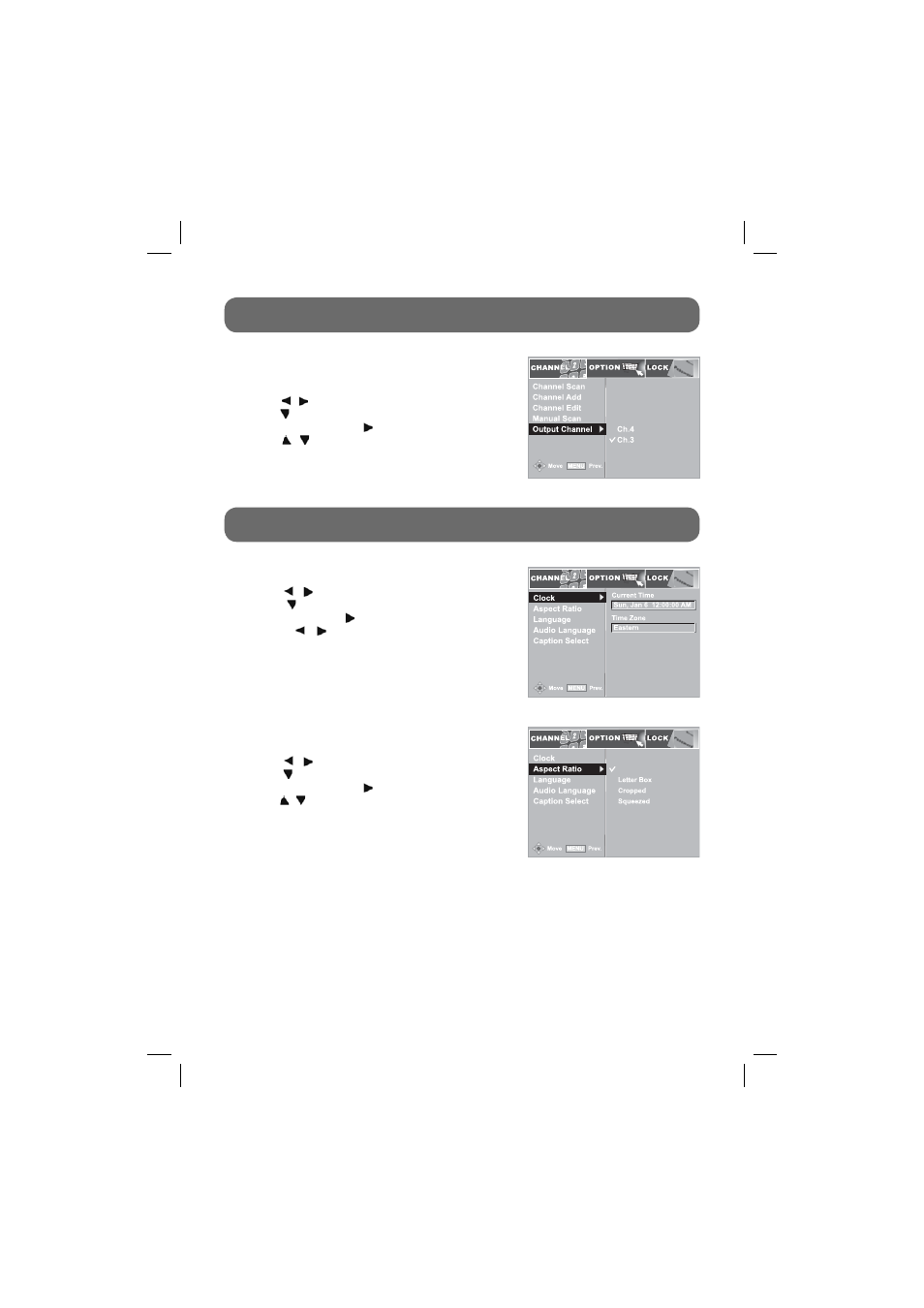
- 15 -
ON-SCREEN MENU - OPTION
Clock
1. Press
the
MENU button on the remote control.
2. Use
the / buttons to select the OPTION menu.
3. Use the button to select Clock then press the
ENTER button or the button.
4. Press the / buttons to select the Time Zone
(Eastern/Central/Mountain/Pacific/Alaska/Hawaii/
New
F.land/Atlantic).
Aspect Ratio
1. Press
the
MENU button on the remote control.
2. Use
the / buttons to select the OPTION menu.
3. Use
the button to select Aspect Ratio then press
the ENTER button or the button.
4. Use
the / buttons to select the options (Auto/Letter
Box/Cropped/Squeezed).
Auto: Displays all programs based on the aspect ratio of the program.
Letter Box: Displays all programs in 16:9 aspect ratio.
Cropped: No change on the ratio, but the picture is cropped.
Squeezed: All programs are displayed to fi t on the screen.
DCC View
Power Save Mode
Analog Audio
DCC View
Auto
Power Save Mode
Analog Audio
ON-SCREEN MENU - CHANNEL
Output Channel
You can select NTSC RF output channel.
1. Press
the
MENU button on the remote control.
2. Use
the / buttons to select the CHANNEL menu.
3. Use
the button to select Output Channel then press
the ENTER button or the button.
4. Use
the / buttons to select the channel number.
ON-SCREEN MENU - OPTION
811-776691W032.indd 15
811-776691W032.indd 15
12/18/2008 9:55:56 AM
12/18/2008 9:55:56 AM
