Osd lock settings – VIEWSONIC E70fb User Manual
Page 9
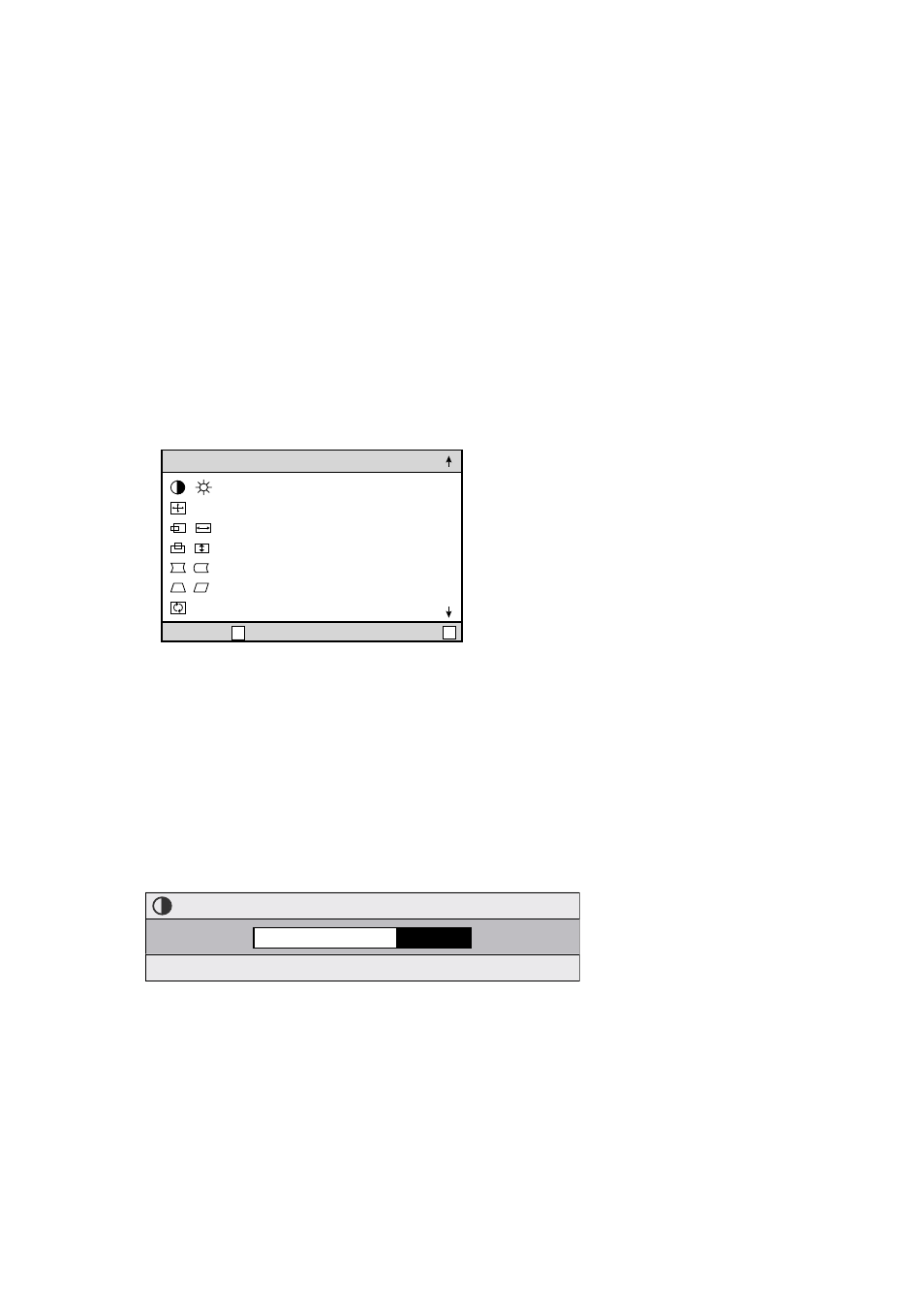
ViewSonic E70fB/E70fSB
7
OSD Lock Settings
You have the option of using the On Screen Display (OSD) locking feature, OSD LOCK, to
prevent unwanted changes to the current image settings.
• OSD Lock : Press and hold the [1] and [▼] buttons on the face of the monitor for 5
seconds. The message “OSD LOCK” will then display briefly, indicating that the OSD
image settings are now locked.
• OSD Unlock : Press and hold the [1] and [▼] buttons again for 5 seconds. The message
“OSD UNLOCK” will then display briefly, indicating that the OSD image settings are
now unlocked.
Do the following to adjust the screen image:
1. To display the Main Menu, press button [1].
M A I N M E N U
(
1
)
E X I T :
S E L E C T :
CONTRAST / BRIGHTNESS
ZOOM
H. POSITION / SIZE
V. POSITION / SIZE
PINCUSHION / PIN BALANCE
TRAPEZOID / PARALLEL
TILT
1
2
2. To select a control you want to adjust, press the arrow buttons on the front control panel
of your monitor and scroll through the choices. When the control you want is highlighted,
press button [2].
Note : Some controls on the Main Menu are listed in pairs, such as Contrast/Brightness.
Display control screen (sample shown in step 3 below). Press button [2] to toggle to the
next control in the pair.
3. To adjust the selected control, such as CONTRAST in the sample below, press the arrow
buttons.
EXIT : 1
BRIGHTNESS : 2
CONTRAST
4. To save the control setting and Exit the menu press button [1] twice.
