Tv setup, Time menu, Setup menu – Venturer PLV76176 User Manual
Page 14
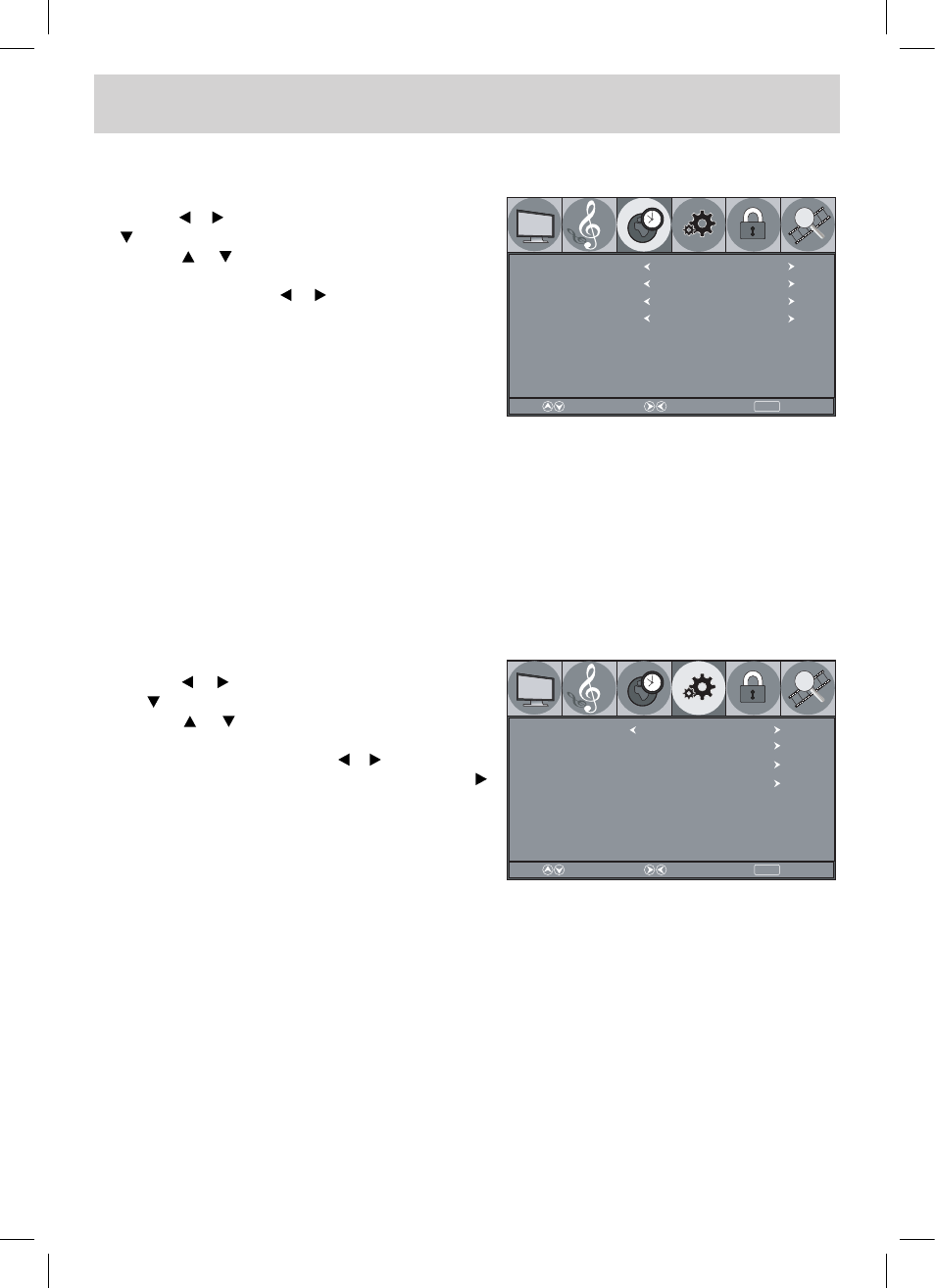
E - 13
TIME MENU
1. Press the
MENU button.
2. Use the or button to select
TIME, then press the
button to enter the TIME settings.
3. Use the or button to select the options (
Sleep
Timer, Time Zone, Daylight Saving Time or Clock).
Adjust them using the or button.
4. Repeat step 3 to adjust other options.
5. To exit the MAIN MENU and return to the normal
screen, press the
MENU button repeatedly.
Sleep Timer
: Select the length of time before the unit automatically changes to Standby
mode : Off -> 5 Min -> 10 Min -> 15 Min -> 30 Min -> 45 Min -> 60 Min ->
90 Min -> 120 Min -> Off.
Time Zone
: Select the time zone from Eastern / Central / Mountain / Pacific / Alaska /
Hawaii.
Daylight Saving Time
: Select On to activate daylight savings time.
Clock
: Display the current time.
SETUP MENU
1. Press the
MENU button.
2. Use the or button to select
SETUP, then press
the button to enter the SETUP settings.
3. Use the or button to select the options (
OSD
Language, PC Setup, Closed Caption or Restore
Setting). Adjust them using the or button (Screen
will change to your desired setting); or press the
button to go into the detailed settings.
4. Press the
MENU button to return to the previous
menu.
5. Repeat steps 3 and 4 to adjust other options.
6. To exit the MAIN MENU and return to the normal
screen, press the
MENU button repeatedly.
OSD (On Screen Display) Language: Select On-screen menu language from English / French /
Spanish.
Restore Setting: If you reset the TV to the factory settings, all your present settings on PICTURE and
AUDIO will be erased and replaced by the factory’s default settings.
MENU
Return
Adjust
Select
Sleep Timer
Off
Time Zone
Eastern
Daylight Saving Time
Off
Clock
2008/12/31 07:00PM
Picture
Audio
Setup
Parental
TV
Time
MENU
Return
Adjust
Select
OSD Language
English
Closed Caption
Restore Setting
PC Setup
Picture
Audio
Time
Parental
TV
Setup
TV SETUP
PLV76176S7_IB_UL_090723.indd 13
7/24/2009 11:52:50
