Load optimized defaults menu, Bios setup utility – VIEWSONIC VS12602 User Manual
Page 42
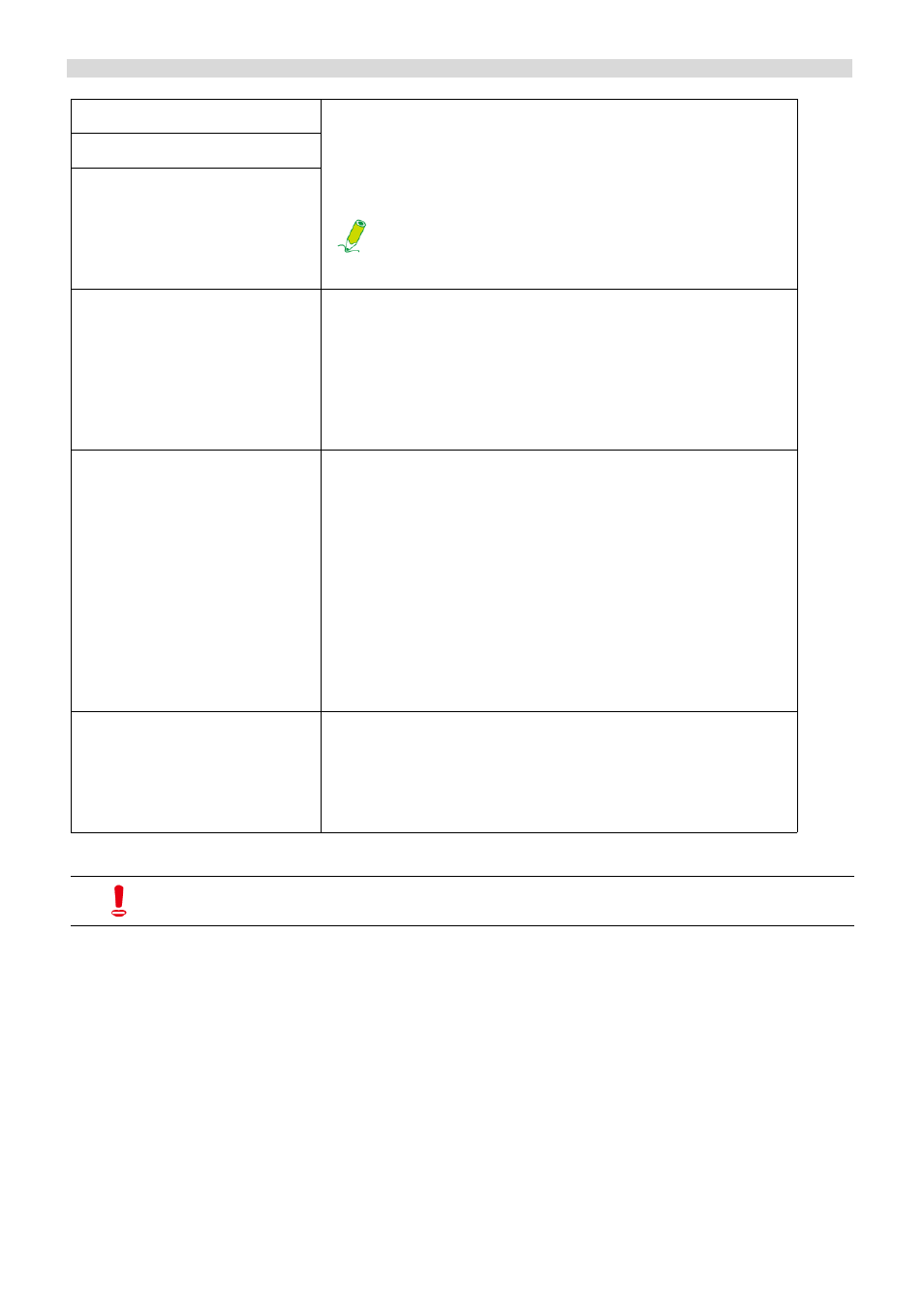
BIOS Setup Utility
ViewSonic VPC101
35
Load Optimized Defaults menu
The Load Optimized Defaults menu allows you to load the default factory settings for optimal
system performance.
When you select this menu and press
• Typing
• Typing
First Boot Device
Press
to specify a device. Press
or
To select a boot device manually, press
when the ViewSonic logo appears on the
screen during system startup. The Boot Menu
will appear. Use <I> or <J> to select a boot
device, and then press
Second Boot Device
Third Boot Device
Boot Other Device
Press
to enable or disable the system to boot from other
devices
if it fails to boot from the first, second, and third
boot device.
Press
the change and exit.
Security Option
Press
to control authorized access to the BIOS setup screen
and the system. The following two options are provided.
• Setup: The password is required when access to
the BIOS setup screen.
• System: The password is required when the system
is powered on and when access to the BIOS setup
screen.
Press
the change and exit the menu.
Video Memory Size
Press
to specify the amount of system memory reserved for
the video controller use. Press
changes or
menu.
If you are not familiar with the items in the Advanced BIOS Features menu,
you are advised to keep the default.
