Windows keys – VIEWSONIC VS13329 User Manual
Page 18
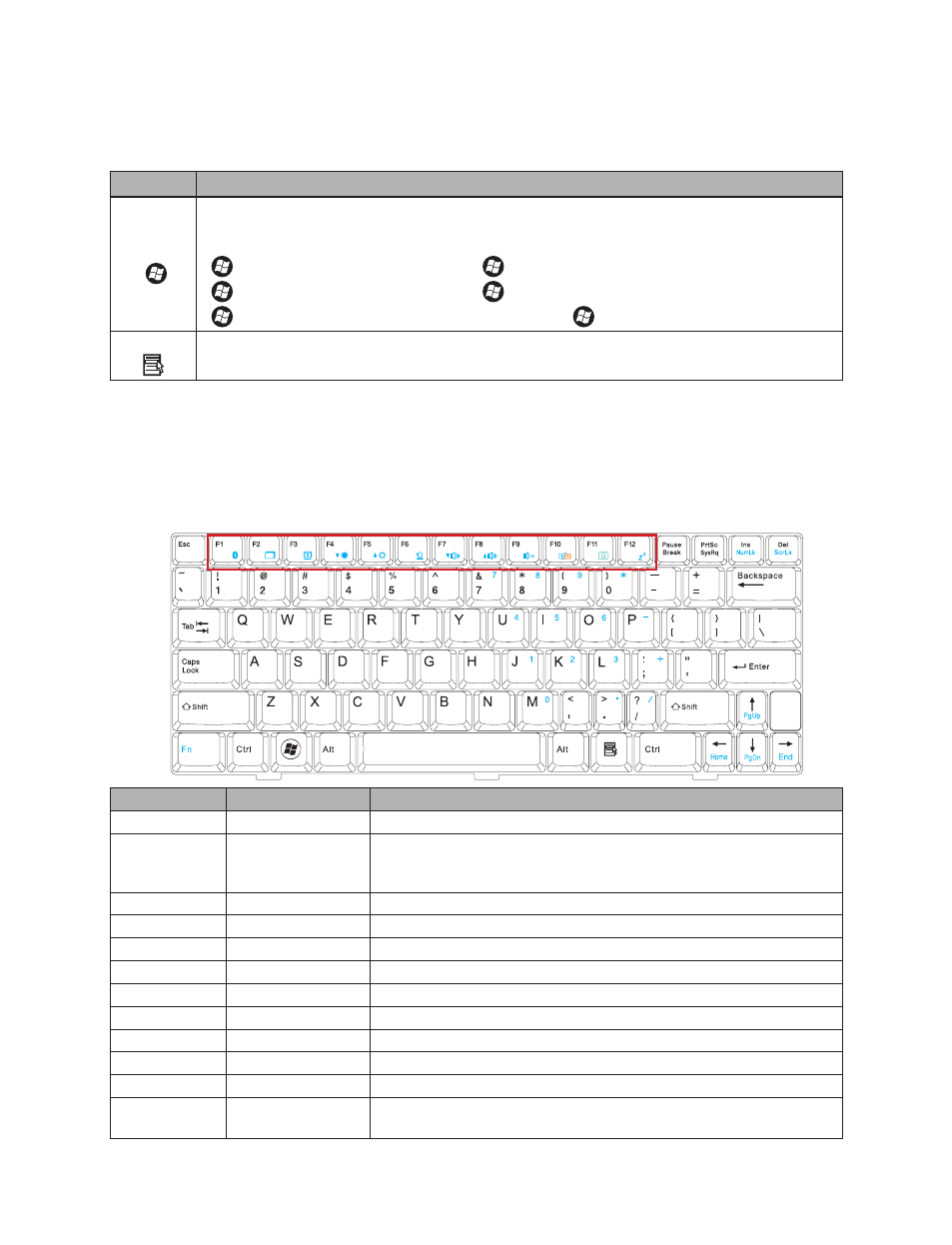
ViewSonic VNB108
12
Hotkeys
The computer employs hotkeys or key combinations to access most of the computer's
controls like screen brightness, sound volume, and the launch of the BIOS utility at
startup.
To activate hotkeys, press and hold the
hotkey combination.
Hotkey
Function
Description
Bluthtooth
Turns the Bluetooth on and off. (Select model)
Display toggle
Switches display output between the display screen, external
monitor or projector (if connected), or output the signal to both the
display screen and the external display/projector.
Touchpad toggle
Turns the touchpad on and off.
Brightness down
Decreases the screen brightness.
Brightness up
Increases the screen brightness.
Camera switch
Enables/disables the integrated webcam.
Volume down
Decreases the sound volume.
Volume up
Increases the sound volume.
Speaker toggle
Turns the speakers on and off.
Enables or disables the wireless network / 3G connection.
Puts the computer in Sleep mode. Press any key to wake up the
notebook.
Key
Description
Windows
key
Pressed alone, this key has the same effect as clicking on the Windows Start button,
it launches the Start menu. It can also be used with other keys to provide a variety of
functions:
<
>: Open or close the Start menu <
>+
<
>+
>+
<
>+
>+
Application
key
This key has the same effect as clicking the right mouse button: it opens the application’s
context menu.
Windows keys
The keyboard has two keys that perform Windows-specific functions.
