Vivitar VIVICAM 5015 User Manual
Page 21
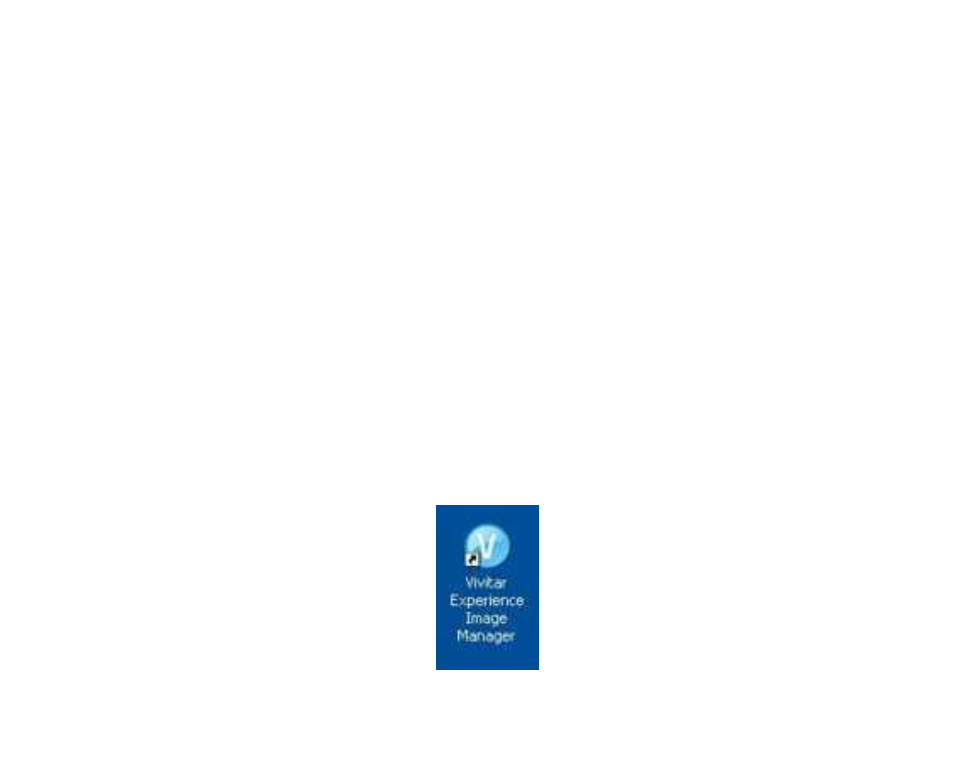
20
7.
C
lick “Next” to confirm your camera model selection and to install the application.
8.
Please wait while the application is being installed on your computer.
9.
Please review the license terms.
On PC and Macintosh: Click
the “I accept the terms of this license agreement” and then click “Next”
to continue.
10. On PC only:
Let the “Vivitar Experience Image Manager” installer create the folder to where the
program will be installed,
and then click “Install”.
11. Please wait while the application continues the installation process on your computer.
12. On PC:
Click the “Close” button when the installation is complete.
On Macintosh:
Click the “Quit” button when the installation is complete.
13.
Click the “Launch Vivitar Experience Image Manager” to open the application or close the window
and run the Vivitar Experience Image Manager by clicking on the desktop icon (PC) or from the
Programs or Applications menu on your computer.
- ViviCam V15 (41 pages)
- VIVICAM T030 (60 pages)
- VS17G (26 pages)
- V3625 (47 pages)
- ViviCam 2750 (24 pages)
- 3765 (55 pages)
- ViviCam 3705 (52 pages)
- Vivicam 3715 (47 pages)
- VIVICAM DVR510 (32 pages)
- VIVICAM X027 (63 pages)
- ViviCam 3345 (18 pages)
- VIVICAM T024 (54 pages)
- ViviCam 5018 (33 pages)
- VIVICAM 620HD (60 pages)
- VIVICAM 3200 (36 pages)
- Vivicam 2755 (22 pages)
- 3615 (65 pages)
- VIVICAM 8025 (52 pages)
- ViviCam T328 (62 pages)
- ViviCam 8324 (65 pages)
- ViviCam 5022 (29 pages)
- T327 (54 pages)
- Vivicam 3350B (29 pages)
- Dvr560 (48 pages)
- VIVICAM 7690 (48 pages)
- ViviCam 3730 (61 pages)
- VIVICAM 5118V2 (58 pages)
- vivtarr i7 (81 pages)
- ViviCam 8300s (85 pages)
- Vivicam T135 (64 pages)
- VIVICAM T532 (55 pages)
- VIVICAM F536 (61 pages)
- Vivicam 3735 (44 pages)
- ViviCam 8400 (59 pages)
- ViviCam X327 (55 pages)
- V69379M (19 pages)
- ViviCam X028 (60 pages)
- VIVICAM 8690 (49 pages)
- VIVICAM 5028 (53 pages)
- VIVICAM X026 (66 pages)
- ViviCam S529 (56 pages)
- DVR 830XHD (84 pages)
- ViviCam 3340 (28 pages)
- VIVICAM 8027 (56 pages)
