Protecting one image/video clip – Vivitar Vivicam 3715 User Manual
Page 28
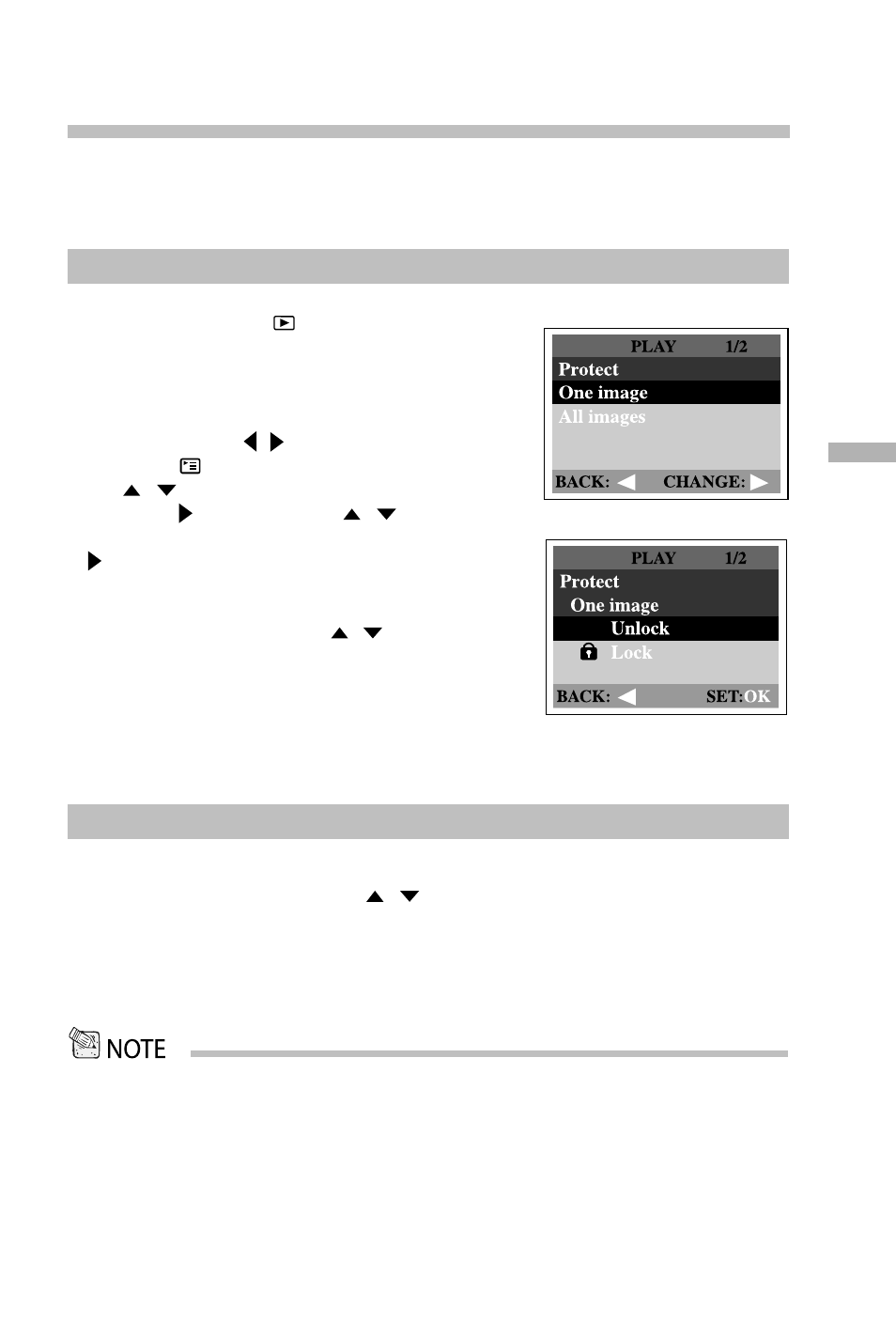
27
E
Removing protection from one image/video clip
• To erase the protected image/video clip, use the format function. For more information about
formatting, refer to Format in the Playback menu.
Protecting one image/video clip
You can protect the image/video clip you prefer from being accidentally erased
by using the protect function in the Playback menu. Follow the steps below to
perform protect function:
Protecting one image/video clip
1.Turn the mode dial to
mode and power on
the camera.
The last image/video clip appears on the
LCD monitor.
2.Select the image/video clip you wish to pro-
tect by using the / button.
3. Press the
button. Select Protect by using
the
/
button.
4. Press the button. Use the
/
button to
s e l e c t O n e i m a g e a n d t h e n p re s s t h e
button.
To protect all images, select All images
in this step.
5.Select Lock by pressing the
/
button and
then press OK.
Once the image/video clip is protected,
the protection icon will display on the pro-
tected image/video clip.
1. Perform the steps above 1 to 4 in "Protecting one image/video clip".
2. Select Unlock by pressing the
/
button and then press OK.
