Setting your camera, Setting menu – Vivitar 990HD User Manual
Page 26
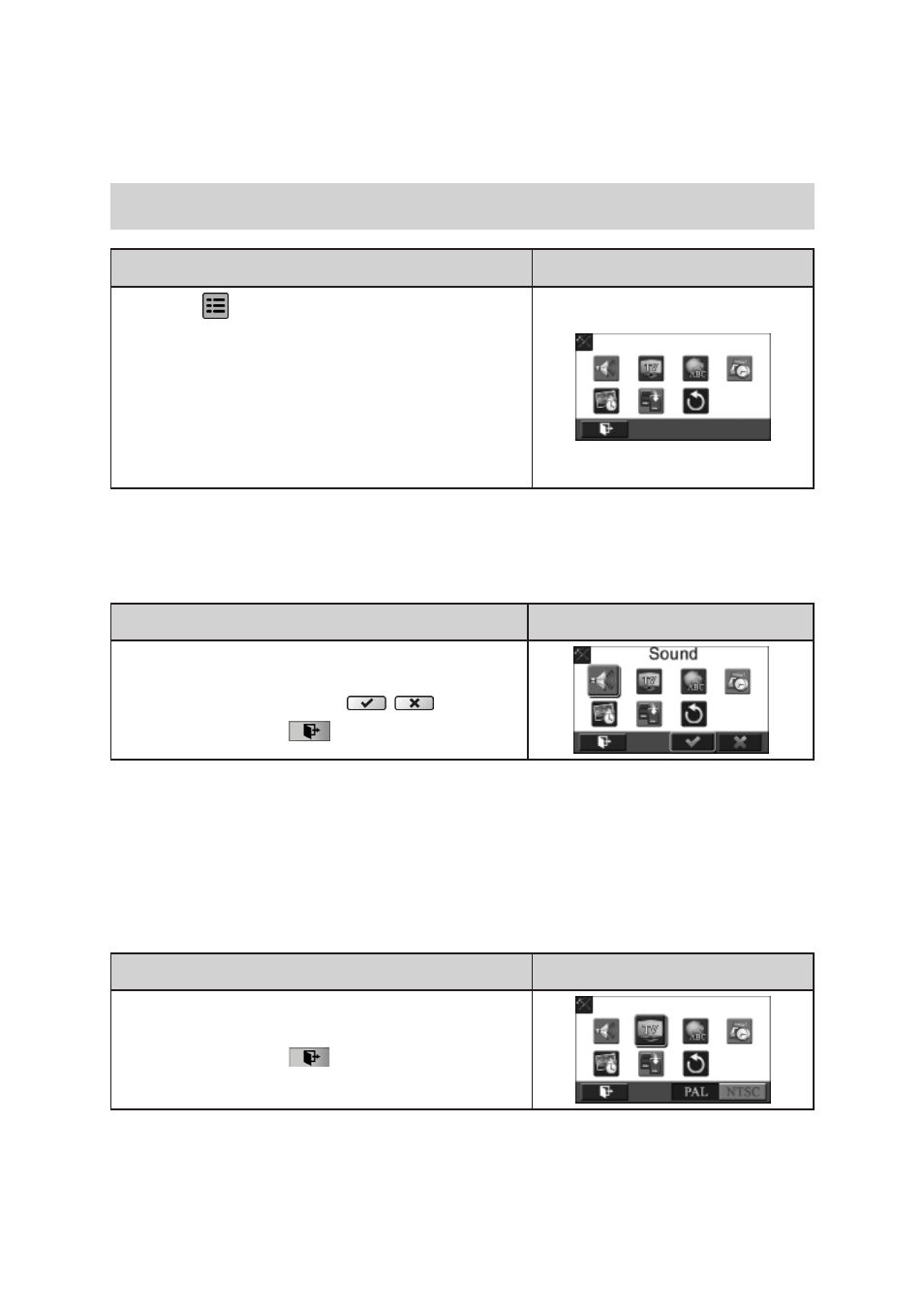
26
EN
Section 5
Setting Your Camera
Setting Menu
Operation
Display Screen
1. Touch
on the screen i
n Record Mode. The menu
will appear on the screen.
2. Touch the [Setting] icon on the screen. The Setting
Submenus will appear on the screen.
3. The Setting submenu contains 7 options for configuring
your cam
era setup: Sound (operation sound), TV,
Language, Time Setting, Date Printing, Format, and
Default Setting.
Sound
Enable or disable the keypad tone and the operation sound.
Operation
Display Screen
1. In the Setting menu, touch the [Sound] icon on the
screen.
2. Touch to select [Off] or [On] (
).
3. Touch the Exit icon (
) to exit.
TV
Ensure that the appropriate TV standard of your area is selected – either NTSC or PAL. Wrong TV
system setting may cause image flickers.
•
NTSC(60Hz):
USA, Canada, Japan, South Korea and Taiwan, etc.
•
PAL(50Hz):UK, Europe, China, Australia, Singapore and Hong Kong, etc.
Operation
Display Screen
1. In the Setting menu, touch the [TV] icon on the screen.
2. Touch to select [PAL] or [NTSC].
3. Touch the Exit icon (
) to exit.
