Onview, Main menu, part 2 – VIEWSONIC M50 User Manual
Page 10
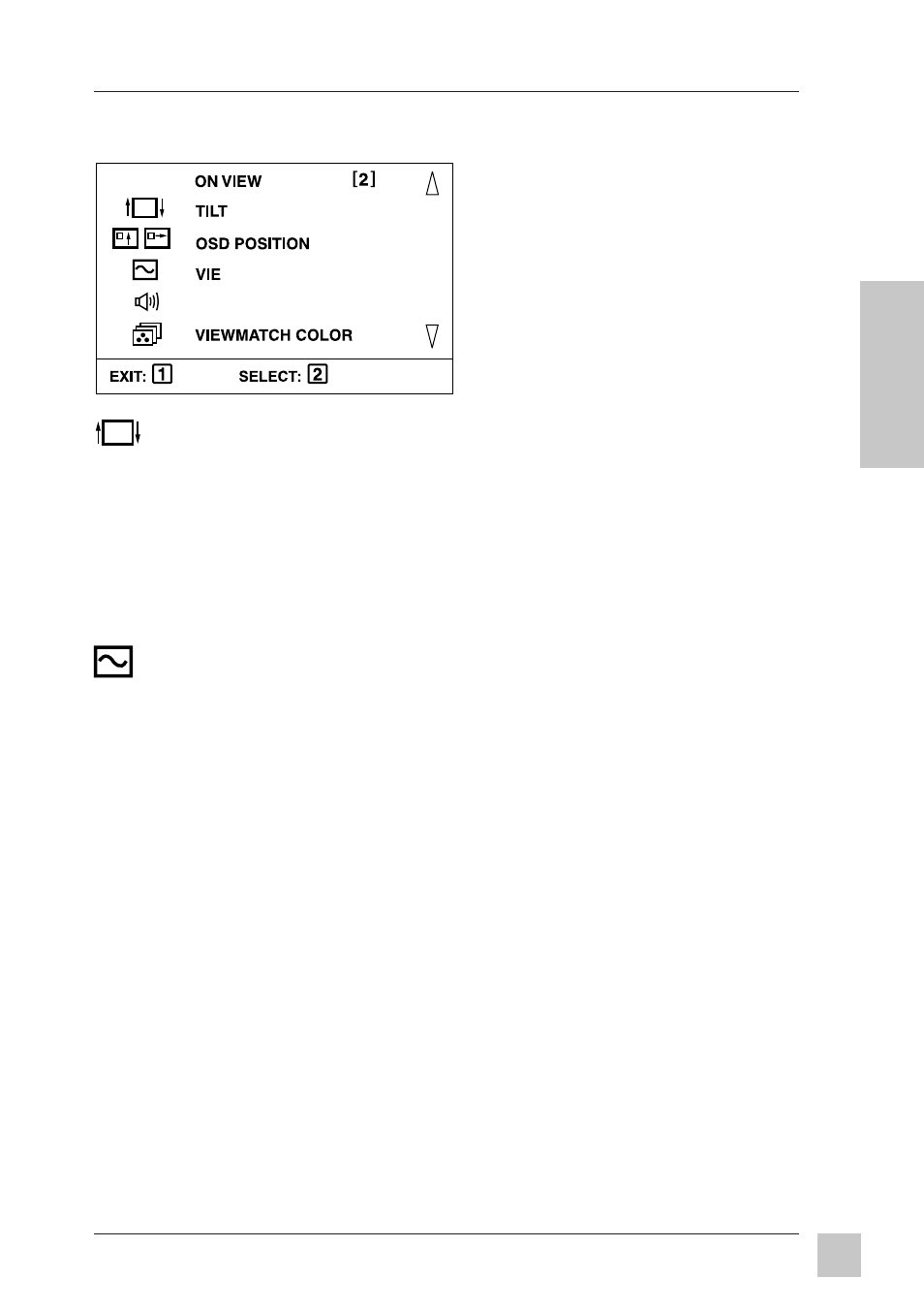
9
ViewSonic M50
Operation
E
N
G
L
I
S
H
TILT rotates entire screen image.
[
▼] rotates screen image counter-clockwise. [▲] rotates screen image
clockwise.
OSD POSITION allows you to move the On-Screen-Display (OSD)
horizontally (H-OSD) and vertically (V-OSD).
H-OSD POSITION Press [
▼] or [▲] to move the OSD left or right.
V-OSD POSITION Press [
▼] or [▲] to move the OSD up or down.
VIEWMETER
®
displays the frequency signal input (horizontal scan
and refresh rate) coming from the graphics card in your computer. See
your graphics card's user guide for more details.
VOLUME allows you to adjust the loudness of the built-in speakers.
Press [
▼] or [▲] NOTE: You can also use buttons on the front control
panel to adjust the audio volume (see page 7).
VIEWMATCH
®
COLOR provides four color adjustment options:
three preset color temperatures and
USER COLOR
which allows you
to adjust the red, green, and blue individually. NOTE: The factory
setting for the monitor is 9300K, the color temperature most
frequently used in offices with fluorescent lights.
To exit the OnView
®
menu & save changes, press button [1].
OnView
Main Menu, Part 2
