Vivotek IP7152 User Manual
Page 23
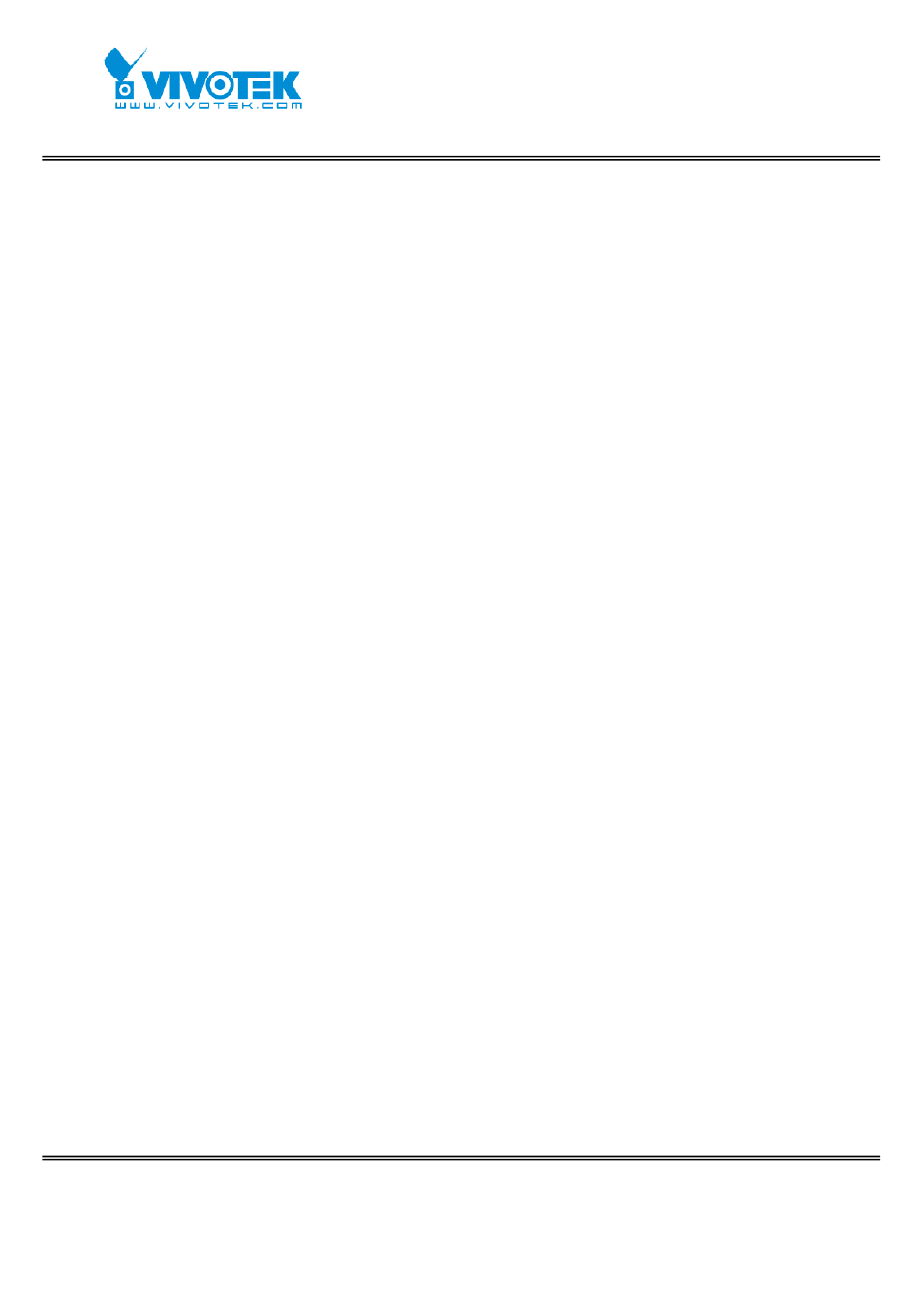
- 22 -
www.vivotek.com
T:
886-2-82455282
F:
886-2-82455532
mentioned when viewing by mobile phone.
For Best Real-time Video Images
To achieve good real-time visual effect, the network bandwidth should be large enough
to allow a transmission rate of greater than 20 image frames per second. If the
broadband network is over 1 Mbps, set the “Constant bit rate” to 1000Kbps or
1200Kbps, or set “Fixed quality” at the highest quality. The maximum frame rate is 30.
If your network bandwidth is more than 512Kbps, you can fix the bit rate according to
your bandwidth and set the maximum frame rate to 30 fps. If the images vary
dramatically in your environment, you may want to slow the maximum frame rate
down to 20 fps in order to lower the rate of data transmission. This allows for better
video quality and the human eyes cannot readily detect the differences between those
of 20, 25, or 30 frames per second. If your network bandwidth is below 512 Kbps, set
the “Constant bit rate” according to your bandwidth and try to get the best
performance by fine-tuning with the “Maximum frame rate”. In a slow network, greater
frame rate results in blur images. Video quality performance will vary somewhat due to
the number of users viewing on the network; even when the parameters have initially
been finely tuned. Performance will also suffer due to poor connectivity because of the
network’s burst constraint.
Only Quality Images Will Do
To have the best video quality, you should set “Fixed quality” at “Detailed” or
“Excellent” and adjust the “Maximum frame rate” to match your network’s bandwidth.
If your network is slow and you receive “broken” pictures, go to the TCP or HTTP
protocol in “MPEG-4 Protocol Options” and choose a more appropriate mode of
transmission. The images may suffer a time delay due to a slower connection. The
delay will also increase with added number of users.
Somewhere Between Real-time and Clear Images
If you have a broadband network, set “Fixed quality” at ”Normal” or better, rather than
setting “Constant bit rate”. You can also fix the bandwidth according to your actual
network speed and adjust the frame rate. Start from 30 fps down for best results but
not below 15 fps. If the image qualities are not improved, select a lower bandwidth
setting.
