Т³гж 8, Video setup, Preparing the remote control inserting the battery – Valor Auto Companion Inc. DV-180 User Manual
Page 8: Remote control, Using the remote control
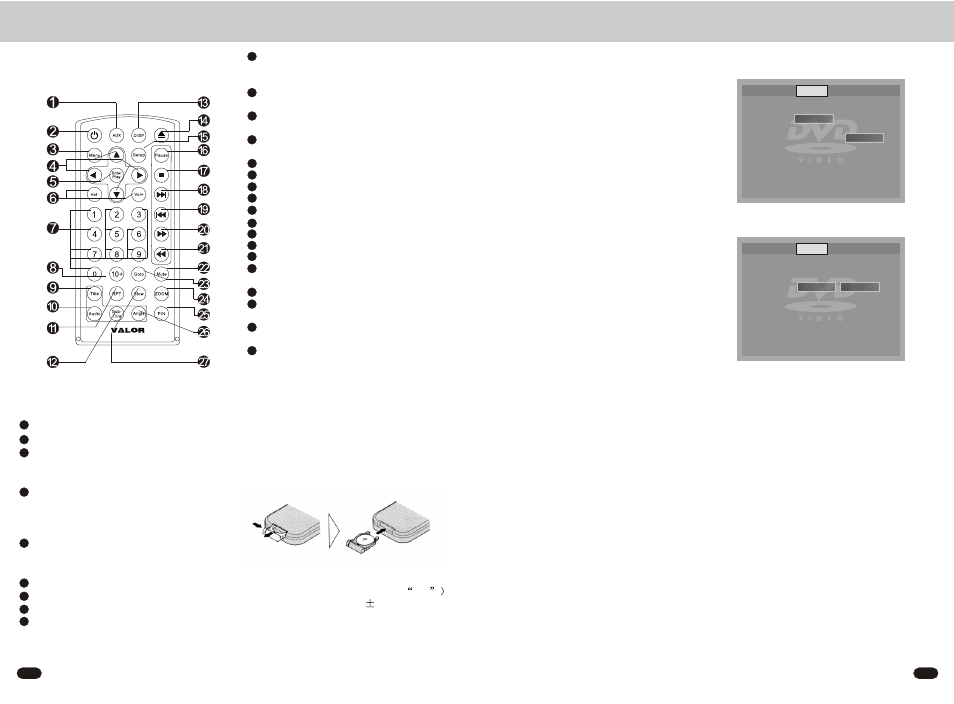
6
11
DV-180
DV-180
Subtitle
Select the preferred SUBTITLE language
by using the cursor buttons and confirm by
pressing ENTER.
Disc Menu
Select the preferred DISC MENU language
by using the cursor buttons and confirm by
pressing ENTER.
VIDEO SETUP
TV Display
This is to select the appropriate TV aspect (4:3
or 16:9) according to the connected TV set.
Normal/PS(For 4:3 TV)
Played back in the PAN & SCAN style . ( If
connected to wide-screen TV, the left and right
edges are cut off)
Normal/LB(For 4:3 TV)
Played back in letterbox style.(If connected to
wide-screen TV, black bands appear at top and
bottom of the screen.)
Wide(For 16:9 TV)
Select when a wide-screen TV set is connected.
TV Type
This player can play discs recorded in either
PAL or NTSC format in this setting.
Select NTSC format , when you connected to
NTSC TV.
Select PAL format , when you connected to
PAL TV.
Select AUTO format , the player TV output
format will according to the DVD disc format.
Changes the AUDIO soundtrack on multi-
audio soundtrack DVD disc. Changing of the
sound mode of the VCD/CD disc
Switch the Repeat mode of DVD/VCD/CD/
MP3disc
Changes the SUBTITLE language on multi-
subtitle language DVD disc
Display statistical disc information during
Playback
Eject button
Display or Exit the SETUP menu
Press to pause playback or continue playing
Press to stop playback
Press to skip to the next track
press to skip back one track
Press to start forward rapidly
Press to reverse rapidly
Mute the volume
Disc search button, cooperatively used with
numeric button
Zoom in the capture
Select playing discs recorded in either PALor
NTSC format in the stop/No Disc mode
Changes the view angle on multi-angle DVD
disc
Selects forward back slow motion Playback
Preparing the Remote Control
Inserting the Battery
1.Open the battery compartment cover.
2.Insert the new battery ( 3V Cr2025 ).
Make sure that the positive and negative
terminals of the battery are oriented
indicated.
3.Close the cover
/
/
10
11
12
13
14
15
16
17
18
19
20
21
22
23
24
25
26
27
Remote Control:
Change the Video/Audio to mode IN
Press POWER to turn the unit ON or OFF
Display the root menu that is stored on the
DVD disc Selects between PBC ON and PBC
OFF on a VCD
in MENU mode, these buttons move the
cursor to the up or down
in MENU mode, these buttons move the
cursor to the left or right
Confirm the Track/Chapter selected with the
number key or selected with the cursor
buttons on TV screen or return to playback
Increase or decrease the volume
Numeric buttons
Press to increase 10
Display the TITLE menu that is stored in
DVD disc
1
2
3
4
5
6
7
8
9
Using the Remote Control
Point the remote control toward the front of
the player(at the remote receiver
eye
Operation angle: About
30 degree in each
the direction of the front of the IR mark.
To prevent damage to the unit, be sure to
follow the connection diagram.
TV Display
TV Type
Wide
NTSC
Normal/ PS
Normal/ LB
Wide
Language Video Rating
Wide
NTSC
NTSC
PAL
Auto
TV Display
TV Type
Language Video Rating
