Verizon V CAST MUSIC VX8100 User Manual
Page 28
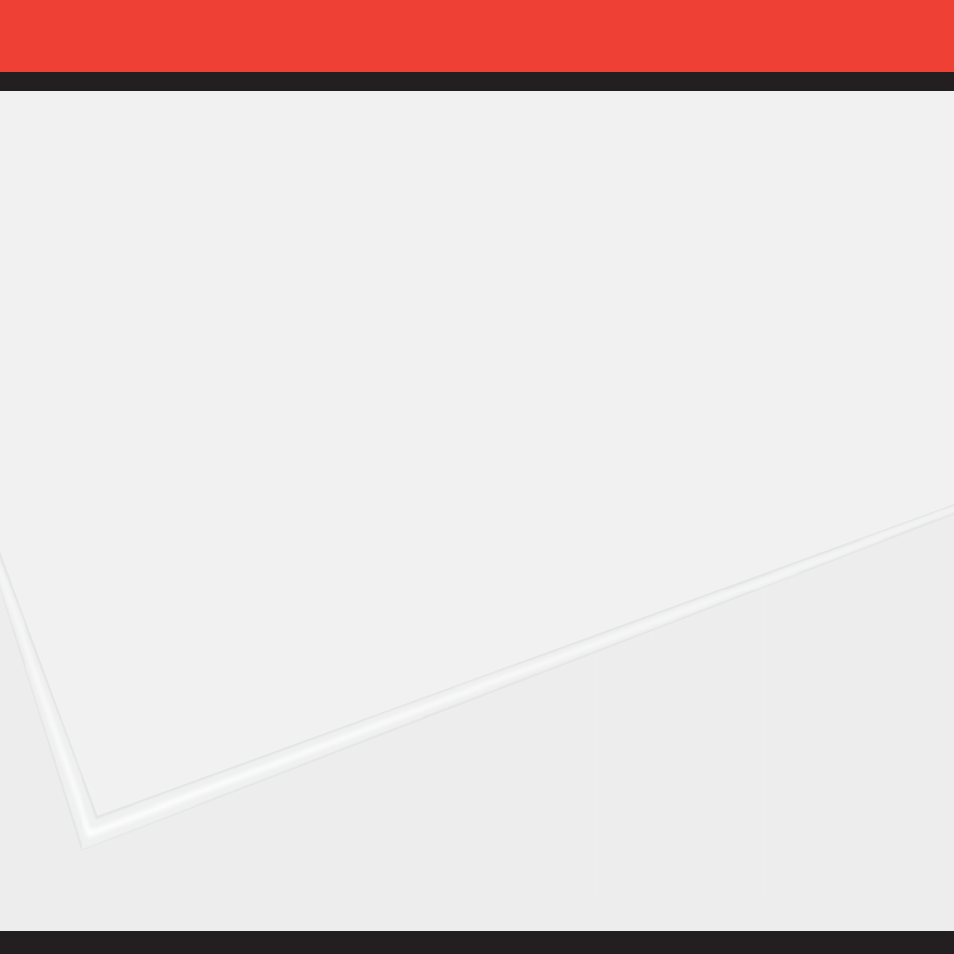
26
How to Play Songs With Your Phone Closed
You can also start the music player while the handset is closed by pressing
and holding the “Play” key. The music player will begin playing all the music
stored on your phone.
How to Sync Music From Your PC to Your Phone
Step 1:
Use the USB cable to connect your phone to your PC.
Step 2:
Press the navigation key right to access the “Get It Now” menu and select
“Get Tunes & Tones,” then select “Sync Music.”
Step 3:
Open Windows Media
TM
Player 10 on your PC and select the “Sync” tab.
Step 4:
Select “Edit Playlist” and select the songs from your library that you want to sync.
Step 5:
In Windows Media Player 10, select “V CAST Mobile Phone – Removable
Storage Card” unless no memory card is available. Start the sync process
in Windows Media Player 10 by pressing “Start Sync.” Remember, your phone
must be in “Sync Music” mode.
Step 6:
When syncing completes, disconnect the cable from your phone and
exit “Sync Music.”
Step 7:
Under the “Get Tunes & Tones” menu, open “Manage Music” or “My Music”
to view and play your music.
NOTE: V CAST Music phones only support music imported from a CD via Windows
Media™ Player 10, purchased from the V CAST Music Service, or other purchased
Windows Media
TM
formatted music. iPod
®
and iTunes
®
compatible music files are not
compatible with V CAST Music.
