Velodyne Acoustics Digital Drive Subwoofer User Manual
Page 16
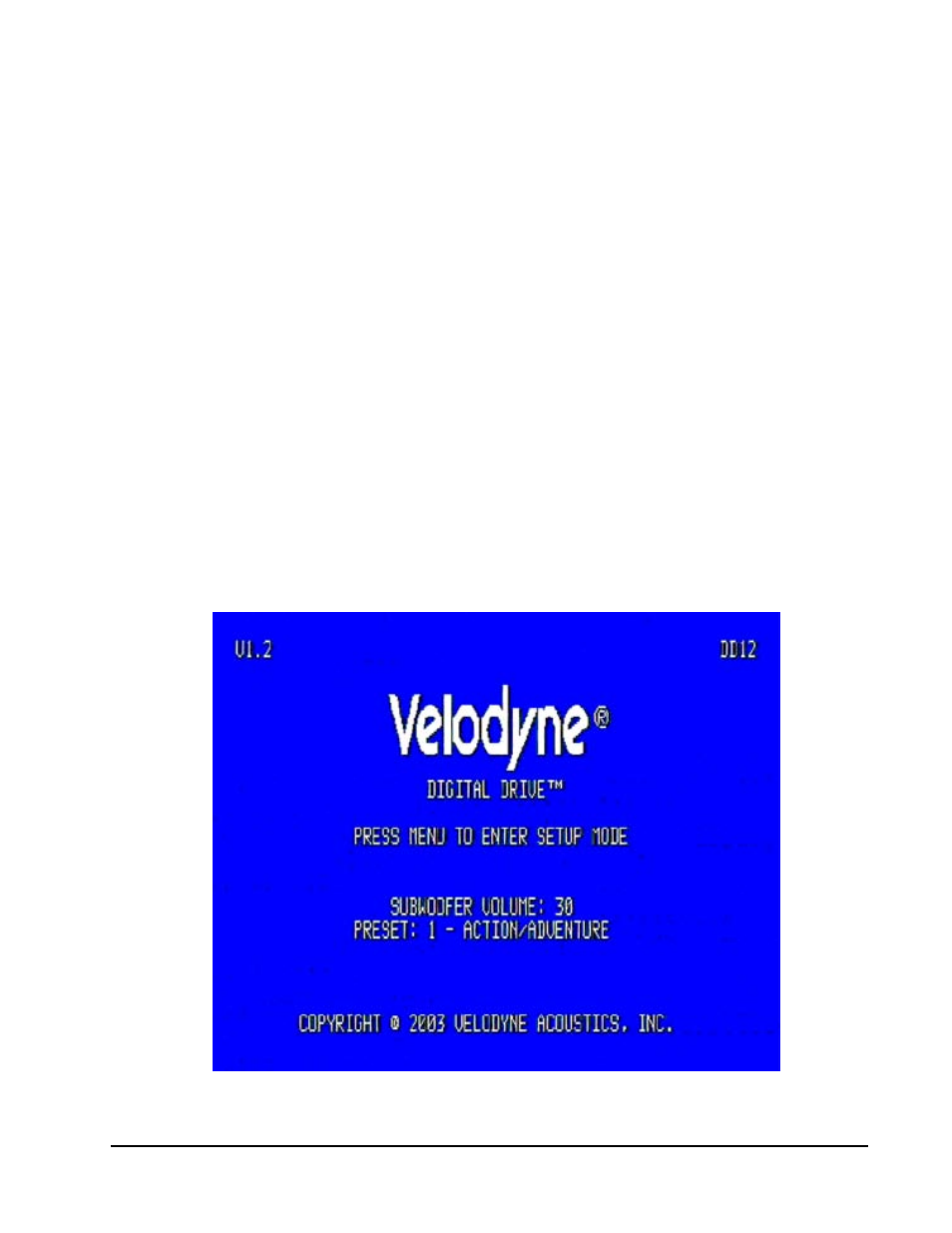
Velodyne Digital Drive User’s Manual Page 11
Other controls on the Setting Setup screen:
•••••
Auto On/Off Active/Inactive – When active, this control automatically shuts the subwoofer
off after a length of time without any source signal. The woofer automatically wakes upon
receiving input signal again.
•••••
Night Mode Maximum Volume – When the NIGHT mode button is pressed on the remote,
this setting is invoked. Night mode is indicated by the amber bar underlining the VELODYNE
logo. The subwoofer will not play louder than this volume level until the night mode is defeated.
Onscreen Programming and Setup – Step-by-Step
Follow the steps below in order to activate your subwoofer and determine the best room location for it.
1. Push the POWER switch on the subwoofer’s rear panel to the ON position.
2. Make sure your receiver/processor is on and the volume control is set to minimum.
3. If you haven’t already done so, establish the crossover settings for your satellites. Generally, if
your satellites can be crossed over at 80Hz (that is, accurately reproduce frequencies to this level)
it is an ideal setting. However, some satellites are only flat to 120Hz or even higher. Remember
that the higher the subwoofer is crossed over (to match the satellite crossover settings), the more
likely it is to become directional (that is, you can tell where the bass is coming from). Again, consult
your processor and speakers owner’s manuals for more information.
4. Select the source on your receiver/processor that the DD subwoofer audio output is connected to.
Input should be configured for stereo.
5. Set the video input where you connected the video output as the active TV image. The introductory
screen with the Velodyne logo and “Velodyne Digital Drive” should now appear on your TV screen,
as follows:
6. Press MENU and enter 12345 to enter the EQ setup screen, as follows:
