Downloading images and videos to your pc – Vivitar ViviCam 3345 User Manual
Page 15
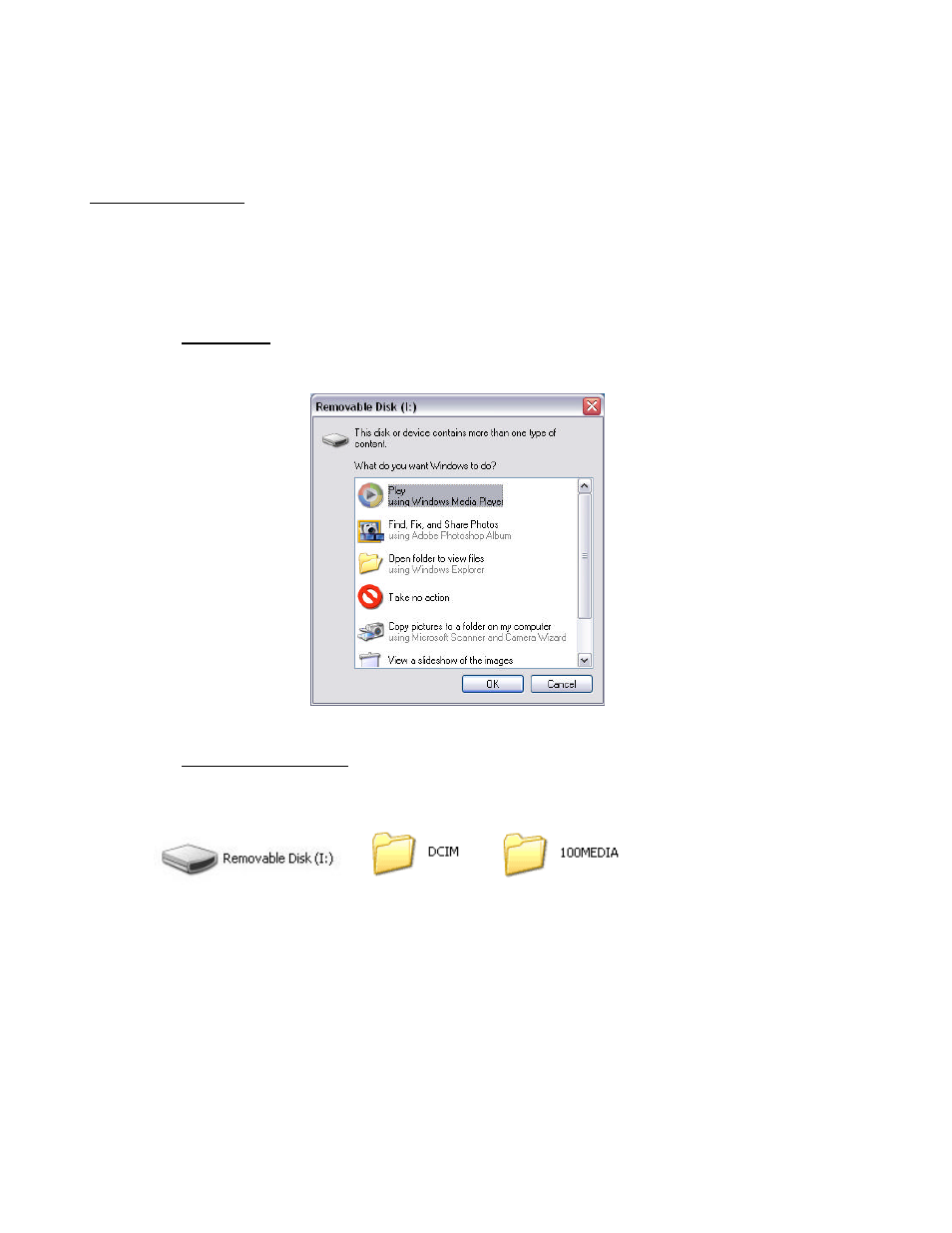
15
DOWNLOADING IMAGES AND VIDEOS TO YOUR PC
Downloading Using the Mass Storage function
Windows 98SE Users. The driver installation must be completed before downloading files from the ViviCam
3345 to the computer.
1.
Connect the ViviCam 3345 to your computer.
2.
The ViviCam 3345 uses the USB “Mass Storage” approach so the computer will
automatically detect the camera as a removable disk.
For Windows XP, the Windows Wizard will launch (shown below). Select the desired operation
offered by Windows to Play, Find/Fix/Share Images, Open folders to view files, Take no action,
Copy images to a folders on my computer, View a slideshow of the images, etc. and click “OK”.
4.
For Windows 98se/Me/2000, go to “My Computer” and open “Removable Disk (E:)” or
perhaps another letter. Double click on the “Removable Disk” icon. Find the folder
“DCIM” inside the Removable Disk. Double-click to open the next folder labeled
“100MEDIA”. Your image and video files are stored in this folder.
>
>
5.
To transfer images to your computer, highlight the desired files, and choose one of the
following methods:
1. Copy & Paste
•
Right-click on the highlighted files with the mouse and select “Copy”.
•
Go to the desired location, right-click again and select ”Paste”.
2. Drag & Drop
•
Left-click on the highlighted files with the mouse and hold down on the button.
•
Drag the files to the desired location and release the button.
