Saving and loading recording sessions, Loading a file from jammin’ keys – Turtle Beach teach Me Piano Deluxe User Manual
Page 31
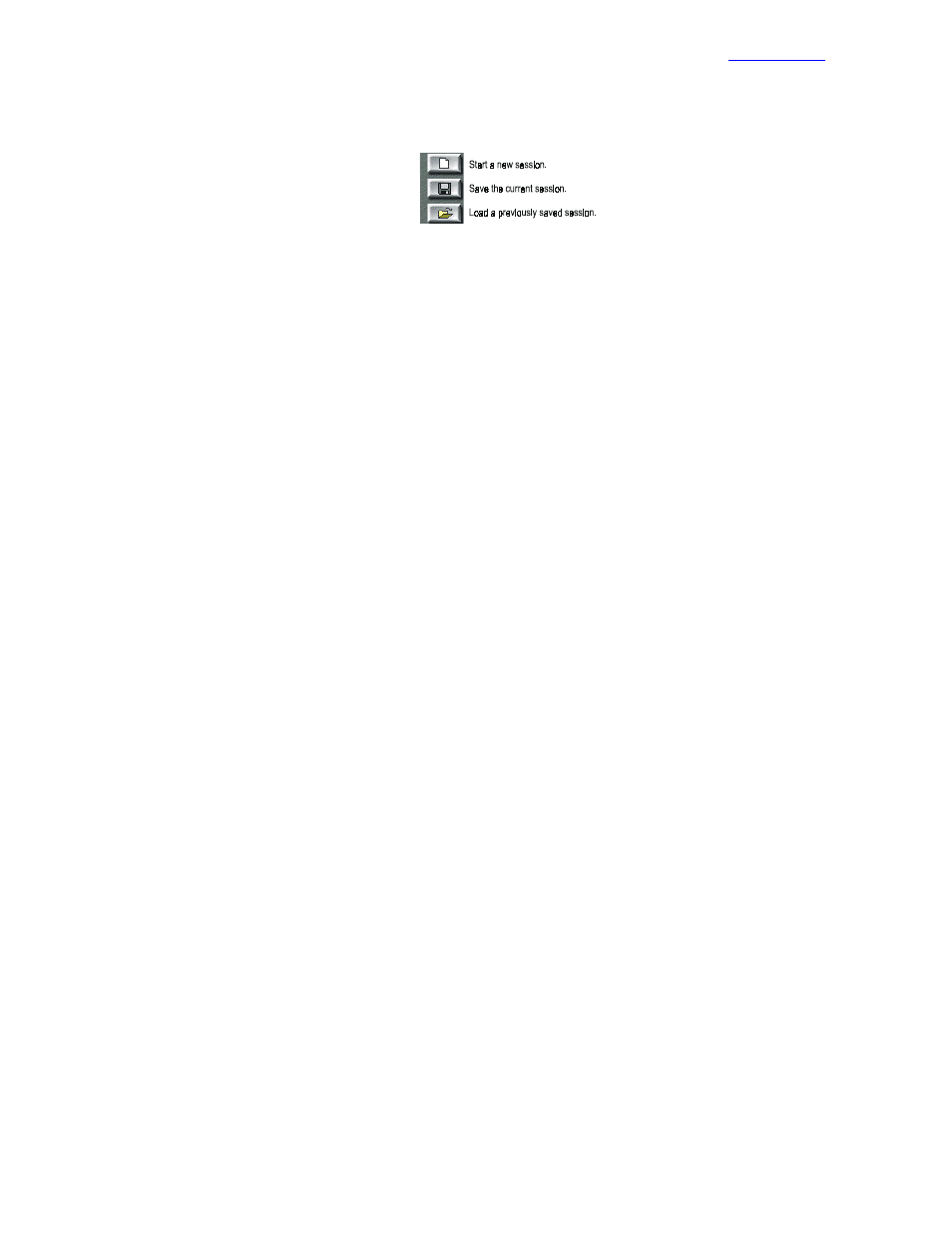
www.voyetra.com
Teach Me Piano Deluxe
29
Saving and Loading Recording Sessions
To start a new recording session
click on the New button.
To save a song
Click on the Save
button and choose a file format. The
choices are:
• .ORC – Orchestrator format: This is the best choice. It saves all of the information in the file and you can open
this file for further editing in Voyetra’s Digital Orchestrator Pro
™
sequencer program. If you saved your file in
Orchestrator format, you can always save a copy in any of the other formats listed below.
• .MID – Standard MIDI format: Use this format if you want to share your files with others who do not have
Voyetra software that can open .ORC files. This format saves MIDI only; the digital audio part of your file is
deleted, as is looping and quantization information.
• .RMI – RIFF MIDI format: This is a variation of the Standard MIDI format, and is rarely used. Try this format
if you have a software program that cannot handle .MID files.
To load a song,
click on the Load button and select the desired file from the Open dialog box. Don’t forget that
we’ve provided you with a number of MIDI files to start your recording session off.
• Recording Station will read any generic MIDI file. However, it will only import the MIDI information assigned to
channels 1 through 10. These original channel assignments will appear on tracks 1 through 10 in Recording
Station.
Loading a File from Jammin’ Keys
To load a file into Recording Station from Jammin’ Keys, be sure that the file was saved in the ORC format from
Jammin’ Keys. The track assignments in Recording Station are as follows:
Track 1
Bass line
Track 2
Background rhythm or chords I
Track 3
Solo riffs
Track 4
Background rhythm or chords II
Track 10
Drums
DA Track 1
Effects pads (works only if you have Jammin’ Keys)
