Personal computer, Getting started personal computer – VIEWSONIC VS12114-1M User Manual
Page 25
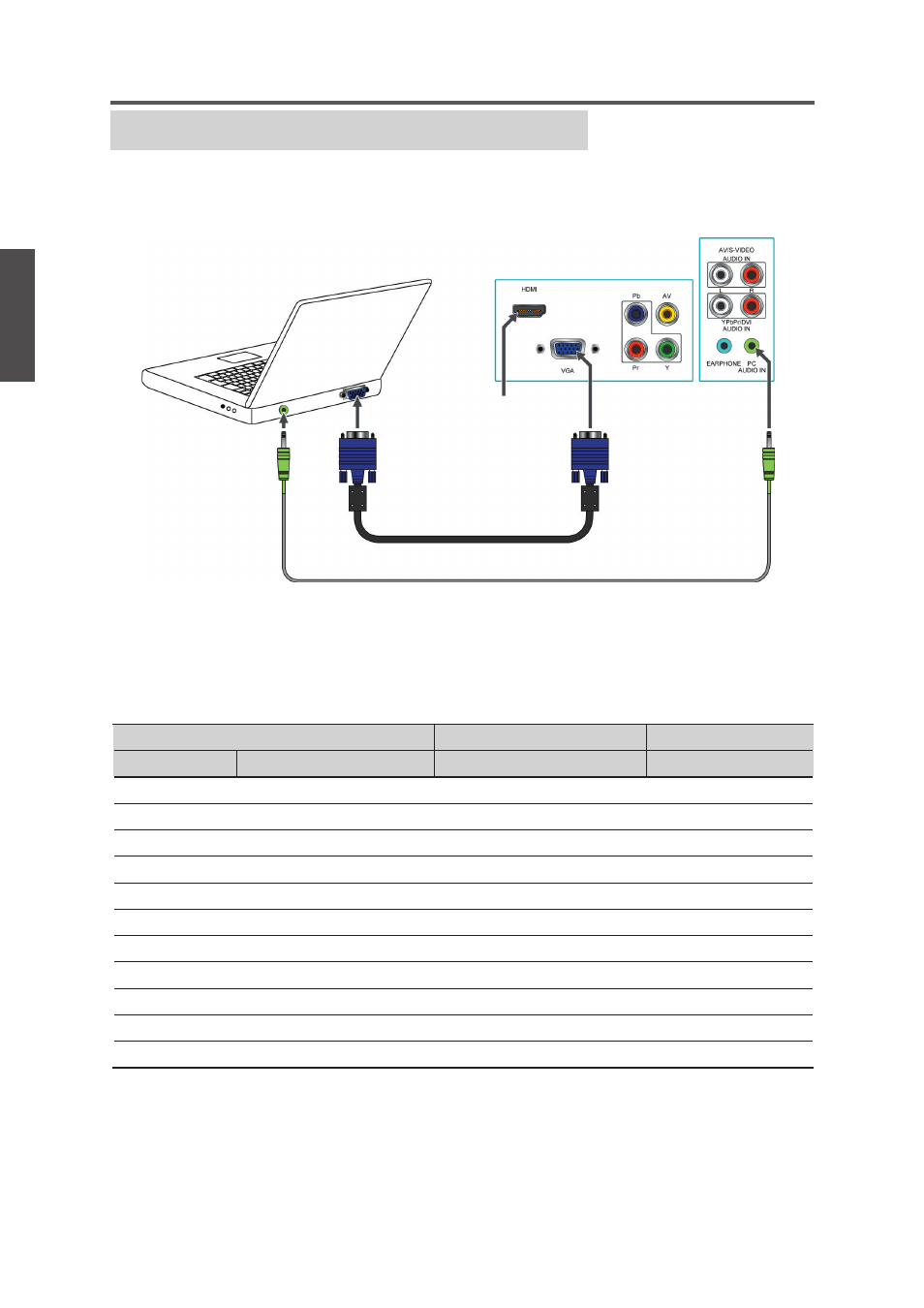
ViewSonic N1630w
20
ENGLISH
Contact ViewSonic service team at: http://www.ViewSonic.com or call our service team: United States 1-800-688-6688, Canada 1-866-463-4775
Getting Started
Personal Computer
Use the LCD TV as the monitor of your computer.
The picture below shows the connection for PC. The LCD TV can also be connected to PC
with DVI or HDMI output.
☼
• Connect the PC IN jack to the PC using a 15-pin cable and audio cable.
• If the PC is connected to TV and no signal has been input from PC for more than 5 seconds,
the TV will enter standby mode automatically.
PC Timing Reference Chart
Mode
Aspect Ratio Handling
Compatible Input
Standard
Resolution
FS*Full-Screen
RGB
DOS
720 x 400 @ 70Hz
1366 x 768
Yes
VESA
640 x 480 @ 60Hz
1366 x 768
Yes
VESA
640 x 480 @ 75Hz
1366 x 768
Yes
VESA
800 x 600 @ 60Hz
1366 x 768
Yes
VESA
800 x 600 @ 75Hz
1366 x 768
Yes
MAC
832 x 624 @ 75Hz
1366 x 768
Yes
VESA
1024 x 768 @ 60Hz
1366 x 768
Yes
VESA
1024 x 768 @ 75Hz
1366 x 768
Yes
VESA
1280 x 768 @ 60Hz
1366 x 768
Yes
VESA
1280 x 1024 @ 60Hz
1366 x 768
Yes
VESA
1360 x 768 @ 60Hz
1366 x 768
Yes
☼
• This TV’s PC VGA input does not support interlaced signals.
• For the best picture quality, we recommend that you use the signals (boldfaced) in the
above chart with a 60 Hz vertical frequency from a personal computer.
Rear of TV
Audio cable (stereo mini plugs)
VGA 15 Pin cable
Connect to an HDMI
compatible PC with
the HDMI cable
Side of TV
