Vizio XVT472SV User Manual
Page 45
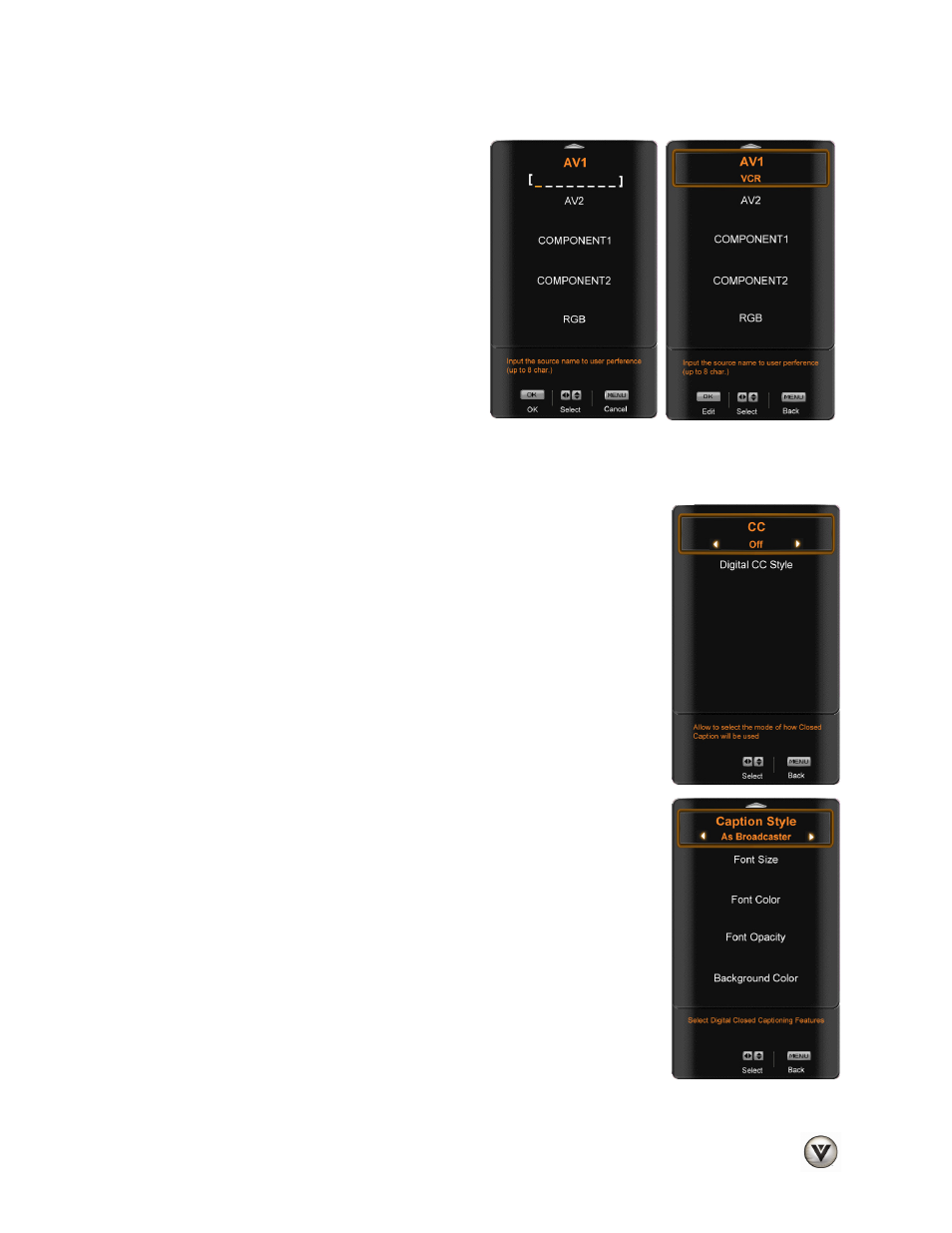
VIZIO XVT472SV User Manual
Version 12/1/2009
45
www.VIZIO.com
Input Naming
This feature helps you identify the input being
watched. You can use up to 8 characters; either
letters or numbers or combinations of both, to add a
name that will make it easier for you to recognize the
input.
1. Press
► to go to the next screen that shows
the different inputs.
2. Press
▼
to select the desired input which
you want to label.
3. Press
the
OK button to go to the first space
in the bracket.
4. Press
either
▲
or
▼
and select a desired
letter or number.
5. Press
► to go to the next space and select
a second character.
6. Repeat the step 4 and 5 until the name of the input is complete.
7. Press
OK to accept the name of the input or MENU to cancel the setting.
CC (Closed Caption)
To select the options in the CC sub-menu, press OK or ►. A new menu will be
displayed showing the following CC settings:
CC
The CC feature is available when watching regular analog (NTSC) TV.
Select from CC1, CC2, CC3, CC4, Service1, Service2, Service3,
Service4, Service5, or Service6. Closed Caption for regular TV is
usually CC1 or CC2.
Digital CC Style
The Digital CC Style feature is available when watching digital TV.
Select either As Broadcaster or Custom. If Custom is selected then
you can customize the way Closed Caption is displayed. The options
available are:
Font Size (letter size)
Font Color (letter color)
Font Opacity (letter transparency)
Background Color (color of the background where Closed
Caption is displayed)
Background Opacity (sets the transparency of the
background)
Window Color (color of the area where characters are
displayed)
Window Opacity (transparency of the area where characters
are displayed)
